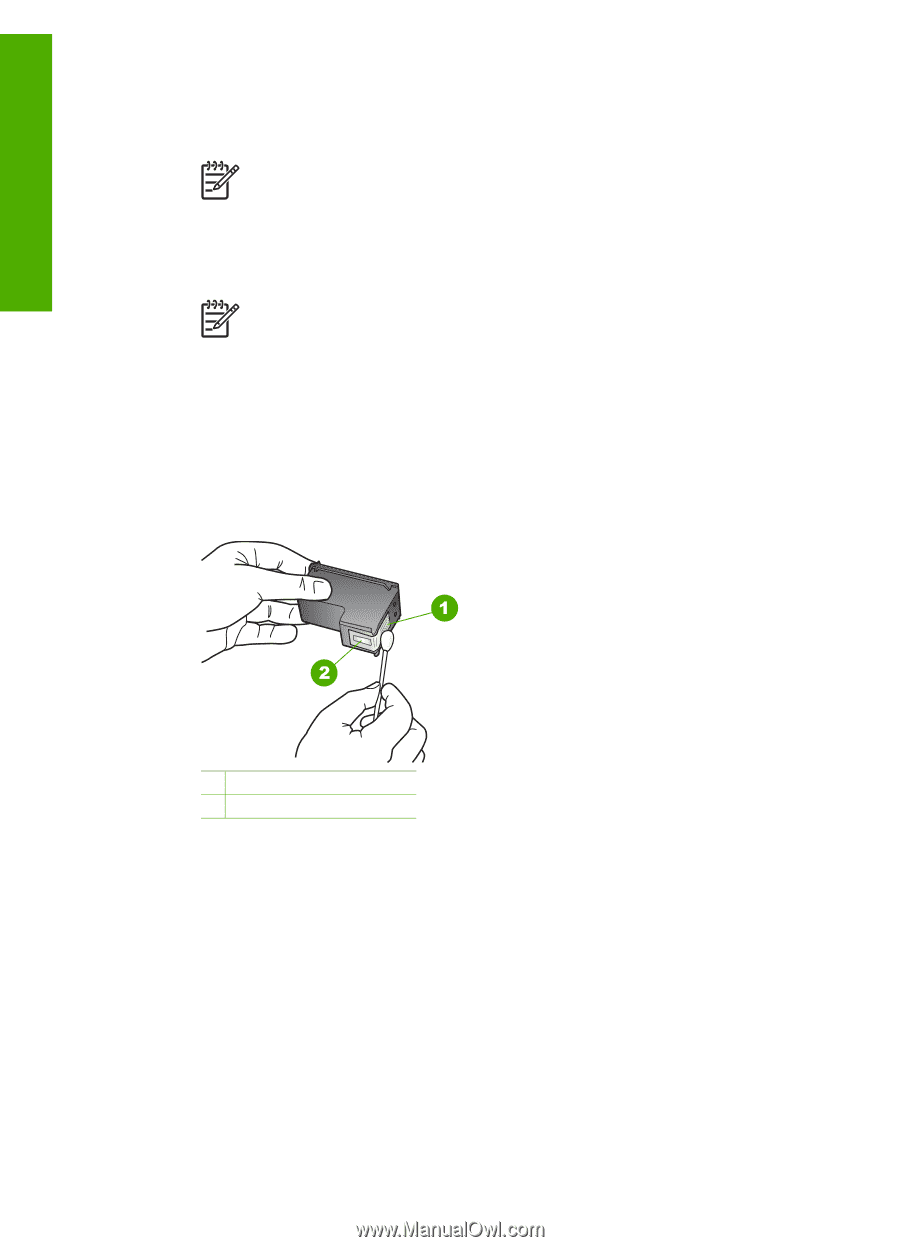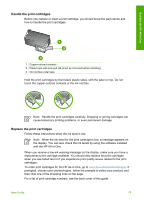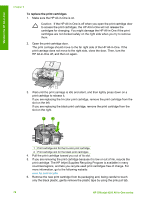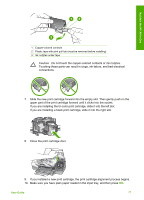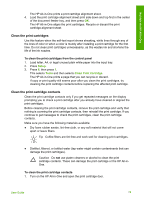HP 4315 User Guide - Page 83
Clean only the copper-colored contacts. Allow the print cartridges to dry
 |
View all HP 4315 manuals
Add to My Manuals
Save this manual to your list of manuals |
Page 83 highlights
Maintain the HP All-in-One Chapter 9 The print carriage moves to the far right side of the HP All-in-One. 2. Wait until the print carriage is idle and silent, and then unplug the power cord from the back of the HP All-in-One. Note Depending how long the HP All-in-One is unplugged, the date and time might be erased. You might need to reset the date and time later, when you plug the power cord back in. 3. Lightly press down on the print cartridge to release it, and then pull it toward you out of the slot. Note Do not remove both print cartridges at the same time. Remove and clean each print cartridge one at a time. Do not leave a print cartridge outside the HP All-in-One for more than 30 minutes. 4. Inspect the print cartridge contacts for ink and debris buildup. 5. Dip a clean foam rubber swab or lint-free cloth into distilled water, and squeeze any excess water from it. 6. Hold the print cartridge by its sides. 7. Clean only the copper-colored contacts. Allow the print cartridges to dry for approximately ten minutes. 1 Copper-colored contacts 2 Ink nozzles (do not clean) 8. Slide the print cartridge back into the slot. Push the print cartridge forward until it clicks into place. 9. Repeat if necessary for the other print cartridge. 10. Gently close the print cartridge door and plug the power cord into the back of the HP All-in-One. 80 HP Officejet 4300 All-in-One series