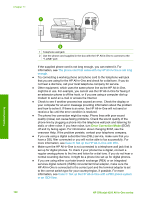HP 4315 User Guide - Page 98
Fax Hardware Test, Contact HP, Solution, The Fax Connected to Active Telephone Wall Jack test failed
 |
View all HP 4315 manuals
Add to My Manuals
Save this manual to your list of manuals |
Page 98 highlights
a message indicating that the HP All-in-One is busy. If it is busy, wait until it is finished and in the idle state, before running the test. ● Make sure you use the phone cord that came with the HP All-in-One. If you do not use the supplied phone cord to connect from the telephone wall jack to the HP All-in-One, you might not be able to send or receive faxes. After you plug in the phone cord that came with the HP All-in-One, run the fax test again. ● If you are using a phone splitter, this can cause faxing problems. (A splitter is a two-cord connector that plugs into a telephone wall jack.) Try removing the splitter and connecting the HP All-in-One directly to the telephone wall jack. After you resolve any problems found, run the fax test again to make sure it passes and the HP All-in-One is ready for faxing. If the Fax Hardware Test continues to fail and you experience problems faxing, contact HP Support. Go to www.hp.com/support. If prompted, choose your country/region, and then click Contact HP for information on calling for technical support. The "Fax Connected to Active Telephone Wall Jack" test failed Solution ● Check the connection between the telephone wall jack and the HP All-in-One to make sure the phone cord is secure. ● Make sure you use the phone cord that came with the HP All-in-One. If you do not use the supplied phone cord to connect from the telephone wall jack to the HP All-in-One, you might not be able to send or receive faxes. After you plug in the phone cord that came with the HP All-in-One, run the fax test again. ● Make sure you have correctly connected the HP All-in-One to the telephone wall jack. Using the phone cord supplied in the box with the HP All-in-One, connect one end to your telephone wall jack, then connect the other end to the port labeled 1-LINE on the back of the HP All-in-One. For more information on setting up the HP All-in-One for faxing, see Fax setup. ● If you are using a phone splitter, this can cause faxing problems. (A splitter is a two-cord connector that plugs into a telephone wall jack.) Try removing the splitter and connecting the HP All-in-One directly to the telephone wall jack. ● Try connecting a working phone and phone cord to the telephone wall jack that you are using for the HP All-in-One and check for a dial tone. If you do not hear a dial tone, contact your telephone company and have them check the line. ● Try to send or receive a test fax. If you can send or receive a fax successfully, there might not be a problem. After you resolve any problems found, run the fax test again to make sure it passes and the HP All-in-One is ready for faxing. Troubleshooting User Guide 95