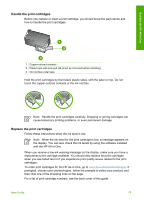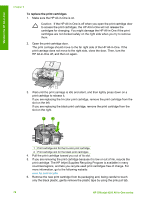HP 4315 User Guide - Page 74
Maintain the HP All-in-One, Clean the glass strip - power cord
 |
View all HP 4315 manuals
Add to My Manuals
Save this manual to your list of manuals |
Page 74 highlights
Maintain the HP All-in-One 9 Maintain the HP All-in-One The HP All-in-One requires little maintenance. Sometimes you might want to clean the glass strip inside the automatic document feeder to ensure that your copies and scans remain clear. You will also need to replace, align, or clean your print cartridges from time to time. This section provides instructions for keeping the HP All-in-One in top working condition. Perform these simple maintenance procedures as necessary. ● Clean the HP All-in-One ● Print a self-test report ● Work with print cartridges Clean the HP All-in-One To ensure that your copies and scans remain clear, you might need to clean the glass strip or white strip inside the automatic document feeder. You might also want to dust the exterior of the HP All-in-One. ● Clean the glass strip ● Clean the white strip ● Clean the exterior Clean the glass strip Minor debris can accumulate on the glass strip located inside the automatic document feeder. This can cause print quality issues such as streaks or lines to appear on your printouts. To clean the glass strip inside the automatic document feeder 1. Turn off the HP All-in-One, and unplug the power cord. Note Depending how long the HP All-in-One is unplugged, the date and time might be erased. You might need to reset the date and time later, when you plug the power cord back in. 2. Lift the cover of the automatic document feeder. There is a glass strip under the automatic document feeder. User Guide 71