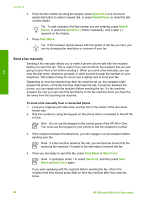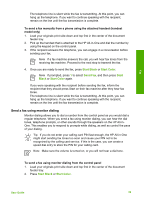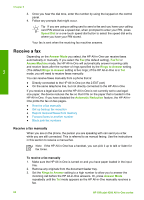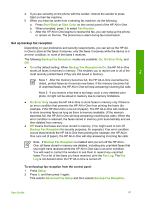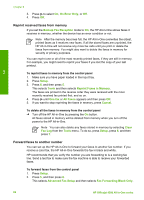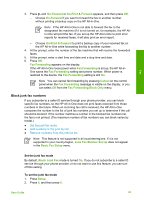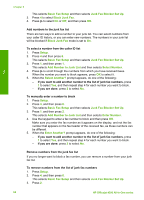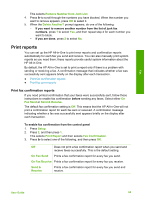HP 4315 User Guide - Page 66
Block junk fax numbers, Set the junk fax mode
 |
View all HP 4315 manuals
Add to My Manuals
Save this manual to your list of manuals |
Page 66 highlights
Fax 3. Press until On-Forward or On-Print & Forward appears, and then press OK. - Choose On-Forward if you want to forward the fax to another number without printing a backup copy on the HP All-in-One. Note If the HP All-in-One is not able to forward the fax to the designated fax machine (if it is not turned on, for example), the HP Allin-One will print the fax. If you set up the HP All-in-One to print error reports for received faxes, it will also print an error report. - Choose On-Print & Forward to print a backup copy of your received fax on the HP All-in-One while forwarding the fax to another number. 4. At the prompt, enter the number of the fax machine that will receive the forwarded faxes. 5. At the prompt, enter a start time and date and a stop time and date. 6. Press OK. Fax Forwarding appears on the display. If the HP All-in-One loses power when Fax Forwarding is set up, the HP All-inOne saves the Fax Forwarding setting and phone number. When power is restored to the device, the Fax Forwarding setting is still On. Note You can cancel fax forwarding by pressing Cancel on the control panel when the Fax Forwarding message is visible on the display, or you can select Off from the Fax Forwarding Black Only menu. Block junk fax numbers If you subscribe to a caller ID service through your phone provider, you can block specific fax numbers, so the HP All-in-One does not print faxes received from those numbers in the future. When an incoming fax call is received, the HP All-in-One compares the number to the list of junk fax numbers you set up to determine if the call should be blocked. If the number matches a number in the blocked fax numbers list, the fax is not printed. (The maximum number of fax numbers you can block varies by model.) ● Set the junk fax mode ● Add numbers to the junk fax list ● Remove numbers from the junk fax list Note This feature is not supported in all countries/regions. If it is not supported in your country/region, Junk Fax Blocker Set Up does not appear in the Basic Fax Setup menu. Set the junk fax mode By default, Block Junk Fax mode is turned On. If you do not subscribe to a caller ID service through your phone provider, or do not want to use this feature, you can turn off this setting. To set the junk fax mode 1. Press Setup. 2. Press 4, and then press 6. User Guide 63