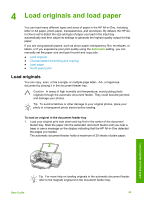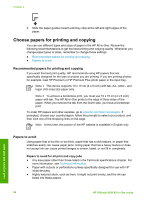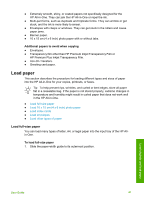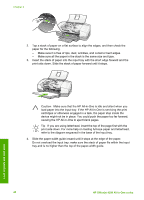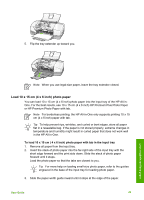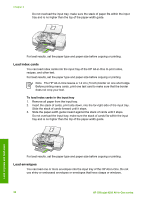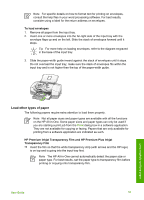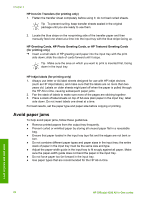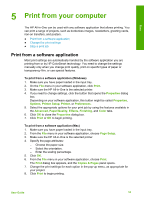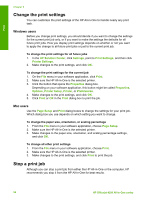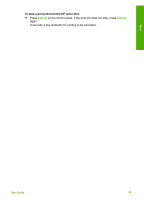HP 4315 User Guide - Page 53
Load index cards, Load envelopes, To load index cards in the input tray - officejet all in one not printing
 |
View all HP 4315 manuals
Add to My Manuals
Save this manual to your list of manuals |
Page 53 highlights
Chapter 4 Do not overload the input tray; make sure the stack of paper fits within the input tray and is no higher than the top of the paper-width guide. For best results, set the paper type and paper size before copying or printing. Load index cards You can load index cards into the input tray of the HP All-in-One to print notes, recipes, and other text. For best results, set the paper type and paper size before copying or printing. Note The HP All-in-One leaves a 1.2 cm (.5 inch) border on one short edge. Before printing many cards, print one test card to make sure that the border does not crop your text. To load index cards in the input tray 1. Remove all paper from the input tray. 2. Insert the stack of cards, print side down, into the far-right side of the input tray. Slide the stack of cards forward until it stops. 3. Slide the paper-width guide inward against the stack of cards until it stops. Do not overload the input tray; make sure the stack of cards fits within the input tray and is no higher than the top of the paper-width guide. For best results, set the paper type and paper size before copying or printing. Load envelopes You can load one or more envelopes into the input tray of the HP All-in-One. Do not use shiny or embossed envelopes or envelopes that have clasps or windows. 50 HP Officejet 4300 All-in-One series Load originals and load paper