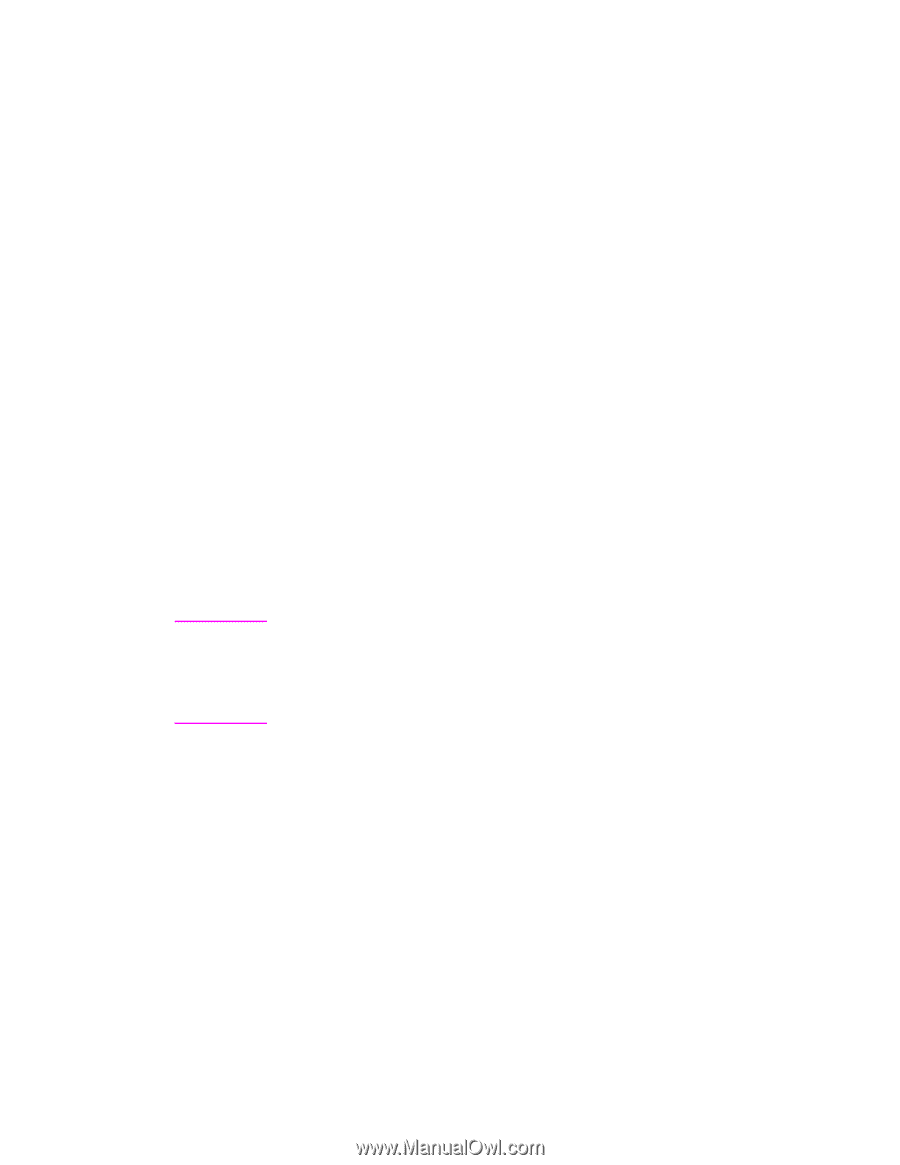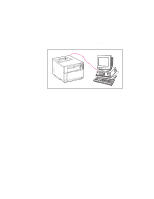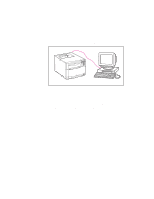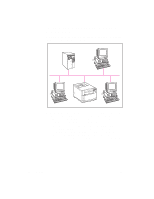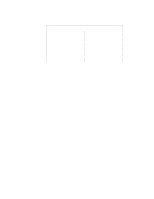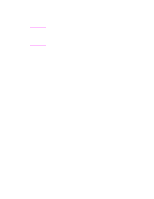HP 4500 HP Color LaserJet 4500 DN Printer - Getting Started Guide, not orderab - Page 45
HP Color LaserJet 4500 Printing System and, Documentation - color laserjet windows 7
 |
View all HP 4500 manuals
Add to My Manuals
Save this manual to your list of manuals |
Page 45 highlights
Note 3 Insert the HP Color LaserJet 4500 Printing System and Documentation CD-ROM that contains your language into the CD-ROM drive. 4 In Windows 3.1 or Windows NT 3.51, click Run from the File menu in Program Manager. In Windows 9x or Windows NT 4.0, if AutoPlay is bypassed, click Start, and then click Run. 5 Type D:\SETUP.EXE in the box. (This assumes that your CD-ROM drive is the D:\ drive and that AutoPlay did not automatically start the installer program.) 6 Click OK to run the installer program. 7 To install software for the language and version of Windows you are installing from, click the Next button. To install software in another language, click Cancel. Then exit Setup and browse the CD-ROM directory structure to find the path for the language you want to install. For example, if you want to install software for Windows 95 in Spanish, the path is: D:\image\win95\sp\setup\disk1\setup.exe. (where "sp" refers to Spanish). 8 Follow the instructions on the screen. To install software for Windows on a Novell network, a Windows NT network, or a peerto-peer network, choose Custom. Then verify that HP JetAdmin is selected (checked) in the list of software components to install. If you are installing the software on a single user's computer, click Typical or Custom. When you install the software on a network that uses a shared version of Windows, you must install the software twice. During the first installation, install files on the shared Windows directory. Once the installation is complete, run the installation software again, and choose Typical or Custom to install the software onto the workstation you are installing from. EN Task 13 - 45