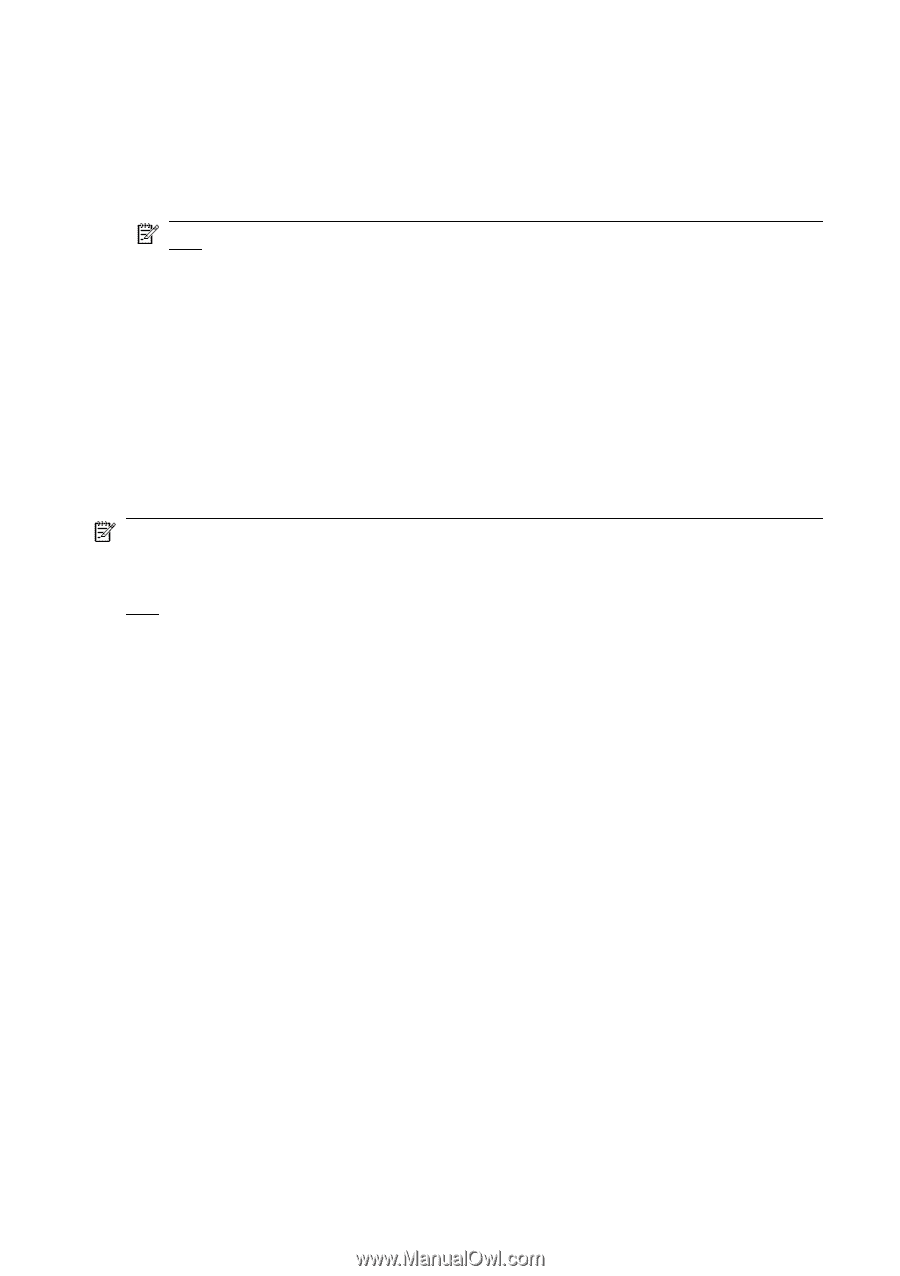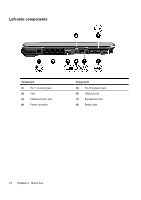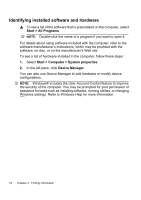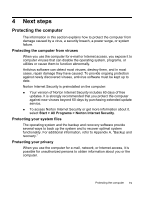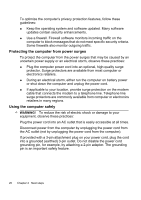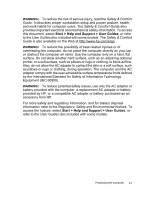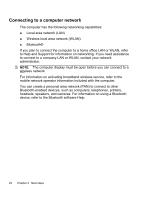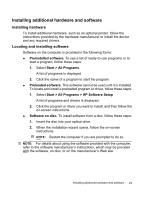HP 6720s HP Notebook PC - Getting Started - Vista - Enhanced for Accessibility - Page 24
Identifying installed software and hardware
 |
UPC - 883585979370
View all HP 6720s manuals
Add to My Manuals
Save this manual to your list of manuals |
Page 24 highlights
Identifying installed software and hardware ▲ To see a list of the software that is preinstalled on the computer, select Start > All Programs. NOTE: Double-click the name of a program if you want to open it. For details about using software included with the computer, refer to the software manufacturer's instructions, which may be provided with the software, on disc, or on the manufacturer's Web site. To see a list of hardware installed in the computer, follow these steps: 1. Select Start > Computer > System properties. 2. In the left pane, click Device Manager. You can also use Device Manager to add hardware or modify device configurations. NOTE: Windows® includes the User Account Control feature to improve the security of the computer. You may be prompted for your permission or password for tasks such as installing software, running utilities, or changing Windows settings. Refer to Windows Help for more information. 18 Chapter 3 Finding information