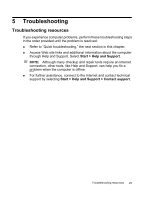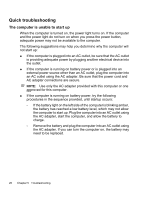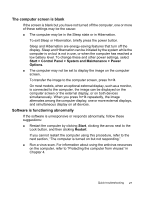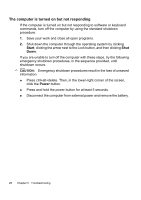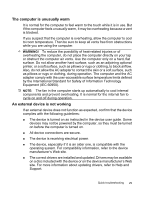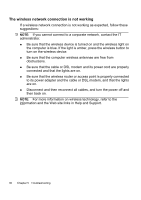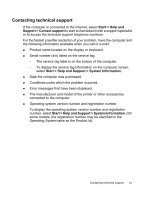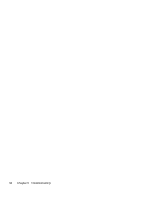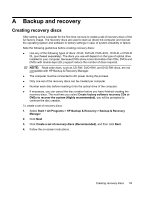HP 6720s HP Notebook PC - Getting Started - Vista - Enhanced for Accessibility - Page 36
The wireless network connection is not working - power adapter
 |
UPC - 883585979370
View all HP 6720s manuals
Add to My Manuals
Save this manual to your list of manuals |
Page 36 highlights
The wireless network connection is not working If a wireless network connection is not working as expected, follow these suggestions: NOTE: If you cannot connect to a corporate network, contact the IT administrator. ● Be sure that the wireless device is turned on and the wireless light on the computer is blue. If the light is amber, press the wireless button to turn on the wireless device. ● Be sure that the computer wireless antennae are free from obstructions. ● Be sure that the cable or DSL modem and its power cord are properly connected and that the lights are on. ● Be sure that the wireless router or access point is properly connected to its power adapter and the cable or DSL modem, and that the lights are on. ● Disconnect and then reconnect all cables, and turn the power off and then back on. NOTE: For more information on wireless technology, refer to the information and the Web site links in Help and Support. 30 Chapter 5 Troubleshooting