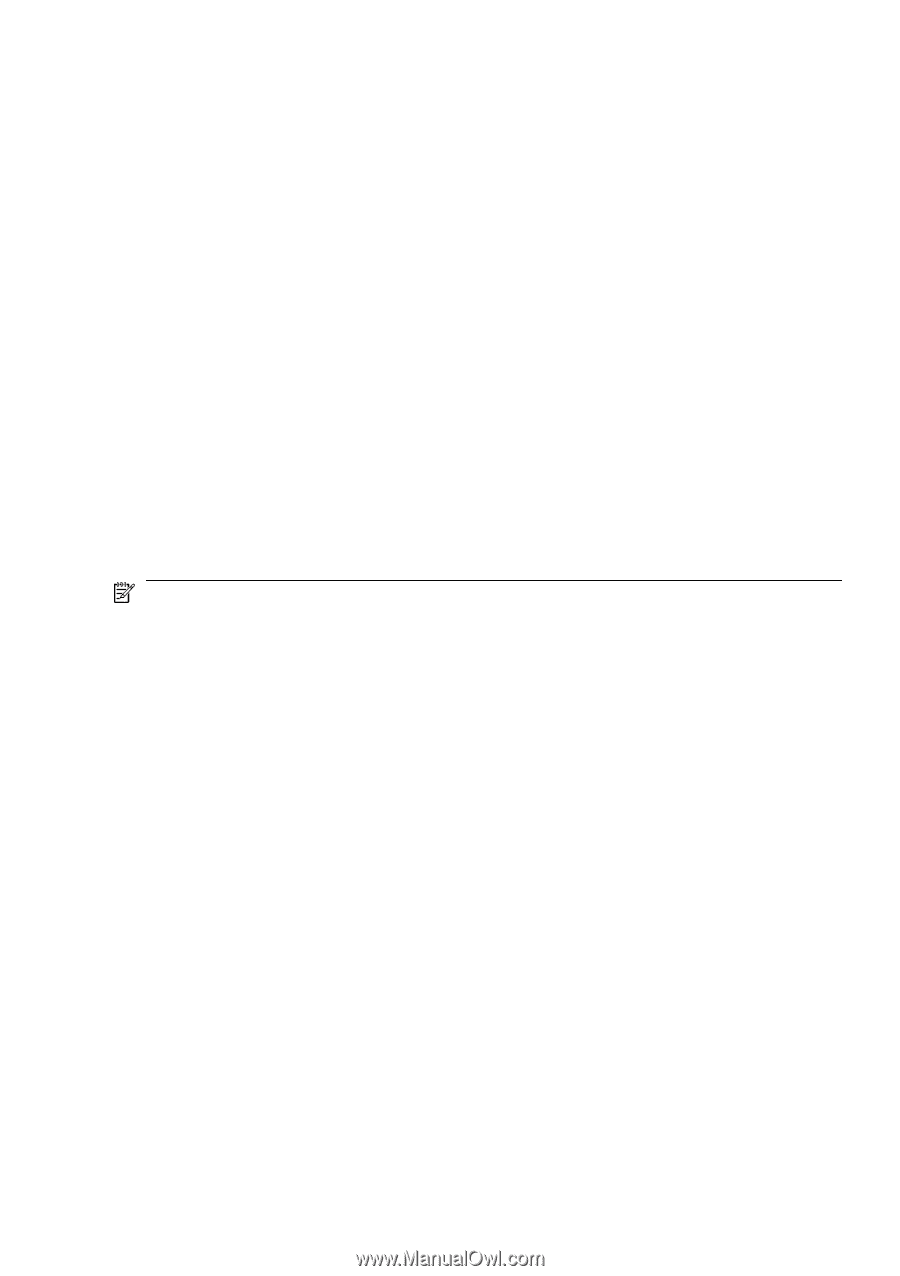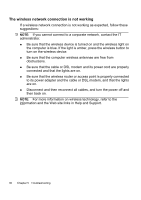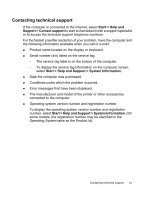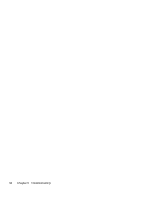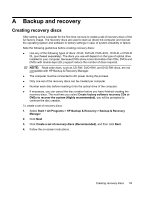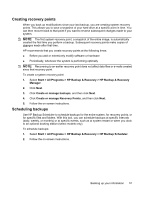HP 6720s HP Notebook PC - Getting Started - Vista - Enhanced for Accessibility - Page 41
Backup suggestions - windows 7 drivers
 |
UPC - 883585979370
View all HP 6720s manuals
Add to My Manuals
Save this manual to your list of manuals |
Page 41 highlights
Backup suggestions ● Create a set of recovery discs using HP Backup & Recovery Manager. ● Create system recovery points using HP Backup & Recovery Manager, and periodically copy them to disc. ● Store personal files in the Documents folder and back up these files periodically. ● Back up templates stored in their associated programs. ● Save customized settings in a window, toolbar, or menu bar by taking a screen shot of your settings. The screen shot can be a time saver if you have to reset your preferences. To copy the screen and paste it into a word-processing document: a. Display the screen. b. Copy the screen. To copy only the active window, press alt+fn+prt sc. To copy the entire screen, press fn+prt sc. c. Open a word-processing document, and then select Edit > Paste. NOTE: Before you can perform backup and recovery procedures, the computer must be connected to external power. NOTE: Drivers, utilities, and programs installed by HP can be copied to a CD or to a DVD using HP Backup & Recovery Manager. Backing up your information 35