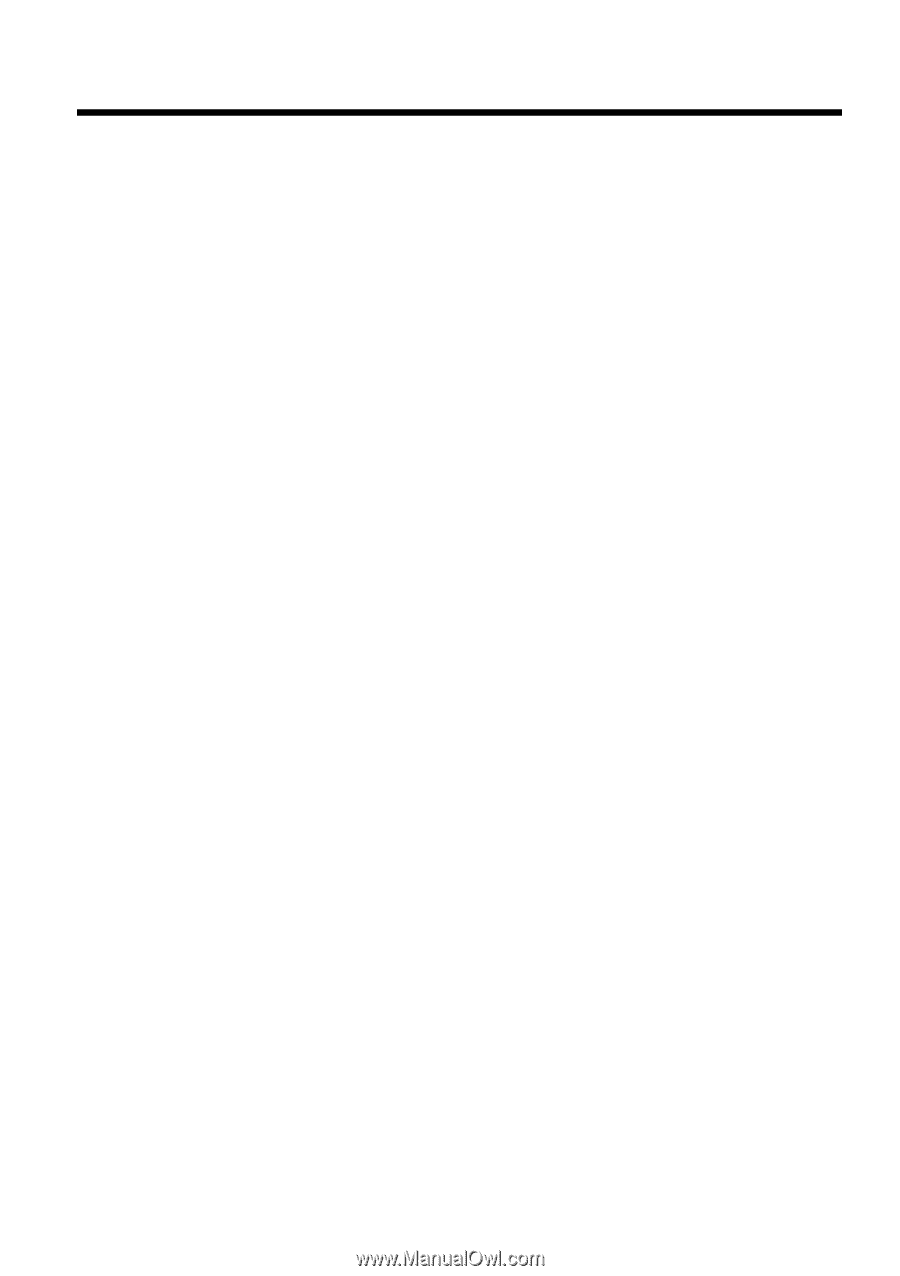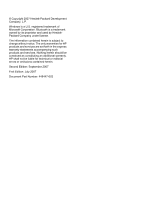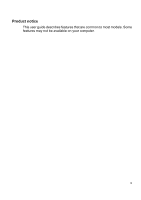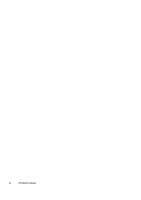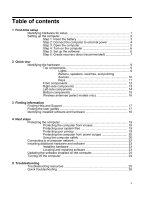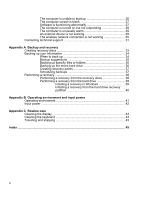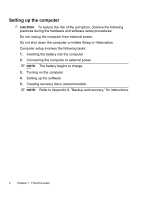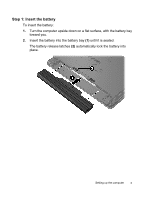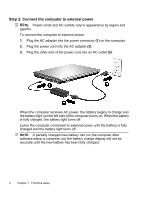Table of contents
1 First-time setup
Identifying hardware for setup
........................................................................
1
Setting up the computer
..................................................................................
2
Step 1: Insert the battery
..............................................................
3
Step 2: Connect the computer to external power
.........................
4
Step 3: Open the computer
..........................................................
5
Step 4: Turn on the computer
.......................................................
6
Step 5: Set up the software
..........................................................
6
Step 6: Create recovery discs (recommended)
............................
7
2 Quick tour
Identifying the hardware
.................................................................................
9
Top components
...........................................................................
9
Lights
.........................................................................
9
Buttons, speakers, switches, and pointing
devices
.....................................................................
10
Keys
.........................................................................
11
Front components
......................................................................
12
Right-side components
...............................................................
13
Left-side components
.................................................................
14
Bottom components
...................................................................
15
Wireless antennae (select models only)
.....................................
16
3
Finding information
Finding Help and Support
.............................................................................
17
Finding the user guides
................................................................................
17
Identifying installed software and hardware
..................................................
18
4 Next steps
Protecting the computer
................................................................................
19
Protecting the computer from viruses
.........................................
19
Protecting your system files
.......................................................
19
Protecting your privacy
...............................................................
19
Protecting the computer from power surges
..............................
20
Using the computer safely
..........................................................
20
Connecting to a computer network
...............................................................
22
Installing additional hardware and software
..................................................
23
Installing hardware
.....................................................................
23
Locating and installing software
.................................................
23
Updating the software installed on the computer
..........................................
24
Turning off the computer
...............................................................................
24
5 Troubleshooting
Troubleshooting resources
...........................................................................
25
Quick troubleshooting
...................................................................................
26
v