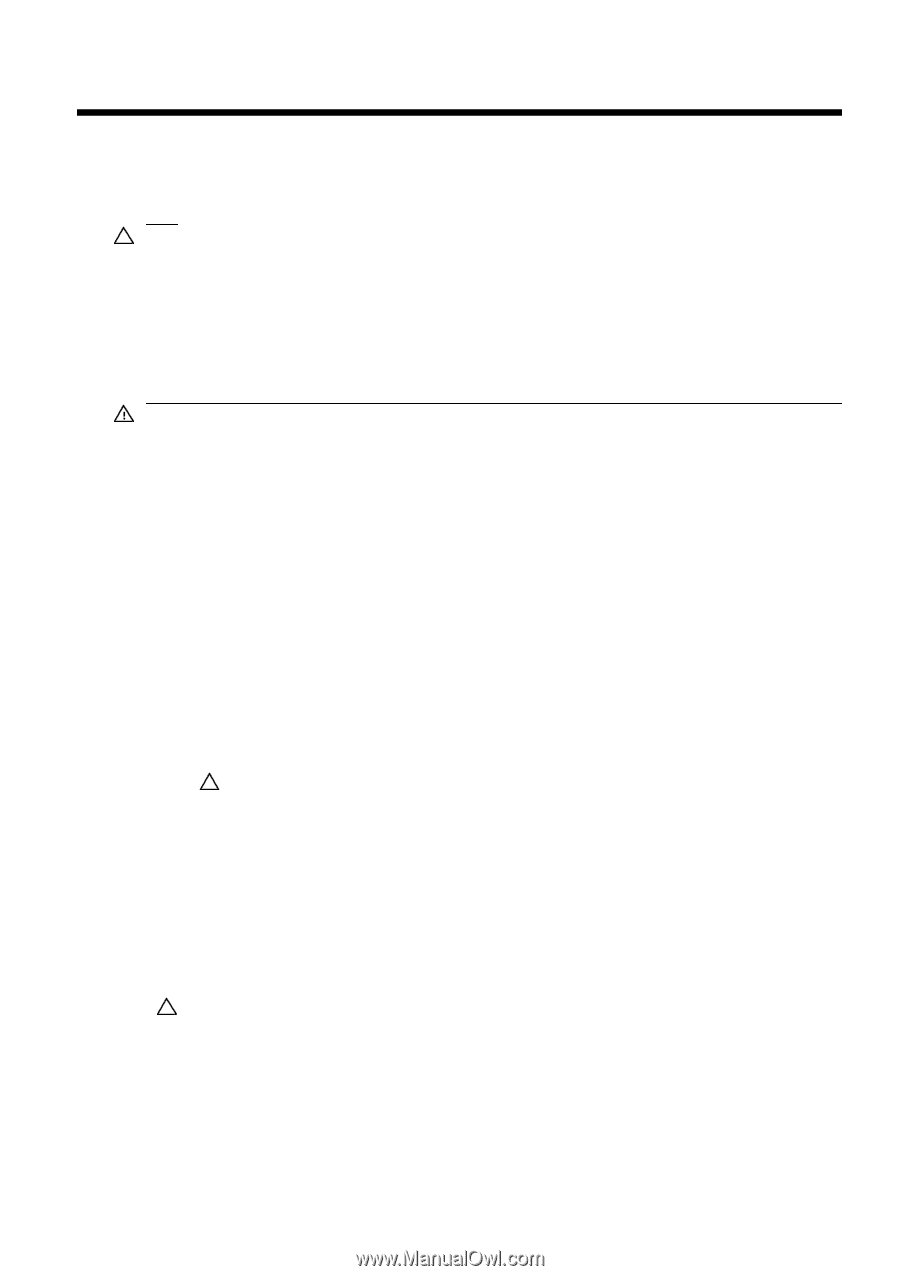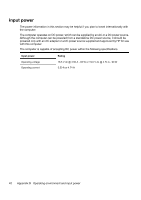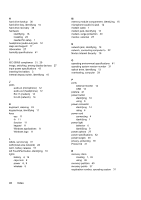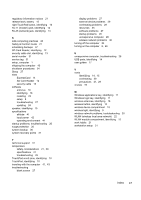HP 6720s HP Notebook PC - Getting Started - Vista - Enhanced for Accessibility - Page 49
Cleaning the display, Cleaning the keyboard, Traveling and shipping - remove keyboard
 |
UPC - 883585979370
View all HP 6720s manuals
Add to My Manuals
Save this manual to your list of manuals |
Page 49 highlights
C Routine care Cleaning the display CAUTION: To prevent permanent damage to the computer, never spray water, cleaning fluids, or chemicals on the display. To remove smudges and lint, frequently clean the display with a soft, damp, lint-free cloth. If the screen requires additional cleaning, use premoistened antistatic wipes or an antistatic screen cleaner. Cleaning the keyboard WARNING! To reduce the risk of electric shock or damage to internal components, do not use a vacuum cleaner attachment to clean the keyboard. A vacuum cleaner can deposit household debris on the keyboard surface. Clean the keyboard regularly to prevent keys from sticking and to remove dust, lint, and particles that can become trapped beneath the keys. A can of compressed air with a straw extension can be used to blow air around and under the keys to loosen and remove debris. Traveling and shipping The computer is built to go with you for work and play. For best results, follow the traveling and shipping tips described here. ● To prepare the computer for traveling and shipping, follow these steps: 1. Back up your information. 2. Remove all optical discs and all external media cards, such as digital cards and ExpressCards. CAUTION: To reduce the risk of damage to the computer, damage to a drive, or loss of information, remove discs from a drive before removing the drive from a drive bay, and before shipping, storing, or traveling with a drive. 3. Turn off and then disconnect all external devices. 4. Shut down the computer. ● Take along a backup of your information. Keep the backup separate from the computer. ● When traveling by air, carry the computer as hand luggage, and do not check it in with the rest of your bags. CAUTION: Avoid exposing a drive to magnetic fields. Security devices with magnetic fields include airport walk-through devices and security wands. Security devices that use x-rays to check luggage moving on conveyor belts do not damage a drive. Cleaning the display 43