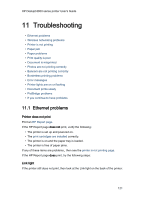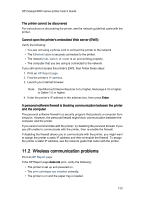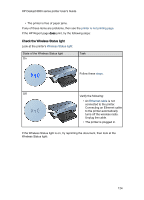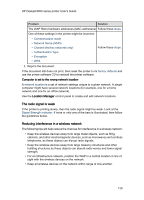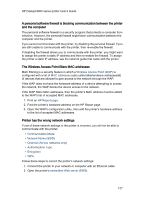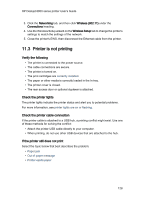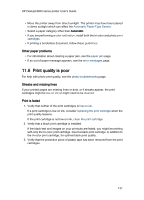HP 6840 HP Deskjet 6800 Printer series - (Macintosh OS 9) User's Guide - Page 126
The radio signal is weak, Reducing interference in a wireless network - reset
 |
UPC - 829160429724
View all HP 6840 manuals
Add to My Manuals
Save this manual to your list of manuals |
Page 126 highlights
HP Deskjet 6800 series printer User's Guide Problem Solution The WAP filters hardware addresses (MAC addresses) Follow these steps. One of these settings in the printer might be incorrect: • Communication mode • Network Name (SSID) • Channel (Ad hoc networks only) • Authentication Type • Encryption • WPA Follow these steps. 3. Reprint the document. If the document still does not print, then reset the printer to its factory defaults and use the printer software CD to reinstall the printer software. Computer is set to the wrong network location A network location is a set of network settings unique to a given network. A single computer might have several network locations (for example, one for a home network and one for an office network). Use the Location Manager control panel to create and edit network locations. The radio signal is weak If the printer is printing slowly, then the radio signal might be weak. Look at the Signal Strength indicator. If none or only one of the bars is illuminated, then follow the guidelines below. Reducing interference in a wireless network The following tips will help reduce the chances for interference in a wireless network: • Keep the wireless devices away from large metal objects, such as filing cabinets, and other electromagnetic devices, such as microwaves and cordless telephones, as these objects can disrupt radio signals. • Keep the wireless devices away from large masonry structures and other building structures as these objects can absorb radio waves and lower signal strength. • For an infrastructure network, position the WAP in a central location in line of sight with the wireless devices on the network. • Keep all wireless devices on the network within range of one another. 126