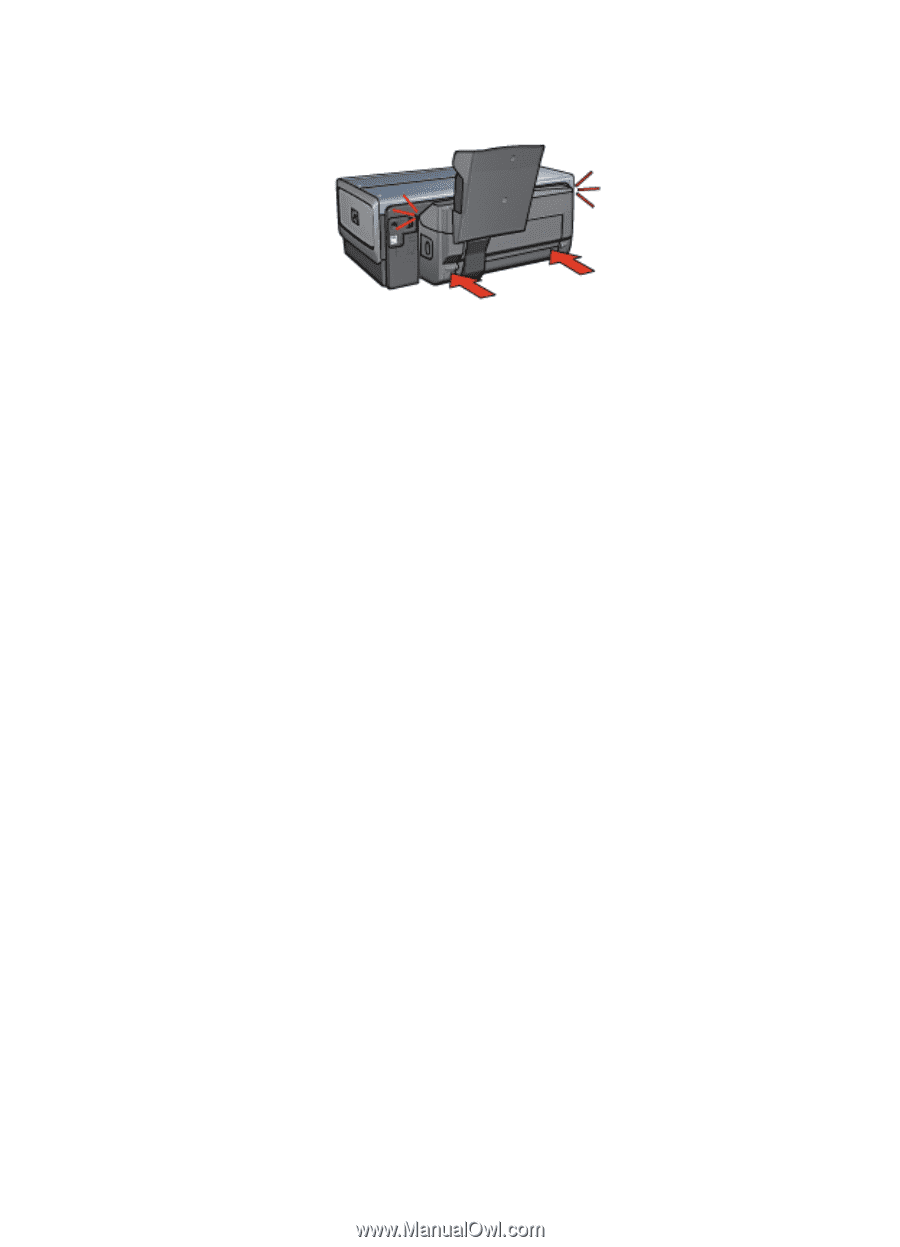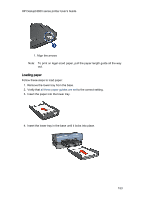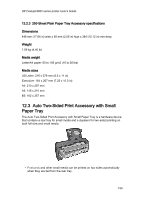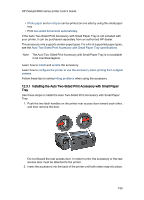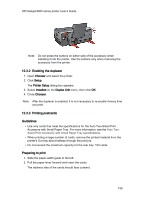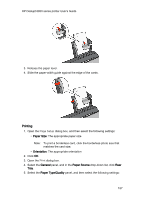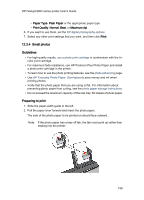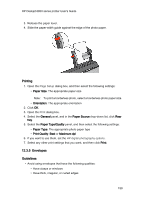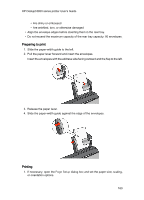HP 6840 HP Deskjet 6800 Printer series - (Macintosh OS 9) User's Guide - Page 156
Enabling the duplexer, Printing postcards, Guidelines, Preparing to print
 |
UPC - 829160429724
View all HP 6840 manuals
Add to My Manuals
Save this manual to your list of manuals |
Page 156 highlights
HP Deskjet 6800 series printer User's Guide Note: Do not press the buttons on either side of the accessory when installing it into the printer. Use the buttons only when removing the accessory from the printer. 12.3.2 Enabling the duplexer 1. Open Chooser and select the printer. 2. Click Setup. The Printer Setup dialog box appears. 3. Select Installed on the Duplex Unit menu, then click OK. 4. Close Chooser. Note: After the duplexer is enabled, it is not necessary to re-enable it every time you print. 12.3.3 Printing postcards Guidelines • Use only cards that meet the specifications for the Auto Two-Sided Print Accessory with Small Paper Tray. For more information, see the Auto TwoSided Print Accessory with Small Paper Tray specifications. • When printing a large number of cards, remove the printed material from the printer's Out tray about halfway through the print job. • Do not exceed the maximum capacity for the rear tray: 100 cards. Preparing to print 1. Slide the paper-width guide to the left. 2. Pull the paper lever forward and insert the cards. The address side of the cards should face outward. 156