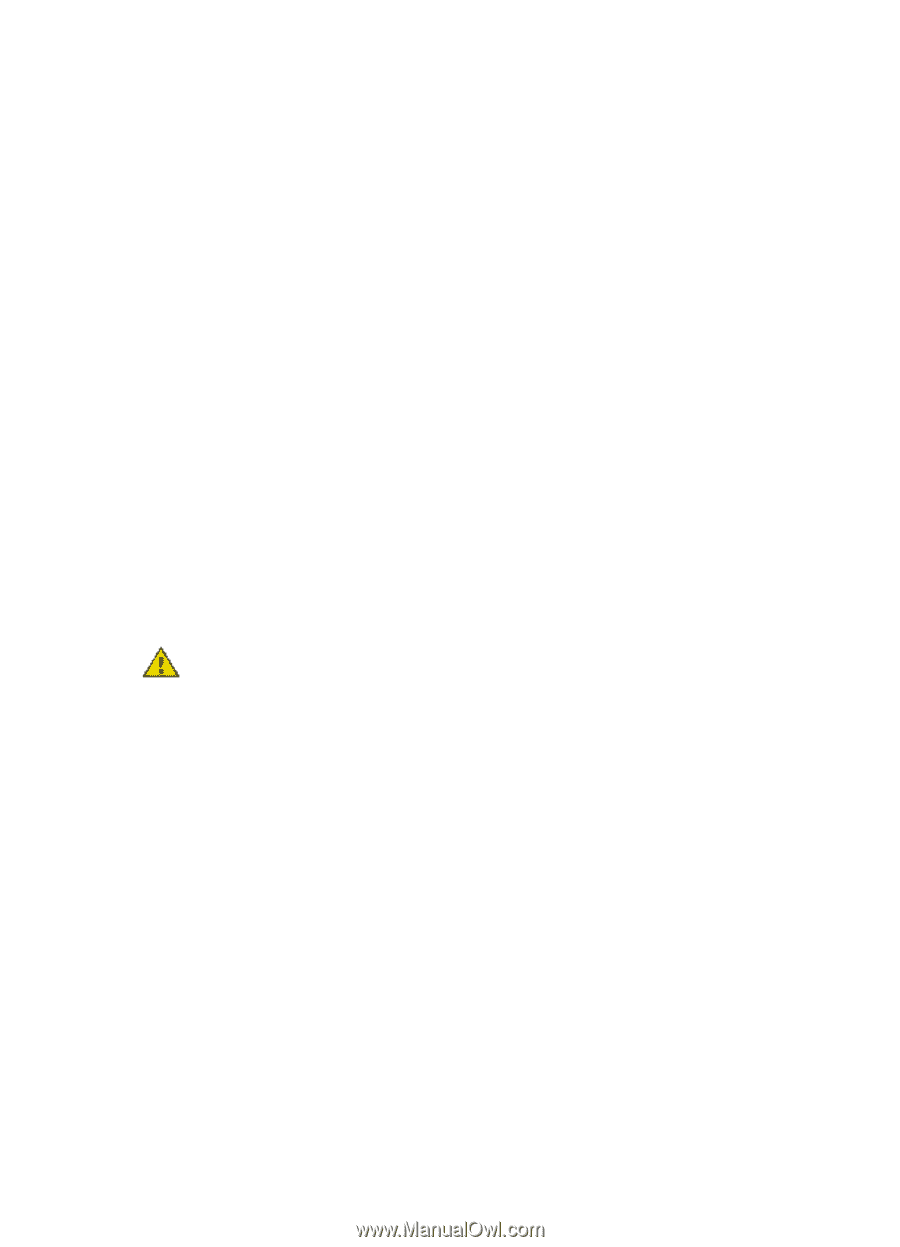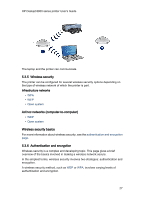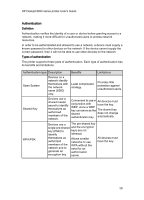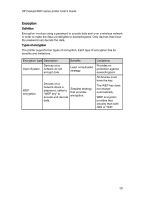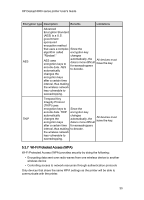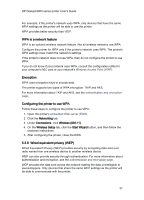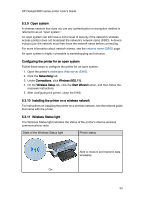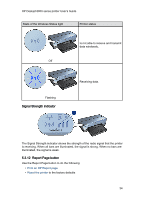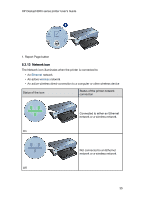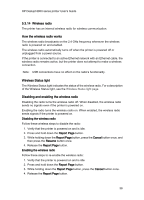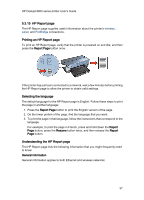HP 6840 HP Deskjet 6800 Printer series - (Macintosh OS 9) User's Guide - Page 32
WEP is a network feature, WEP keys, Configuring the printer to use WEP - deskjet software
 |
UPC - 829160429724
View all HP 6840 manuals
Add to My Manuals
Save this manual to your list of manuals |
Page 32 highlights
HP Deskjet 6800 series printer User's Guide For example, if the printer's network uses WEP, only devices that have the same WEP settings as the printer will be able to use the printer. WEP is a network feature WEP is an optional wireless network feature. Not all wireless networks use WEP. Configure the printer for WEP only if the printer's network uses WEP. The printer's WEP settings must match the network's settings. If your network has WEP, you must use an Ethernet cable to connect the printer to the network in order to install the printer software. If the printer's network does not use WEP, then do not configure the printer to use WEP. If you do not know if your network uses WEP, consult the configuration utility for your computer's NIC card or your network's Wireless Access Point (WAP). WEP keys Devices on a WEP-enabled network use WEP keys to encode data. WEP keys can also be used for authentication. After creating a set of WEP keys, record and store the keys in a secure location. You may not be able to retrieve the WEP keys if you lose them. Caution: If you lose the WEP keys, you will not be able to add a new device to your network without reconfiguring the WEP settings for every device on the network. A WEP-enabled network might use multiple WEP keys. Each WEP key is assigned a key number (such as Key 2). Each device on the network must recognize all the network's WEP keys and the key number assigned to each WEP key. Configuring the printer to use WEP Follow these steps to configure the printer to use WEP: 1. Open the printer's embedded Web server (EWS). 2. Click the Networking tab. 3. Under Connections, click Wireless (802.11). 4. On the Wireless Setup tab, click the Start Wizard button, and then follow the onscreen instructions 5. After configuring the printer, close the EWS. 32