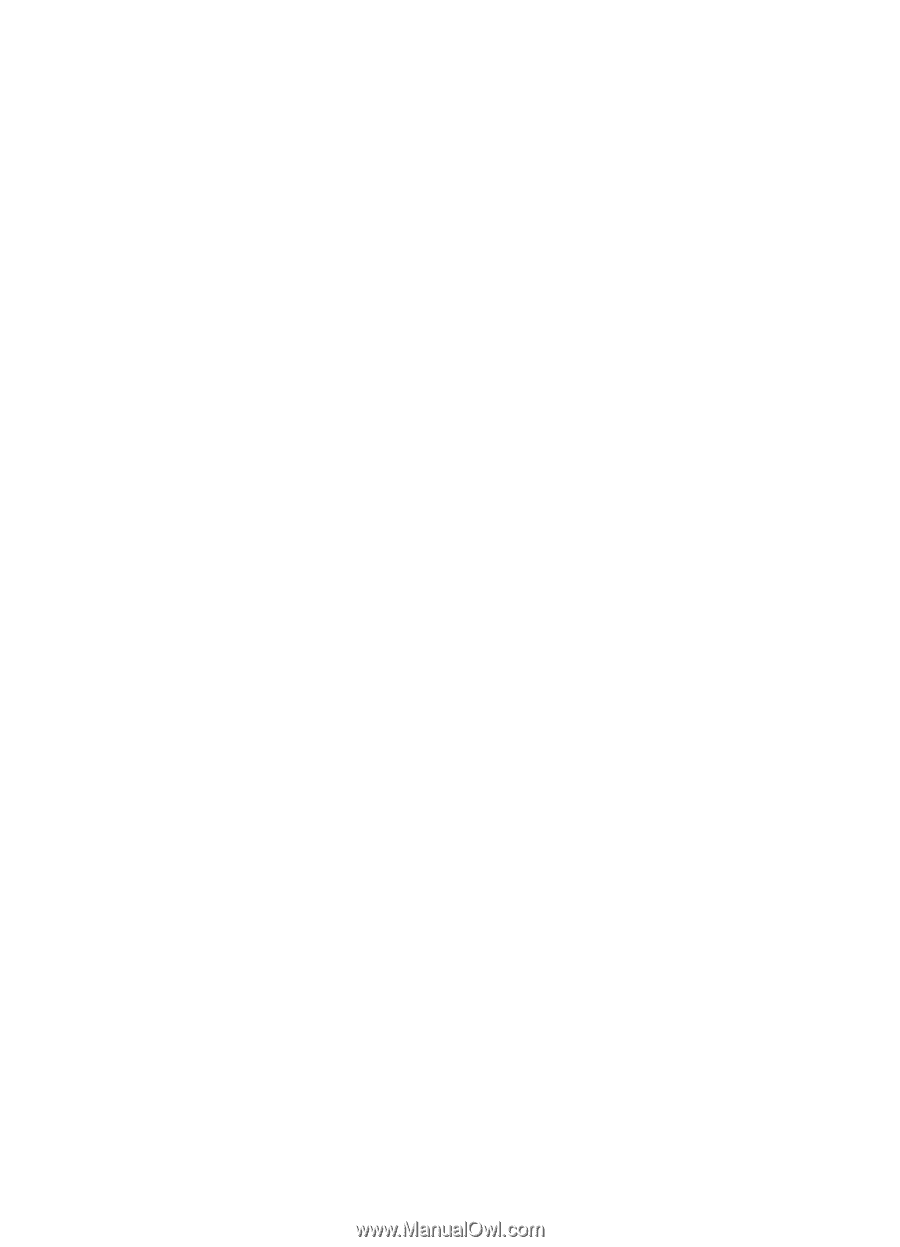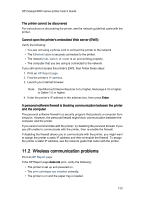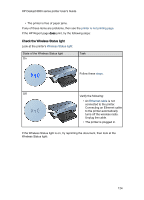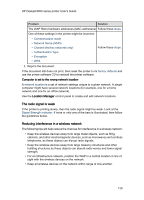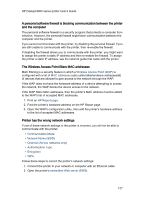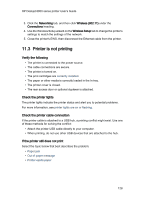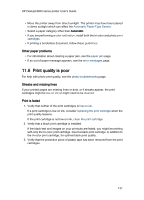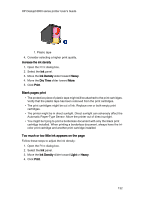HP 6840 HP Deskjet 6800 Printer series - (Macintosh OS 9) User's Guide - Page 128
Printer is not printing - network setup
 |
UPC - 829160429724
View all HP 6840 manuals
Add to My Manuals
Save this manual to your list of manuals |
Page 128 highlights
HP Deskjet 6800 series printer User's Guide 3. Click the Networking tab, and then click Wireless (802.11) under the Connections heading. 4. Use the Wireless Setup wizard on the Wireless Setup tab to change the printer's settings to match the settings of the network. 5. Close the printer's EWS, then disconnect the Ethernet cable from the printer. 11.3 Printer is not printing Verify the following • The printer is connected to the power source. • The cable connections are secure. • The printer is turned on. • The print cartridges are correctly installed. • The paper or other media is correctly loaded in the In tray. • The printer cover is closed. • The rear access door or optional duplexer is attached. Check the printer lights The printer lights indicate the printer status and alert you to potential problems. For more information, see printer lights are on or flashing. Check the printer cable connection If the printer cable is attached to a USB hub, a printing conflict might exist. Use one of these methods for solving the conflict: • Attach the printer USB cable directly to your computer. • When printing, do not use other USB devices that are attached to the hub. If the printer still does not print Select the topic below that best describes the problem: • Paper jam • Out of paper message • Printer ejects paper 128