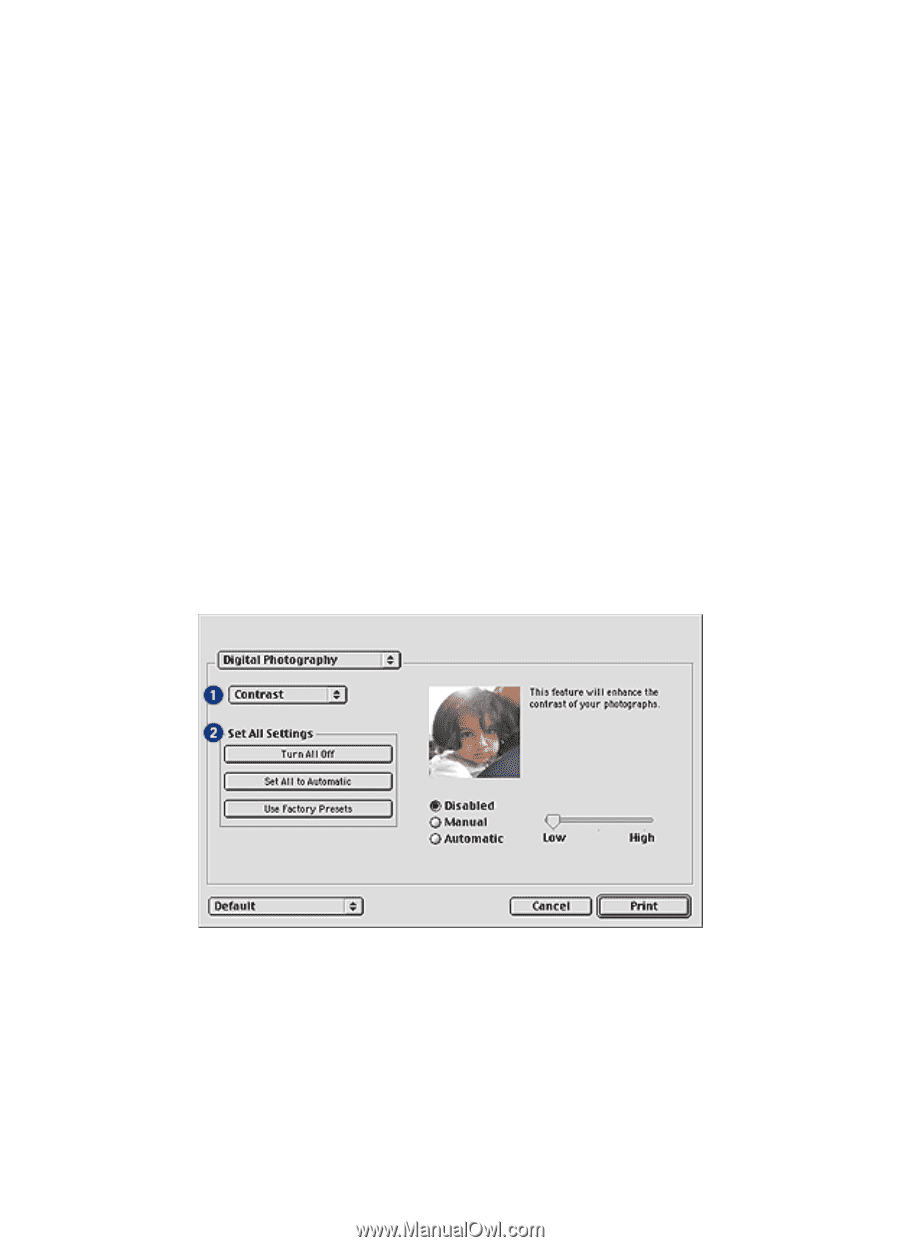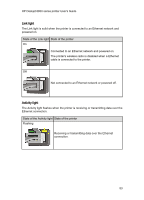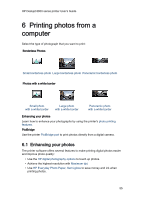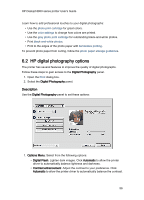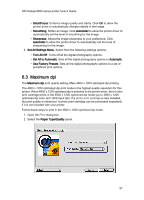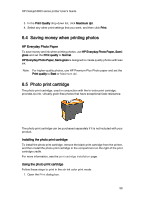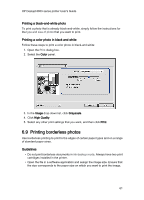HP 6840 HP Deskjet 6800 Printer series - (Macintosh OS 9) User's Guide - Page 56
HP digital photography options - deskjet drivers
 |
UPC - 829160429724
View all HP 6840 manuals
Add to My Manuals
Save this manual to your list of manuals |
Page 56 highlights
HP Deskjet 6800 series printer User's Guide Learn how to add professional touches to your digital photographs: • Use the photo print cartridge for great colors. • Use the color settings to change how colors are printed. • Use the gray photo print cartridge for outstanding black-and-white photos. • Print black-and-white photos. • Print to the edges of the photo paper with borderless printing. To prevent photo paper from curling, follow the photo paper storage guidelines. 6.2 HP digital photography options The printer has several features to improve the quality of digital photographs. Follow these steps to gain access to the Digital Photography panel. 1. Open the Print dialog box. 2. Select the Digital Photography panel. Description Use the Digital Photography panel to set these options: 1. Options Menu: Select from the following options: • Digital Flash: Lighten dark images. Click Automatic to allow the printer driver to automatically balance lightness and darkness. • Contrast enhancement: Adjust the contrast to your preference. Click Automatic to allow the printer driver to automatically balance the contrast. 56