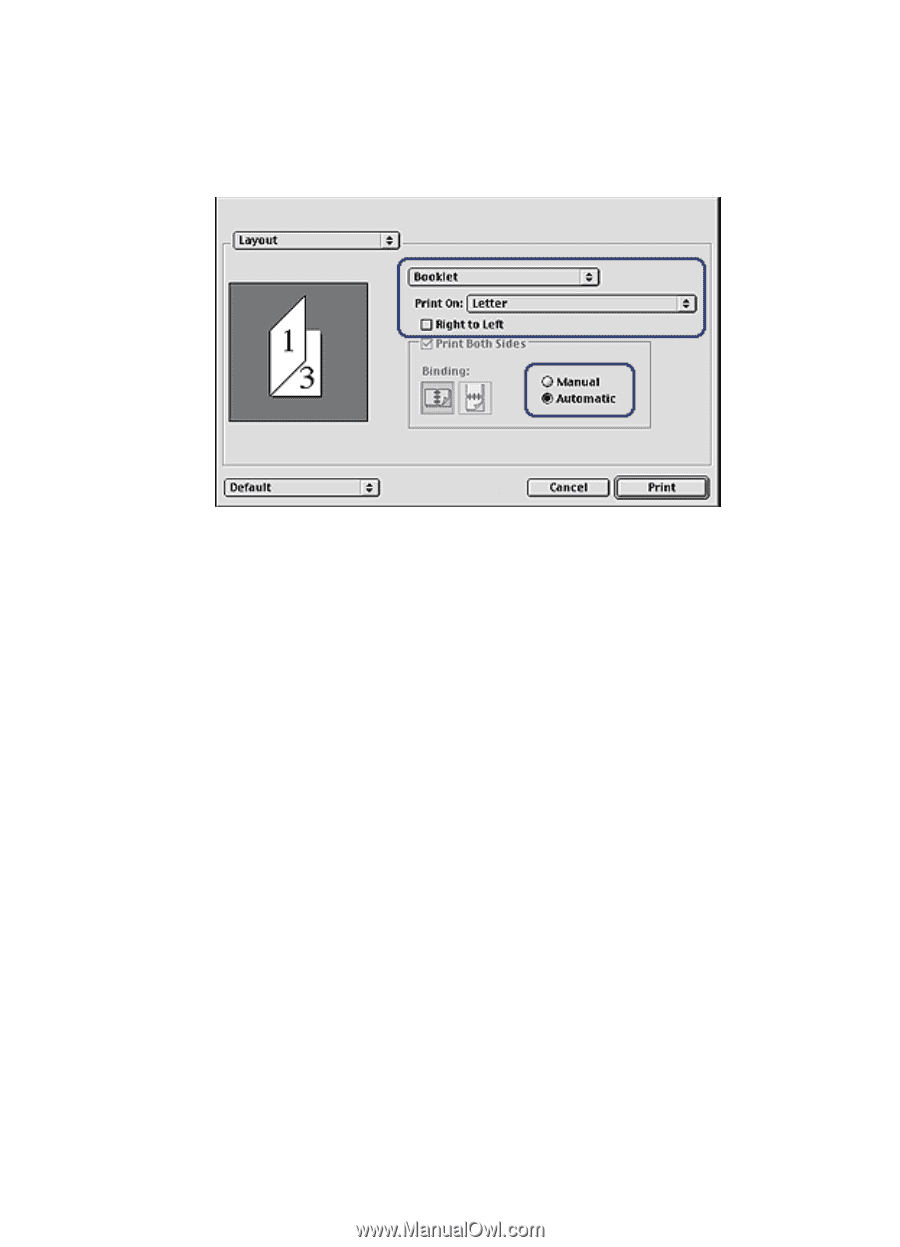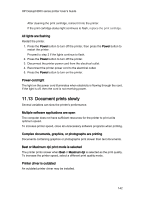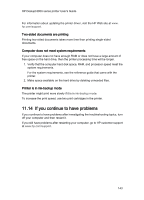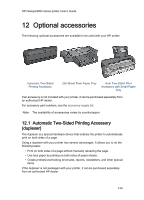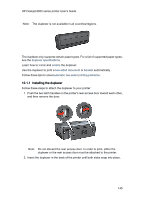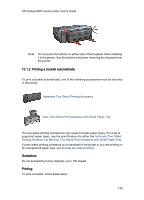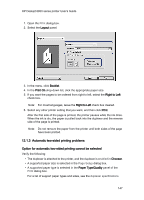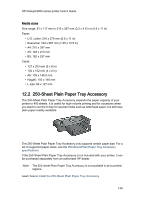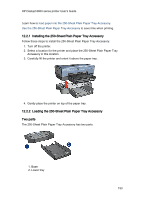HP 6840 HP Deskjet 6800 Printer series - (Macintosh OS 9) User's Guide - Page 147
Automatic two-sided printing problems, Option for automatic two-sided printing cannot be selected
 |
UPC - 829160429724
View all HP 6840 manuals
Add to My Manuals
Save this manual to your list of manuals |
Page 147 highlights
HP Deskjet 6800 series printer User's Guide 1. Open the Print dialog box. 2. Select the Layout panel. 3. In the menu, click Booklet. 4. In the Print On drop-down list, click the appropriate paper size. 5. If you want the pages to be ordered from right to left, select the Right to Left check box. Note: For most languages, leave the Right to Left check box cleared. 6. Select any other printer setting that you want, and then click Print. After the first side of the page is printed, the printer pauses while the ink dries. When the ink is dry, the paper is pulled back into the duplexer and the reverse side of the page is printed. Note: Do not remove the paper from the printer until both sides of the page have been printed. 12.1.3 Automatic two-sided printing problems Option for automatic two-sided printing cannot be selected Verify the following: • The duplexer is attached to the printer, and the duplexer is enabled in Chooser. • A supported paper size is selected in the Page Setup dialog box. • A supported paper type is selected in the Paper Type/Quality panel of the Print dialog box. For a list of support paper types and sizes, see the duplexer specifications. 147