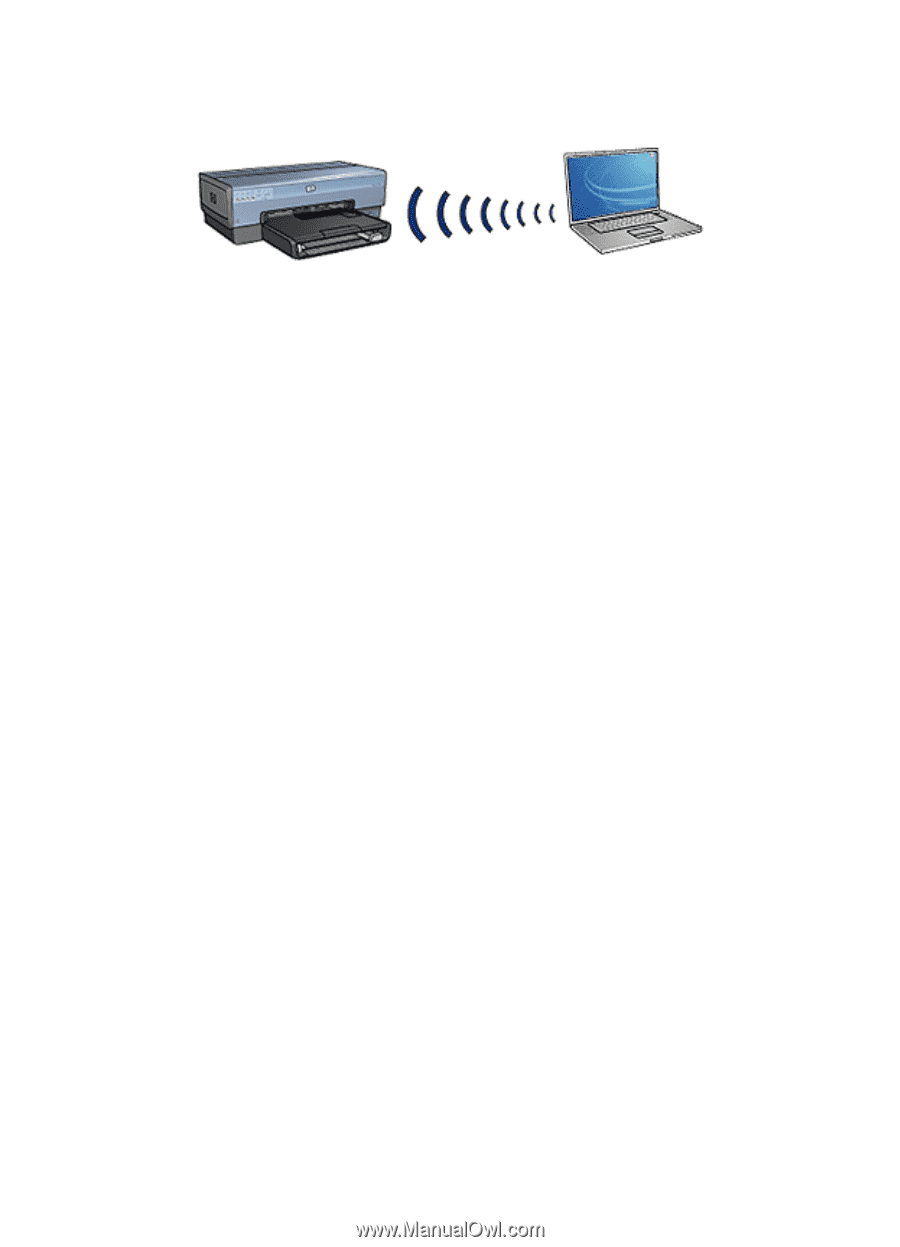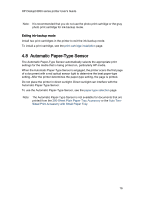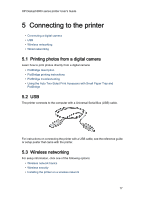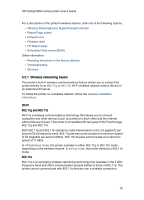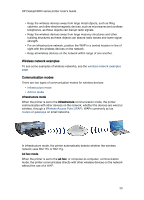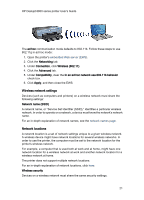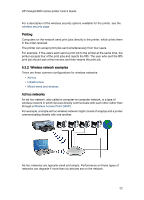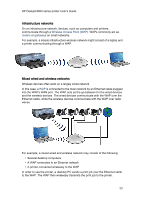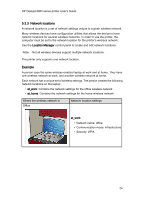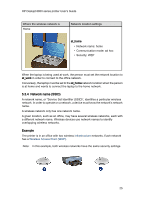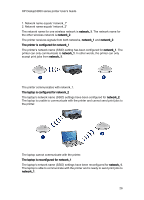HP 6840 HP Deskjet 6800 Printer series - (Macintosh OS 9) User's Guide - Page 21
Wireless network settings, Network locations
 |
UPC - 829160429724
View all HP 6840 manuals
Add to My Manuals
Save this manual to your list of manuals |
Page 21 highlights
HP Deskjet 6800 series printer User's Guide The ad hoc communication mode defaults to 802.11b. Follow these steps to use 802.11g in ad hoc mode: 1. Open the printer's embedded Web server (EWS). 2. Click the Networking tab. 3. Under Connection, click Wireless (802.11). 4. Click the Advanced tab. 5. Under Compatibility, clear the In an ad hoc network use 802.11b behavior check box. 6. Click Apply, and then close the EWS. Wireless network settings Devices (such as computers and printers) on a wireless network must share the following settings: Network name (SSID) A network name, or "Service Set Identifier (SSID)," identifies a particular wireless network. In order to operate on a network, a device must know the network's network name. For an in-depth explanation of network names, see the network names page. Network locations A network location is a set of network settings unique to a given wireless network. A wireless device might have network locations for several wireless networks. In order to use the printer, the computer must be set to the network location for the printer's wireless network. For example, a computer that is used both at work and at home, might have one network location for a wireless network at work and another network location for a wireless network at home. The printer does not support multiple network locations. For an in-depth explanation of network locations, click here. Wireless security Devices on a wireless network must share the same security settings. 21