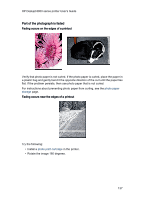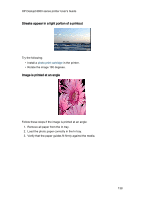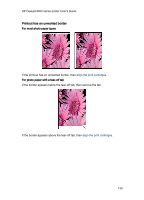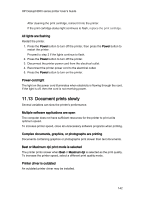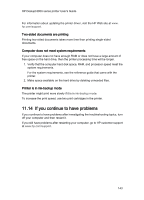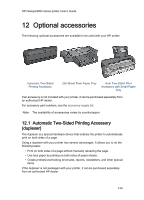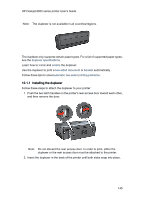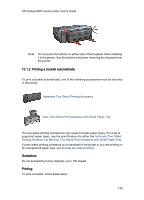HP 6840 HP Deskjet 6800 Printer series - (Macintosh OS 9) User's Guide - Page 141
Printer lights are on or flashing - top cover open
 |
UPC - 829160429724
View all HP 6840 manuals
Add to My Manuals
Save this manual to your list of manuals |
Page 141 highlights
HP Deskjet 6800 series printer User's Guide 11.12 Printer lights are on or flashing What the lights indicate The printer lights indicate the printer status. Wireless Status light is flashing For information about the Wireless Status light, see the Wireless Status light page. Power light is flashing The printer is preparing to print. The light stops flashing when the printer has received all data. Resume light is flashing There might be a paper jam Follow these instructions to clear a paper jam. Print cartridge status light is on or flashing If the light is on and not flashing Check to see if a print cartridge is low on ink. If a print cartridge is low on ink, consider replacing the print cartridge. If neither print cartridge is low on ink, press the Resume button. If the Print Cartridge Status light remains on, turn off, then turn on the printer. If the light is on and flashing Verify that the correct print cartridges are installed. If you were printing a borderless document when the light started flashing, follow these guidelines. Otherwise, follow these steps: 1. Open the printer's top cover, remove the black or photo print cartridge, then close the cover. 2. Do one of the following: • If the light is flashing: Open the top cover, replace the print cartridge you removed, then remove the tri-color print cartridge. Go to step 3. • If the light is off: There is a problem with the print cartridge you removed. Go to step 3. 3. Manually clean the print cartridge. 141