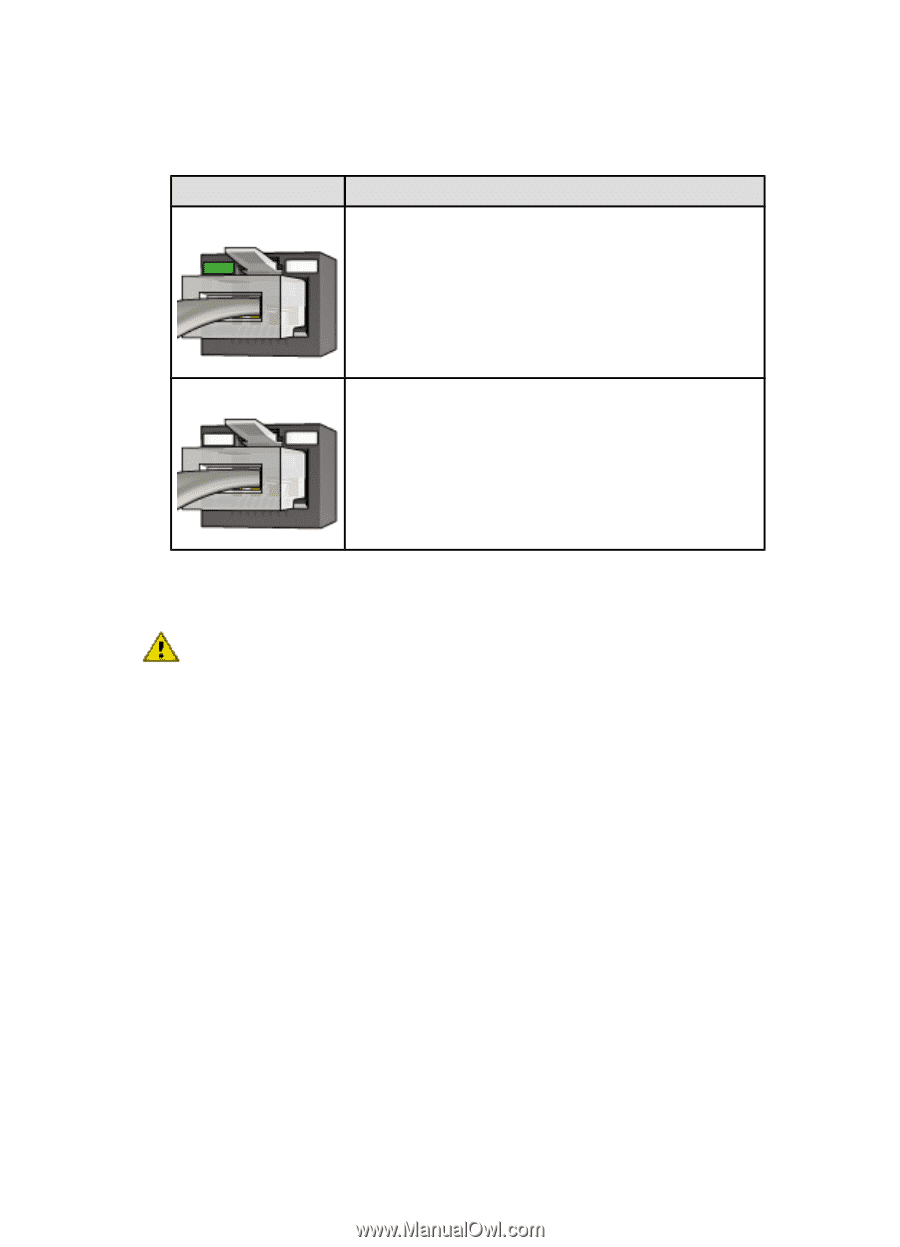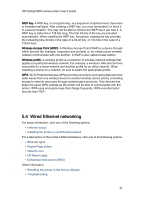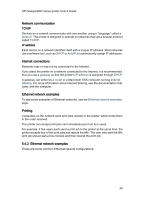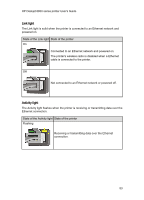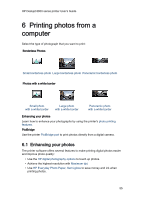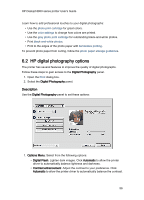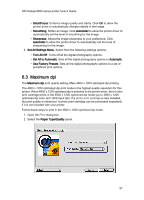HP 6840 HP Deskjet 6800 Printer series - (Macintosh OS 9) User's Guide - Page 52
Installing the printer software, Software installation, Ethernet lights - deskjet installation software
 |
UPC - 829160429724
View all HP 6840 manuals
Add to My Manuals
Save this manual to your list of manuals |
Page 52 highlights
HP Deskjet 6800 series printer User's Guide 5. Do one of the following: State of the Link light Task On Go to step 6. Off Repeat steps 2 through 4. If the lights are still off, then verify the following items: • The printer is powered on. • The network hub or router is powered on. • All cable connections are secure. • You are using an Ethernet cable. 6. Print an HP Report page. 7. Install the printer software on each computer that will use the printer. Caution: It is recommended that the printer and the computers that use it be on the same subnet. Printer installation across subnets can be problematic depending on the type of router used. 5.4.5 Installing the printer software Before installing the printer software on a networked computer, verify the following items: • The printer is set up and powered on. • The network hub, switch, or router is powered on and functioning properly. • All computers on the network are powered on and connected to the network. • The printer is installed on the network. Software installation For instructions on installing the printer software, see the network guide that came with the printer. 5.4.6 Ethernet lights The printer's Ethernet lights indicate the status of the printer's Ethernet connection. 52