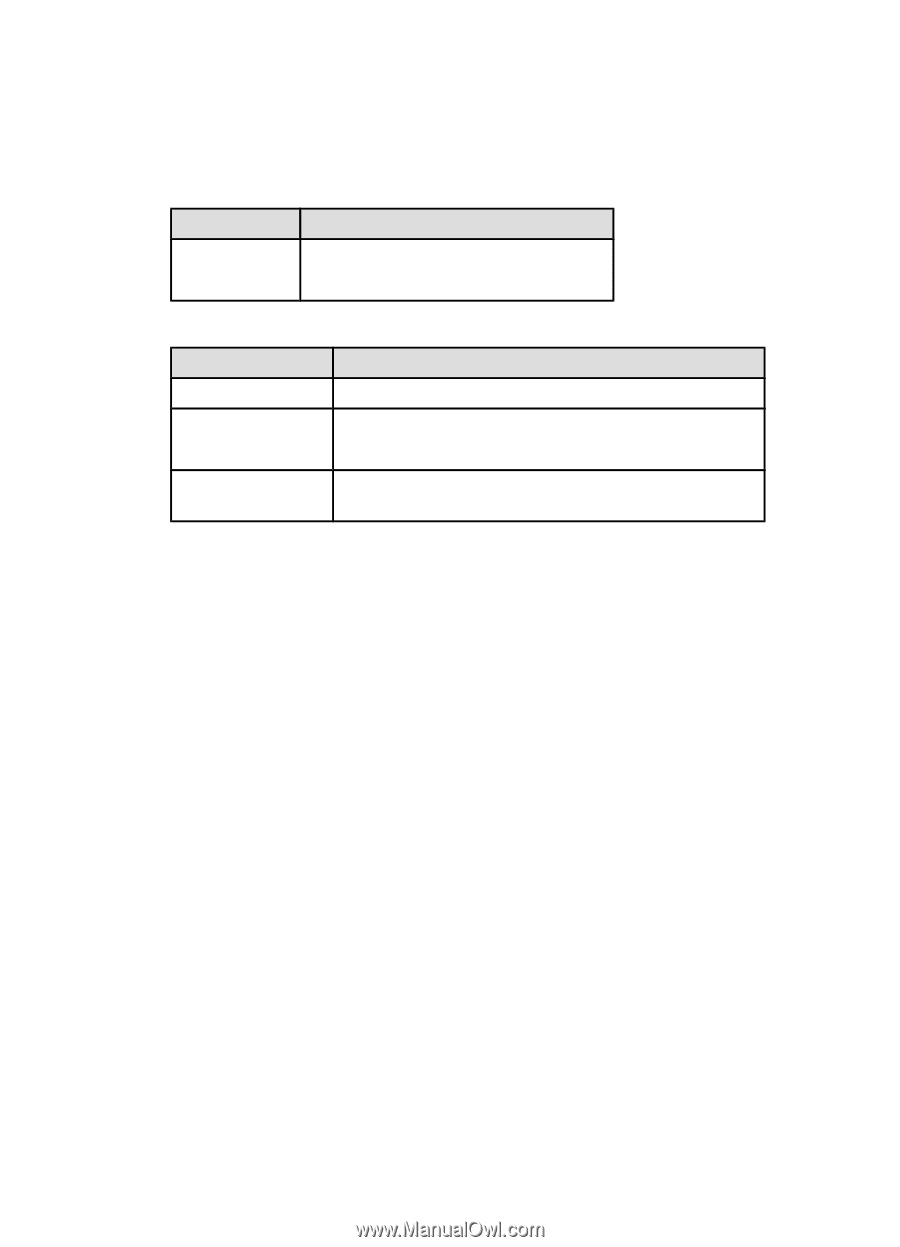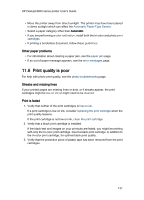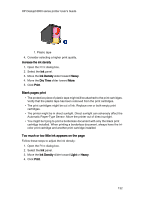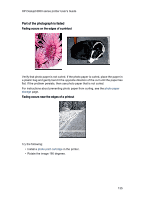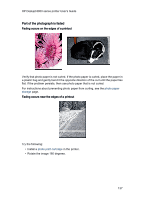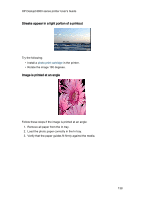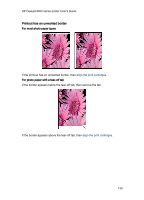HP 6840 HP Deskjet 6800 Printer series - (Macintosh OS 9) User's Guide - Page 134
Check the printer settings, Colors are tinted or incorrect
 |
UPC - 829160429724
View all HP 6840 manuals
Add to My Manuals
Save this manual to your list of manuals |
Page 134 highlights
HP Deskjet 6800 series printer User's Guide Check the printer settings 1. Open the Page Setup dialog box and verify the following settings: Panel Setting Paper Size: The appropriate paper size Page Attributes Orientation: The appropriate orientation 2. Open the Print dialog box and verify the following settings: Panel Setting General Source: Upper Tray Paper Type: The appropriate photo paper type Paper Type/Quality Print Quality: Best or Maximum dpi Digital Photography If desired for photo enhancement options (see digital photography) Colors are tinted or incorrect If colors in photographs appear tinted or incorrect, follow these steps: 1. Align the print cartridges. 2. Reprint the photograph. 3. If colors are still tinted or incorrect, calibrate the color. A photo print cartridge must be installed for color calibration. 4. Reprint the photograph. 5. If colors are still tinted or incorrect, then open the Print dialog box, select the Color panel, and then take one of the following actions: • If the colors are too yellow, move the Color Tone slider towards Cooler. • If the colors are too blue, move the Color Tone slider towards Warmer. 6. Reprint the photograph. 7. If colors are still tinted or incorrect, align the print cartridges. 134