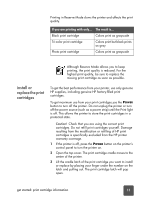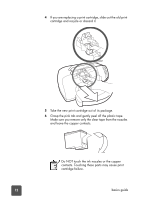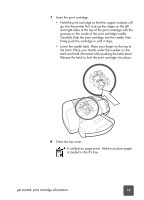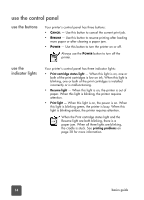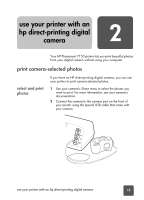HP 7150 HP Photosmart 7150 printer - (English) Basic Guide - Page 14
use the print cartridge protector, use reserve print mode, print cartridges fails, runs out of ink
 |
UPC - 808736231657
View all HP 7150 manuals
Add to My Manuals
Save this manual to your list of manuals |
Page 14 highlights
use the print cartridge protector The print cartridge protector is designed to keep your print cartridge fresh when it is not being used. Whenever you remove a print cartridge from the printer, store it in the print cartridge protector that came with your printer. • To insert a print cartridge into the print cartridge protector, slide the print cartridge into the print cartridge protector at a slight angle and snap it securely into place. • To remove the print cartridge from the print cartridge protector, press down and back on the top of the print cartridge protector to release the print cartridge, then slide the print cartridge out of the print cartridge protector. use reserve print mode Reserve Mode allows you to keep printing even if one of your print cartridges fails, runs out of ink, or is incompatible with your printer. If you receive a print cartridge error message on your computer monitor or camera LCD, or if the print cartridge status light is on or blinking, remove the print cartridge and close the top cover to enter Reserve Mode. You will see a message reminding you that you are in Reserve Mode. 10 basics guide