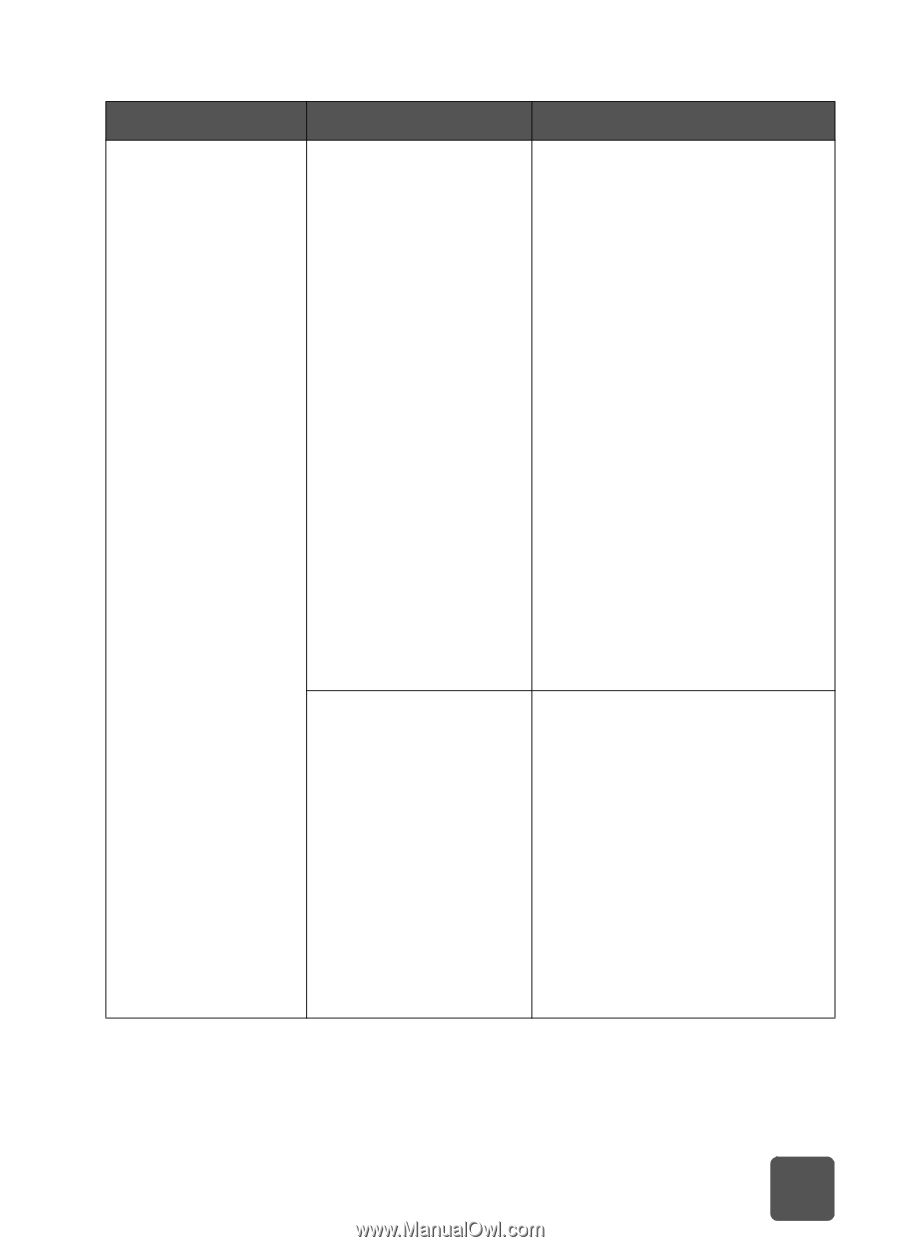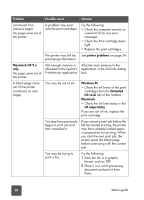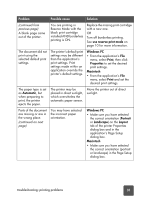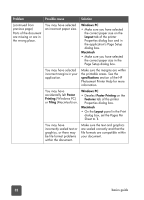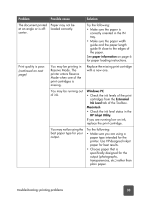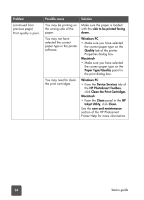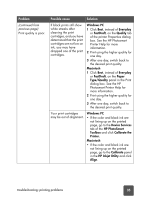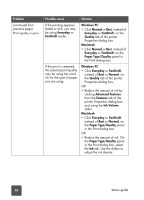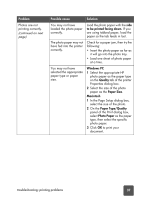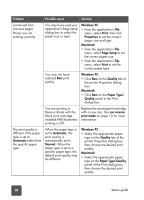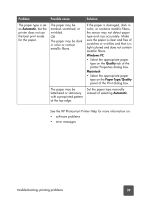HP 7150 HP Photosmart 7150 printer - (English) Basic Guide - Page 39
box. See the HP Photosmart, Photosmart Printer Help - photosmart ink
 |
UPC - 808736231657
View all HP 7150 manuals
Add to My Manuals
Save this manual to your list of manuals |
Page 39 highlights
Problem (continued from previous page) Print quality is poor. Possible cause Solution If black prints still show white streaks after cleaning the print cartridges, and you have determined that the print cartridges are not low on ink, you may have dropped one of the print cartridges. Windows PC 1 Click Best, instead of Everyday or FastDraft, on the Quality tab of the printer Properties dialog box. See the HP Photosmart Printer Help for more information. 2 Print using the higher quality for one day. 3 After one day, switch back to the desired print quality. Macintosh 1 Click Best, instead of Everyday or FastDraft, on the Paper Type/Quality panel in the Print dialog box. See the HP Photosmart Printer Help for more information. 2 Print using the higher quality for one day. 3 After one day, switch back to the desired print quality. Your print cartridges may be out of alignment. Windows PC • If the color and black ink are not lining up on the printed page, go to the Device Services tab of the HP PhotoSmart Toolbox and click Calibrate the Printer. Macintosh • If the color and black ink are not lining up on the printed page, go to the Calibrate panel in the HP Inkjet Utility and click Align. troubleshooting: printing problems 35