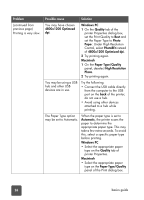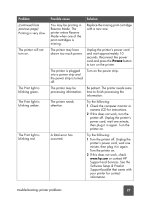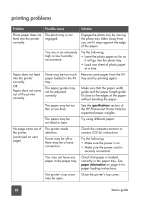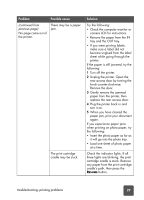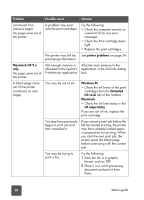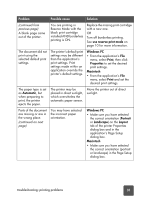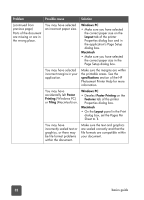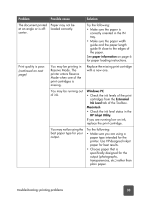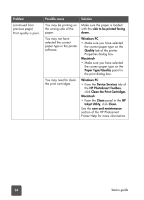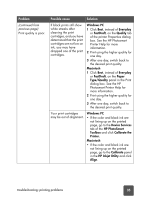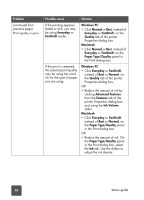HP 7150 HP Photosmart 7150 printer - (English) Basic Guide - Page 35
use reserve print mode, Windows PC, Print, Properties, Macintosh, Automatic, Portrait, Landscape - troubleshooting
 |
UPC - 808736231657
View all HP 7150 manuals
Add to My Manuals
Save this manual to your list of manuals |
Page 35 highlights
Problem Possible cause Solution (continued from previous page) A blank page came out of the printer. You are printing in Reserve Mode with the black print cartridge installed AND borderless printing is ON. Replace the missing print cartridge with a new one. OR Turn off borderless printing. See use reserve print mode on page 10 for more information. The document did not print using the selected default print settings. The printer's default print settings may be different than the application's print settings. Print settings made within an application override the printer's default settings. Windows PC • From the application's File menu, select Print, then click Properties to set the desired print settings. Macintosh • From the application's File menu, select Print and set the desired print settings. The paper type is set as Automatic, but when preparing to print, the printer ejects the paper. The printer may be placed in direct sunlight, which overwhelms the automatic paper sensor. Move the printer out of direct sunlight. Parts of the document are missing or are in the wrong place. (continued on next page) You may have selected the incorrect paper orientation. Windows PC • Make sure you have selected the correct orientation (Portrait or Landscape) on the Layout tab of the printer Properties dialog box and in the application's Page Setup dialog box. Macintosh • Make sure you have selected the correct orientation (portrait or landscape) in the Page Setup dialog box. troubleshooting: printing problems 31