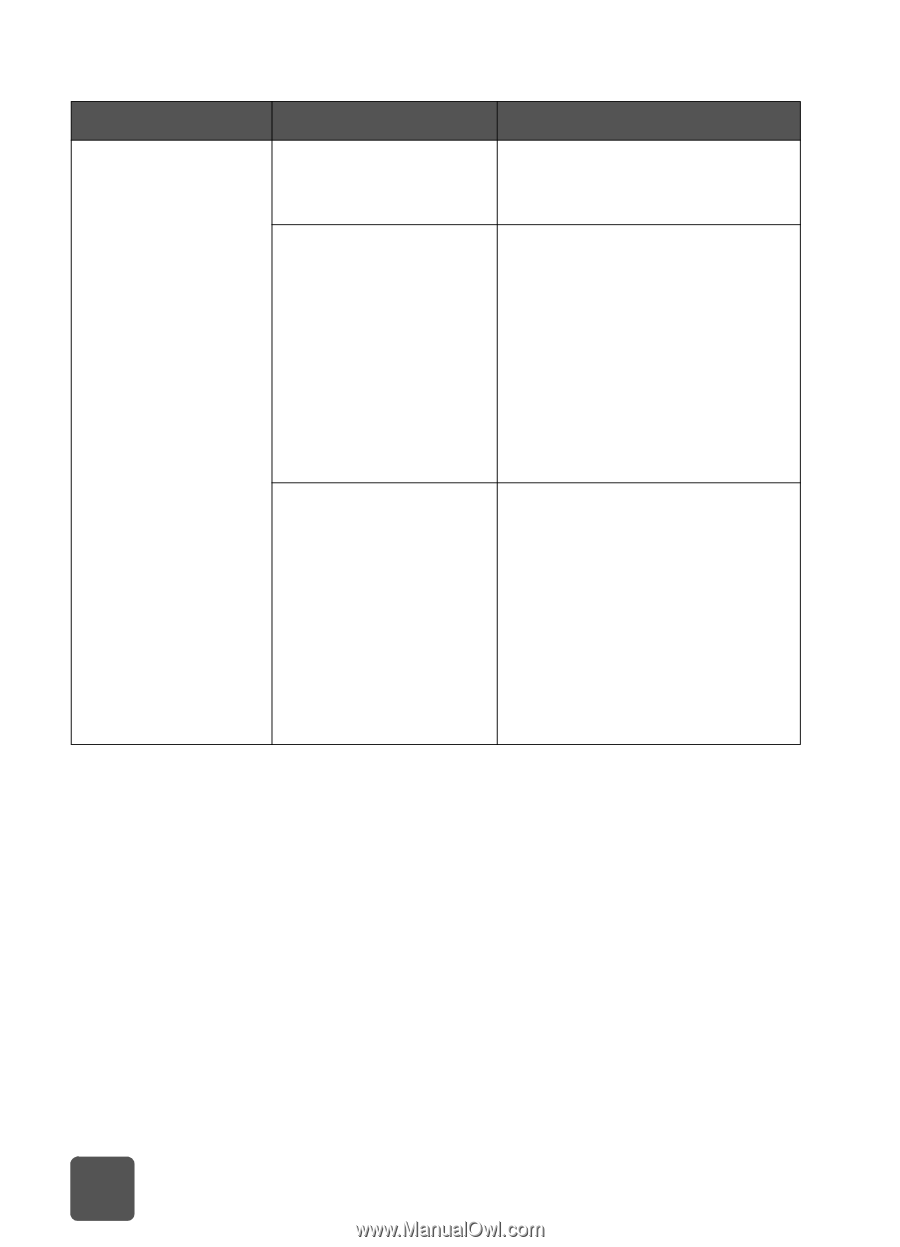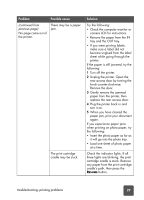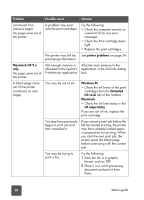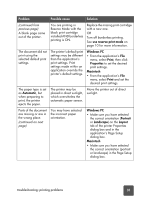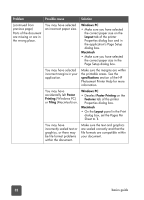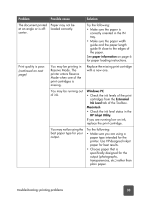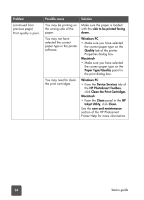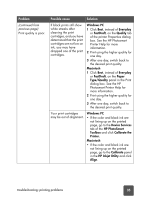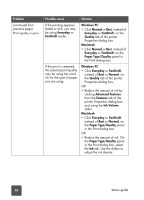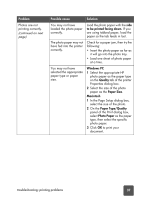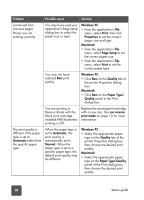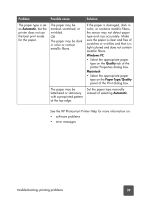HP 7150 HP Photosmart 7150 printer - (English) Basic Guide - Page 38
Clean the Print Cartridges, HP PhotoSmart Toolbox - photosmart windows 8
 |
UPC - 808736231657
View all HP 7150 manuals
Add to My Manuals
Save this manual to your list of manuals |
Page 38 highlights
Problem (continued from previous page) Print quality is poor. Possible cause Solution You may be printing on the wrong side of the paper. Make sure the paper is loaded with the side to be printed facing down. You may not have selected the correct paper type in the printer software. Windows PC • Make sure you have selected the correct paper type on the Quality tab of the printer Properties dialog box. Macintosh • Make sure you have selected the correct paper type on the Paper Type/Quality panel in the print dialog box. You may need to clean the print cartridges. Windows PC • From the Device Services tab of the HP PhotoSmart Toolbox, click Clean the Print Cartridges. Macintosh • From the Clean panel in the HP Inkjet Utility, click Clean. See the care and maintenance section of the HP Photosmart Printer Help for more information. 34 basics guide