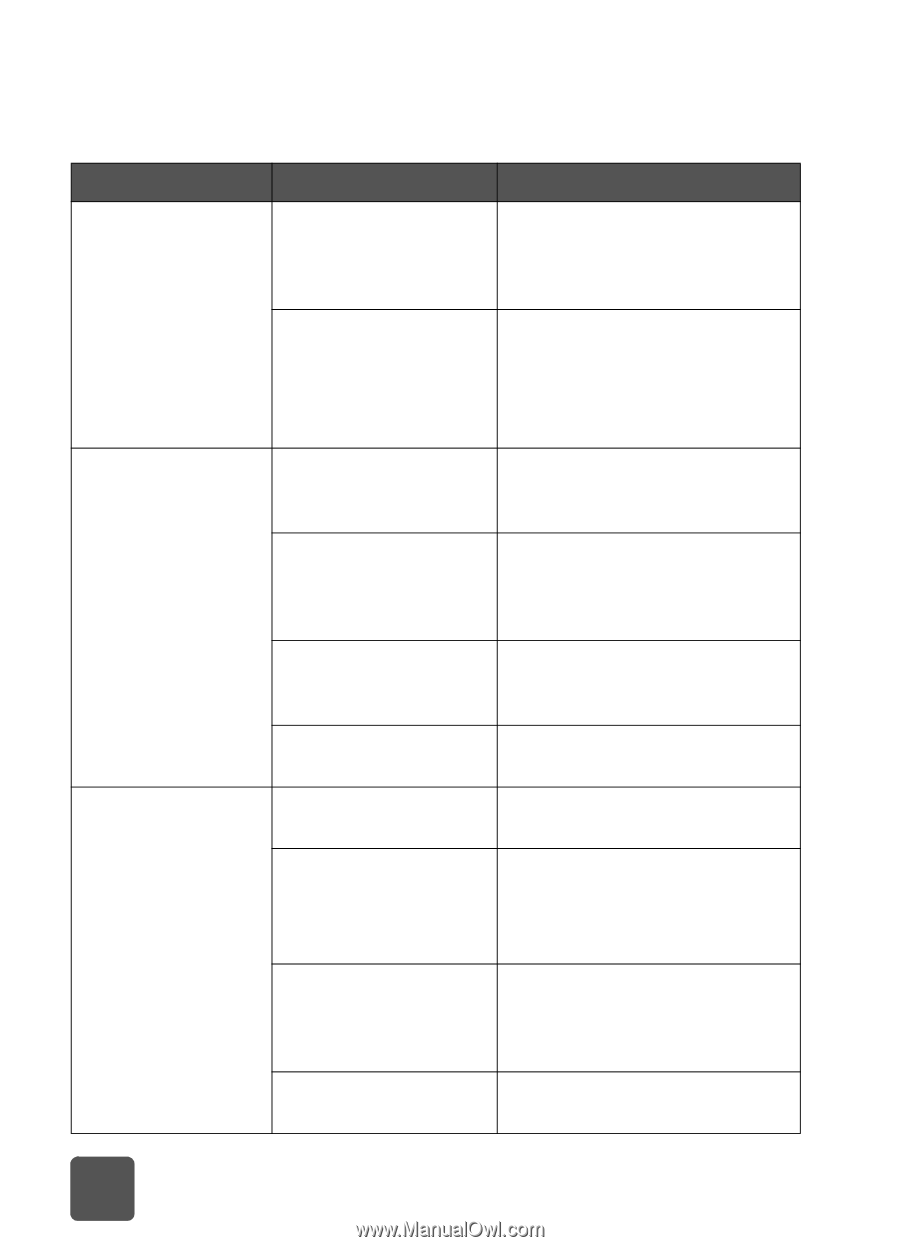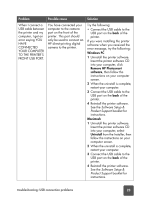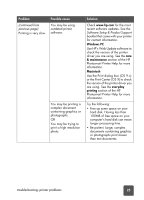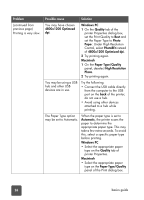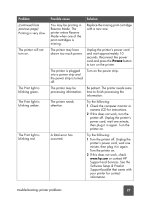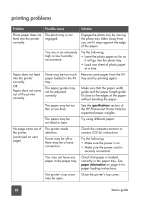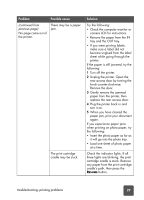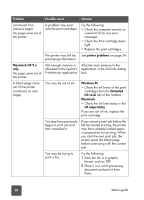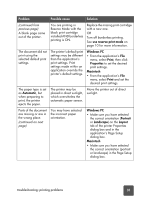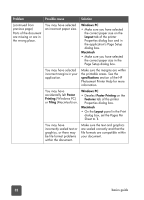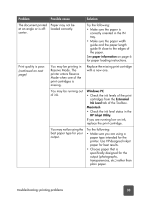HP 7150 HP Photosmart 7150 printer - (English) Basic Guide - Page 32
printing problems - photosmart printing problems
 |
UPC - 808736231657
View all HP 7150 manuals
Add to My Manuals
Save this manual to your list of manuals |
Page 32 highlights
printing problems Problem Possible cause Solution Photo paper does not The photo tray is not feed into the printer engaged. correctly Engage the photo tray by moving the photo tray slider away from you until it stops against the edge of the paper. You are in an extremely high or low humidity environment. Try the following: • Insert the photo paper as far as it will go into the photo tray. • Load one sheet of photo paper at a time. Paper does not feed into the printer correctly. OR Paper does not come out of the printer correctly. There may be too much paper loaded in the IN tray. The paper guides may not be adjusted correctly. Remove some paper from the IN tray and try printing again. Make sure that the paper width guide and the paper length guide fit close to the edges of the paper without bending the paper. The paper may be too thin or too thick. See the specifications section of the HP Photosmart Printer Help for supported paper weights. The paper may be wrinkled or bent. Try using different paper. No page came out of the printer. (continued on next page) The printer needs attention. Power may be off or there may be a loose connection. Check the computer monitor or camera LCD for instructions. Try the following: • Make sure the power is on. • Make sure the power cord is securely connected. You may not have any paper in the paper tray. Check that paper is loaded correctly in the paper tray. See paper information on page 6 for paper loading instructions. The printer's top cover may be open. Close the printer's top cover. 28 basics guide