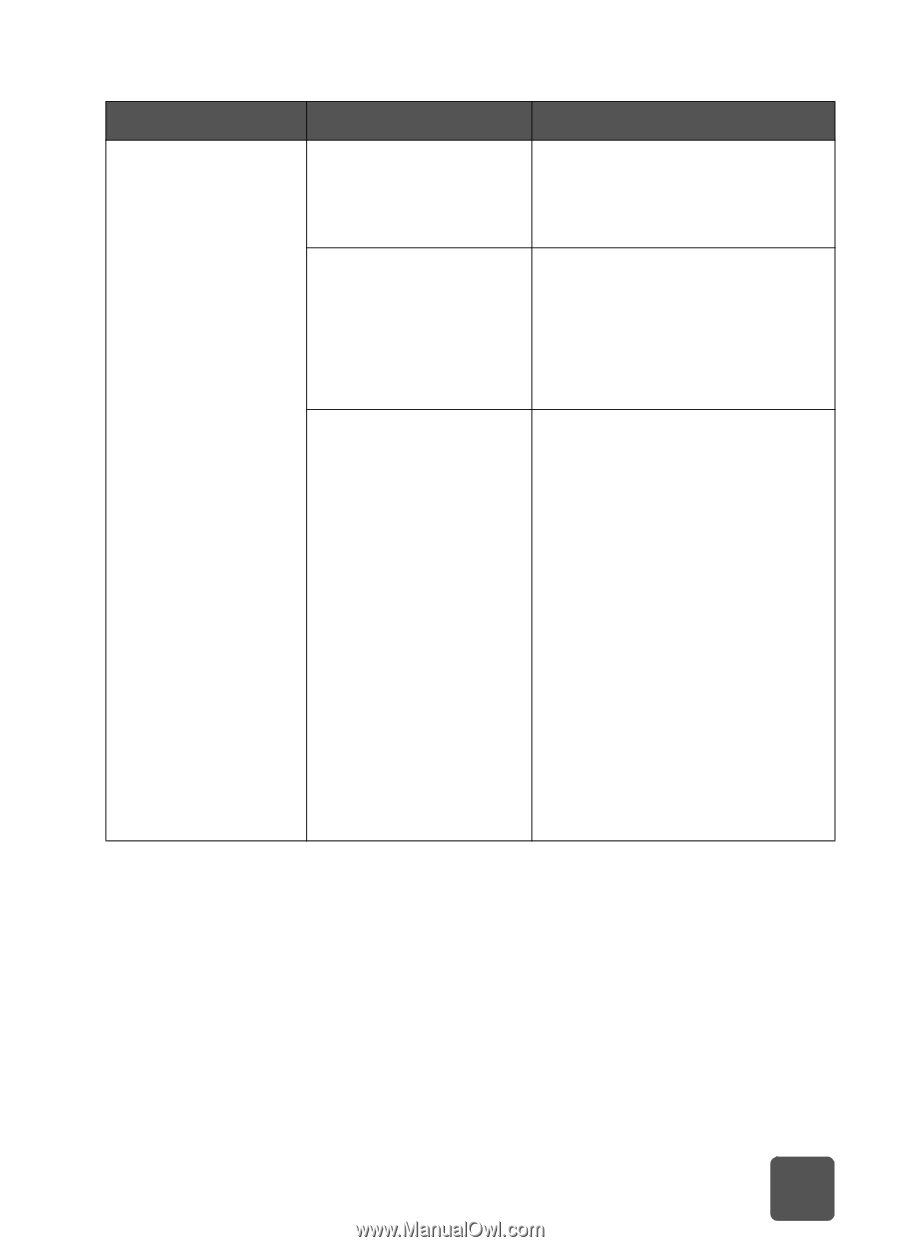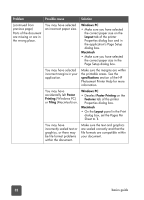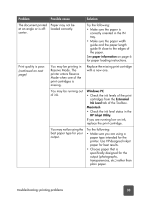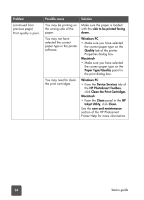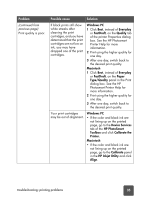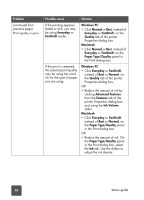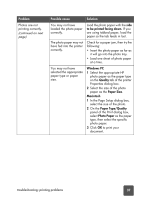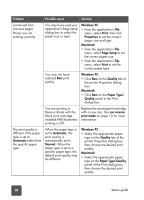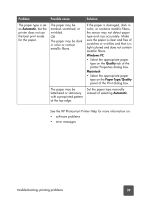HP 7150 HP Photosmart 7150 printer - (English) Basic Guide - Page 41
to be printed facing down., Windows PC, Quality, Paper Size, Macintosh, Paper Type/Quality - printer troubleshooting
 |
UPC - 808736231657
View all HP 7150 manuals
Add to My Manuals
Save this manual to your list of manuals |
Page 41 highlights
Problem Photos are not printing correctly. (continued on next page) Possible cause Solution You may not have loaded the photo paper correctly. Load the photo paper with the side to be printed facing down. If you are using tabbed paper, load the paper so the tab feeds in last. The photo paper may not have fed into the printer correctly. Check for a paper jam, then try the following: • Insert the photo paper as far as it will go into the photo tray. • Load one sheet of photo paper at a time. You may not have selected the appropriate paper type or paper size. Windows PC 1 Select the appropriate HP photo paper as the paper type on the Quality tab of the printer Properties dialog box. 2 Select the size of the photo paper as the Paper Size. Macintosh 1 In the Page Setup dialog box, select the size of the photo. 2 On the Paper Type/Quality panel of the Print dialog box, select Photo Paper as the paper type, then select the specific photo paper. 3 Click OK to print your document. troubleshooting: printing problems 37