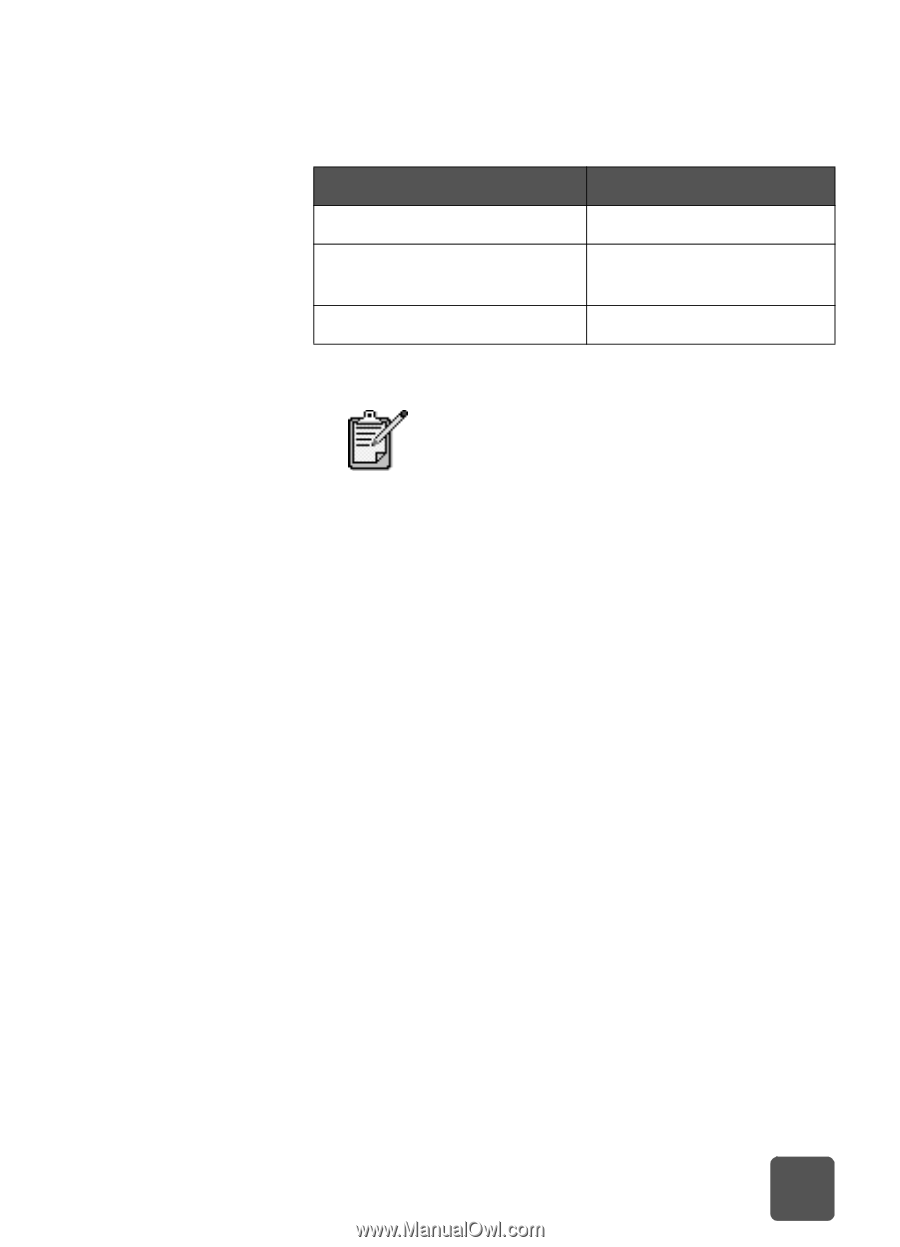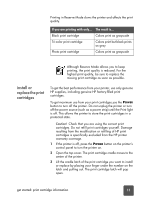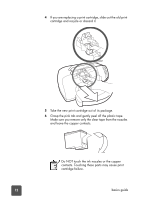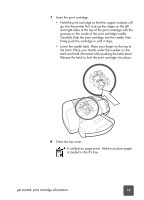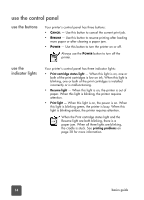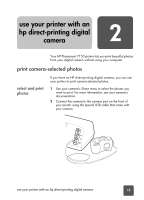HP 7150 HP Photosmart 7150 printer - (English) Basic Guide - Page 15
install or replace the print cartridges, get started: print cartridge information, Caution - printer cartridges
 |
UPC - 808736231657
View all HP 7150 manuals
Add to My Manuals
Save this manual to your list of manuals |
Page 15 highlights
Printing in Reserve Mode slows the printer and affects the print quality. If you are printing with only... The result is... Black print cartridge Colors print as grayscale Tri-color print cartridge Colors print but black prints as gray Photo print cartridge Colors print as grayscale Although Reserve Mode allows you to keep printing, the print quality is reduced. For the highest print quality, be sure to replace the missing print cartridge as soon as possible. install or replace the print cartridges To get the best performance from your printer, use only genuine HP supplies, including genuine HP factory-filled print cartridges. To get maximum use from your print cartridges,use the POWER button to turn off the printer. Do not unplug the printer or turn off the power source (such as a power strip) until the Print light is off. This allows the printer to store the print cartridges in a protected state. Caution! Check that you are using the correct print cartridges. Do not refill print cartridges yourself. Damage resulting from the modification or refilling of HP print cartridges is specifically excluded from the HP printer warranty coverage. 1 If the printer is off, press the POWER button on the printer's control panel to turn the printer on. 2 Open the top cover. The print cartridge cradle moves to the center of the printer. 3 Lift the cradle latch of the print cartridge you want to install or replace by placing your finger under the number on the latch and pulling out. The print cartridge latch will pop open. get started: print cartridge information 11