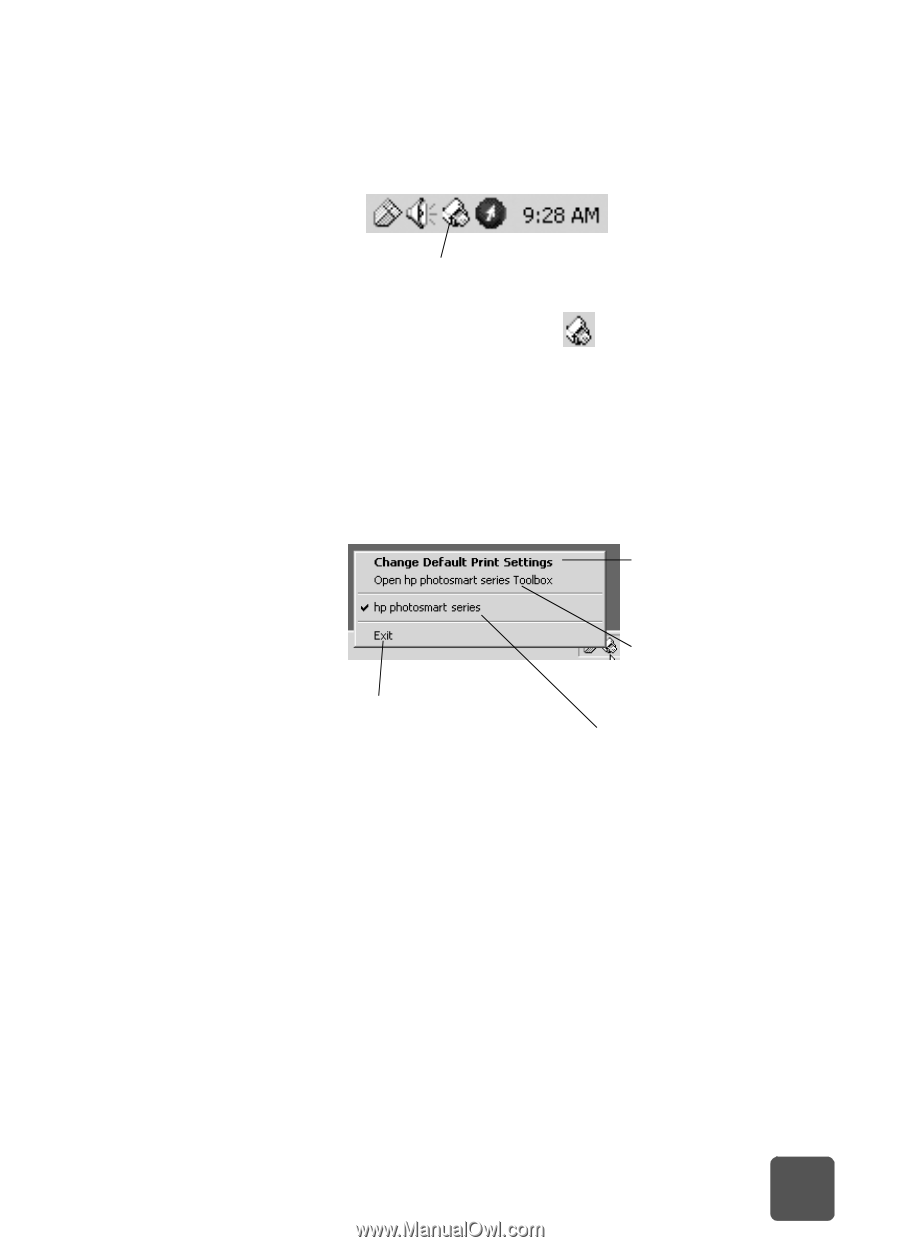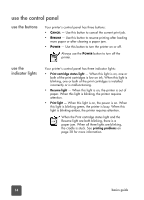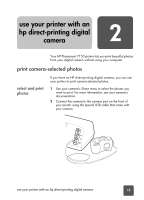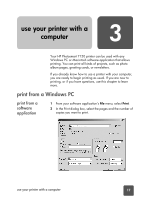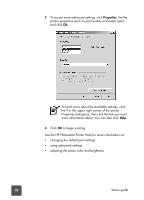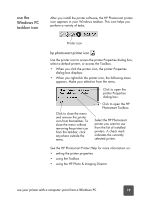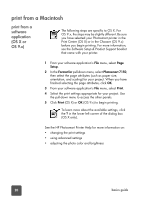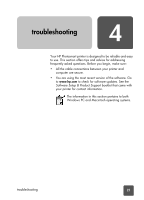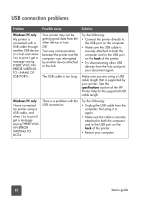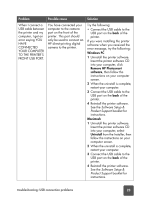HP 7150 HP Photosmart 7150 printer - (English) Basic Guide - Page 23
use the Windows PC taskbar icon, hp photosmart printer icon - photosmart installation
 |
UPC - 808736231657
View all HP 7150 manuals
Add to My Manuals
Save this manual to your list of manuals |
Page 23 highlights
use the Windows PC taskbar icon After you install the printer software, the HP Photosmart printer icon appears in your Windows taskbar. This icon helps you perform a variety of tasks. Printer icon hp photosmart printer icon Use the printer icon to access the printer Properties dialog box, select a default printer, or access the Toolbox. • When you click the printer icon, the printer Properties dialog box displays. • When you right-click the printer icon, the following menu appears. Make your selection from the menu. Click to open the printer Properties dialog box. Click to close the menu and remove the printer icon from the taskbar. To close the menu without removing the printer icon from the taskbar, click anywhere outside the menu. Click to open the HP Photosmart Toolbox. Select the HP Photosmart printer you want to use from the list of installed printers. A check mark indicates the currently selected printer. See the HP Photosmart Printer Help for more information on: • setting the printer properties • using the Toolbox • using the HP Photo & Imaging Director use your printer with a computer: print from a Windows PC 19