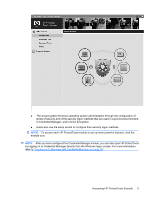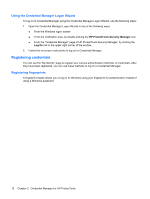HP 8530w HP ProtectTools - Windows Vista and Windows XP - Page 16
Creating a secure password, Backing up and restoring HP ProtectTools credentials
 |
UPC - 884420318132
View all HP 8530w manuals
Add to My Manuals
Save this manual to your list of manuals |
Page 16 highlights
Creating a secure password When creating passwords, you must first follow any specifications that are set by the program. In general, however, consider the following guidelines to help you create strong passwords and reduce the chances of your password being compromised: ● Use passwords with more than 6 characters, preferably more than 8. ● Mix the case of letters throughout your password. ● Whenever possible, mix alphanumeric characters and include special characters and punctuation marks. ● Substitute special characters or numbers for letters in a key word. For example, you can use the number 1 for letters I or L. ● Combine words from 2 or more languages. ● Split a word or phrase with numbers or special characters in the middle, for example, "Mary2-2Cat45." ● Do not use a password that would appear in a dictionary. ● Do not use your name for the password, or any other personal information, such as birth date, pet names, or mother's maiden name, even if you spell it backwards. ● Change passwords regularly. You might change only a couple of characters that increment. ● If you write down your password, do not store it in a commonly visible place very close to the computer. ● Do not save the password in a file, such as an e-mail, on the computer. ● Do not share accounts or tell anyone your password. Backing up and restoring HP ProtectTools credentials To back up and restore credentials from all supported HP ProtectTools modules, reference the following: Backing up credentials and settings You can back up credentials in the following ways: ● Use Drive Encryption for HP ProtectTools to select and back up HP ProtectTools credentials. You can also register for Online Drive Encryption Key Recovery Service to store a backup copy of your encryption key, which will enable you to access your computer if you forget your password and do not have access to your local backup. NOTE: You must be connected to the Internet and have a valid e-mail address to register and to recover your password through this service. ● Use Embedded Security for HP ProtectTools to back up HP ProtectTools credentials. 10 Chapter 1 Introduction to security