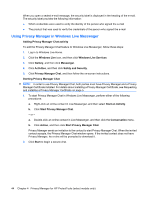HP 8530w HP ProtectTools - Windows Vista and Windows XP - Page 52
Start Live Messenger History Viewer, Starting the Chat History viewer
 |
UPC - 884420318132
View all HP 8530w manuals
Add to My Manuals
Save this manual to your list of manuals |
Page 52 highlights
Starting the Chat History viewer 1. Click Start, click All Programs, and then click HP ProtectTools Security Manager. 2. Click Privacy Manager: Sign and Chat, and then click Chat History Viewer. - or - ▲ In a Chat session, click History Viewer or History. - or - ▲ On the "Chat Configuration" page, click Start Live Messenger History Viewer. Reveal all sessions Revealing all sessions displays the decrypted Contact Screen Name for the currently selected session (s) and all sessions in the same account. 1. In the Chat History Viewer, right-click any session, and then select Reveal All Sessions. 2. Authenticate using your chosen security logon method. The Contact Screen Names are decrypted. 3. Double-click any session to view its content. Reveal sessions for a specific account Revealing a session displays the decrypted Contact Screen Name for the currently selected session. 1. In the Chat History Viewer, right-click any session, and then select Reveal Session. 2. Authenticate using your chosen security logon method. The Contact Screen Names are decrypted. 3. Double-click the revealed session to view its content. NOTE: Additional sessions encrypted with the same certificate will show an unlocked icon, indicating that you can view them by double-clicking any of those sessions without additional authentication. Sessions encrypted with a different certificate will show a locked icon, indicating that further authentication is required for those sessions before viewing the Contact Screen Names or contents. View a session ID ▲ In the Chat History View, right-click any revealed session, and select View session ID. View a session Viewing a session opens the file for viewing. If the session has not been revealed (displaying the decrypted Contact Screen Name) previously, it is revealed at the same time. 1. In the Chat History Viewer, right-click any revealed session, and select View. 2. If prompted, authenticate using your chosen security logon method. The session content is decrypted. Search sessions for specific text 46 Chapter 4 Privacy Manager for HP ProtectTools (select models only)