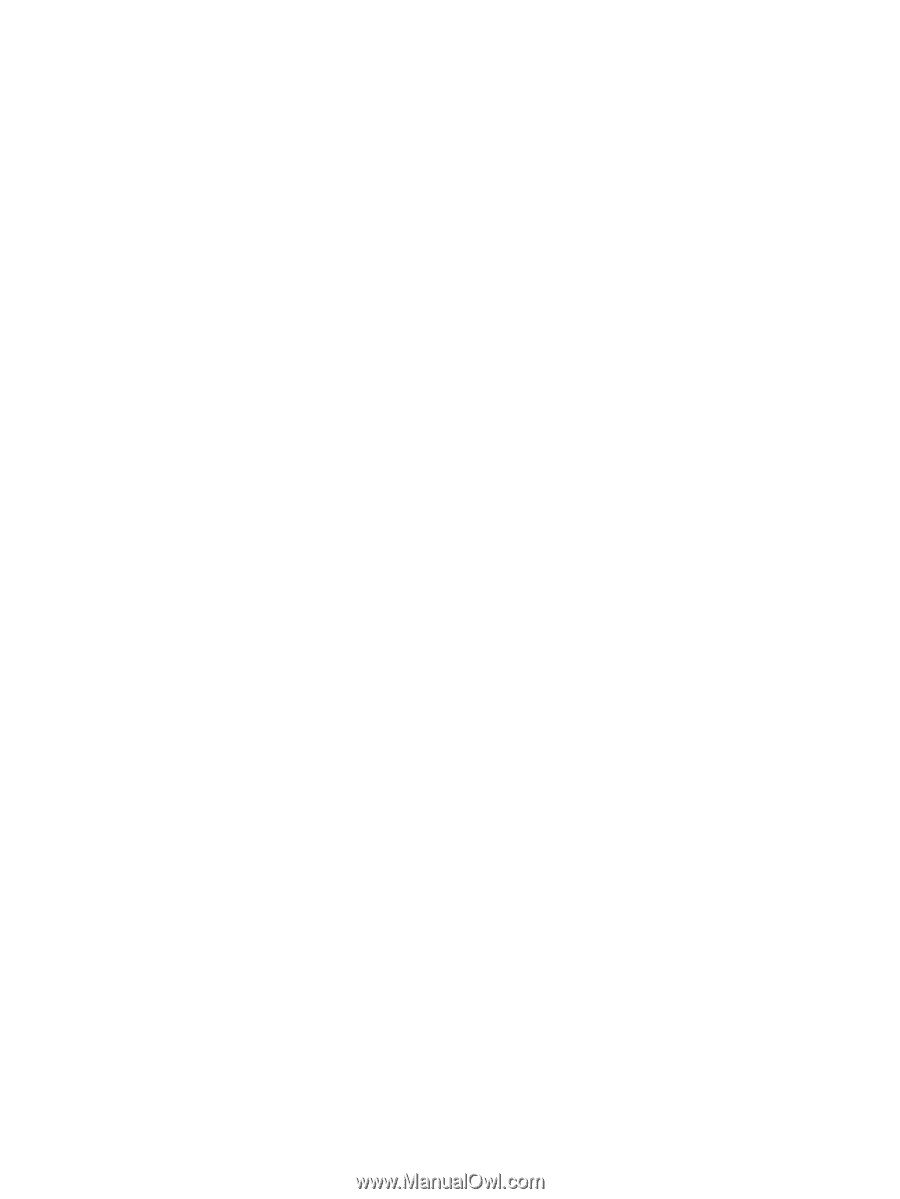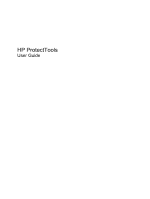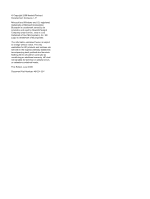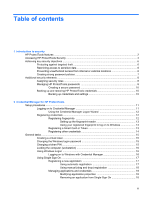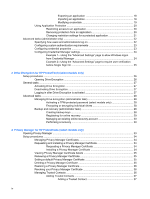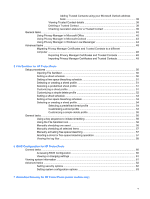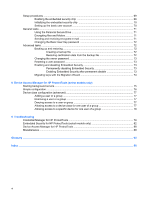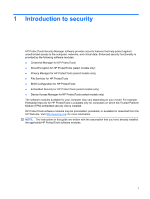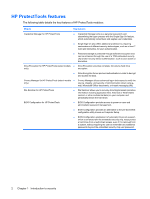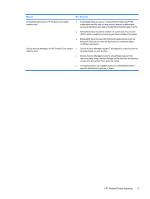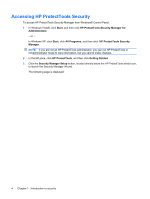Adding Trusted Contacts using your Microsoft Outlook address
book
..................................................................................................
38
Viewing Trusted Contact details
........................................................................
38
Deleting a Trusted Contact
...............................................................................
38
Checking revocation status for a Trusted Contact
............................................
39
General tasks
.....................................................................................................................................
40
Using Privacy Manager in Microsoft Office
........................................................................
40
Using Privacy Manager in Microsoft Outlook
.....................................................................
43
Using Privacy Manager in Windows Live Messenger
........................................................
44
Advanced tasks
..................................................................................................................................
48
Migrating Privacy Manager Certificates and Trusted Contacts to a different
computer
............................................................................................................................
48
Exporting Privacy Manager Certificates and Trusted Contacts
.........................
48
Importing Privacy Manager Certificates and Trusted Contacts
.........................
48
5
File Sanitizer for HP ProtectTools
Setup procedures
...............................................................................................................................
50
Opening File Sanitizer
.......................................................................................................
50
Setting a shred schedule
...................................................................................................
50
Setting a free space bleaching schedule
...........................................................................
51
Selecting or creating a shred profile
..................................................................................
51
Selecting a predefined shred profile
.................................................................................
51
Customizing a shred profile
...............................................................................................
51
Customizing a simple delete profile
...................................................................................
52
Setting a shred schedule
...................................................................................................
53
Setting a free space bleaching schedule
...........................................................................
53
Selecting or creating a shred profile
..................................................................................
54
Selecting a predefined shred profile
.................................................................
54
Customizing a shred profile
...............................................................................
54
Customizing a simple delete profile
..................................................................
55
General tasks
.....................................................................................................................................
56
Using a key sequence to initiate shredding
.......................................................................
56
Using the File Sanitizer icon
..............................................................................................
56
Manually shredding one asset
...........................................................................................
56
Manually shredding all selected items
...............................................................................
57
Manually activating free space bleaching
..........................................................................
57
Aborting a shred or free space bleaching operation
..........................................................
57
Viewing the log files
...........................................................................................................
58
6
BIOS Configuration for HP ProtectTools
General tasks
.....................................................................................................................................
60
Accessing BIOS Configuration
..........................................................................................
60
Viewing or changing settings
.............................................................................................
61
Viewing system information
................................................................................................................
61
Advanced tasks
..................................................................................................................................
62
Setting security options
......................................................................................................
62
Setting system configuration options
.................................................................................
63
7
Embedded Security for HP ProtectTools (select models only)
v