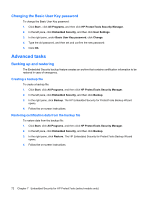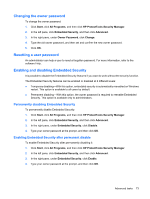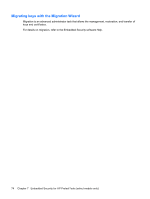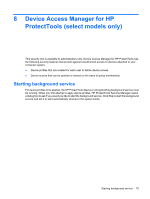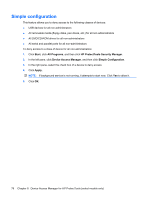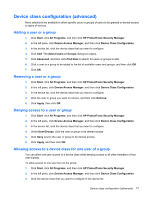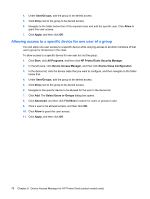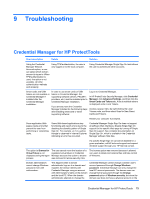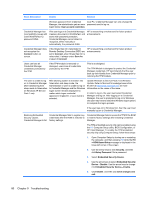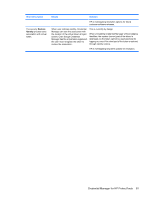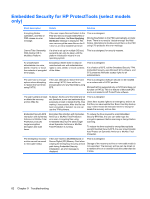HP 8530w HP ProtectTools - Windows Vista and Windows XP - Page 83
Device class configuration (advanced), Adding a user or a group, Denying access to a user or group
 |
UPC - 884420318132
View all HP 8530w manuals
Add to My Manuals
Save this manual to your list of manuals |
Page 83 highlights
Device class configuration (advanced) More selections are available to allow specific users or groups of users to be granted or denied access to types of devices. Adding a user or a group 1. Click Start, click All Programs, and then click HP ProtectTools Security Manager. 2. In the left pane, click Device Access Manager, and then click Device Class Configuration. 3. In the device list, click the device class that you want to configure. 4. Click Add. The Select Users or Groups dialog box opens. 5. Click Advanced, and then click Find Now to search for users or groups to add. 6. Click a user or a group to be added to the list of available users and groups, and then click OK. 7. Click OK. Removing a user or a group 1. Click Start, click All Programs, and then click HP ProtectTools Security Manager. 2. In the left pane, click Device Access Manager, and then click Device Class Configuration. 3. In the device list, click the device class that you want to configure. 4. Click the user or group you want to remove, and then click Remove. 5. Click Apply, then click OK. Denying access to a user or group 1. Click Start, click All Programs, and then click HP ProtectTools Security Manager. 2. In the left pane, click Device Access Manager, and then click Device Class Configuration. 3. In the device list, click the device class that you want to configure. 4. Under User/Groups, click the user or group to be denied access. 5. Click Deny next to the user or group to be denied access. 6. Click Apply, and then click OK. Allowing access to a device class for one user of a group You can allow one user access to a device class while denying access to all other members of that user's group. To allow access to one user but not the group: 1. Click Start, click All Programs, and then click HP ProtectTools Security Manager. 2. In the left pane, click Device Access Manager, and then click Device Class Configuration. 3. Click the device class that you want to configure in the device list. Device class configuration (advanced) 77