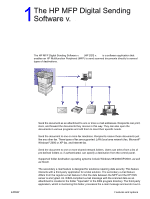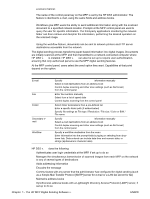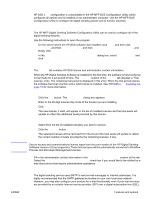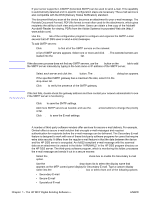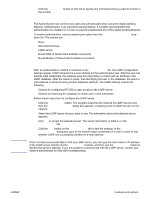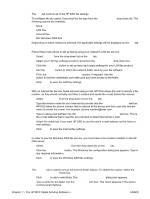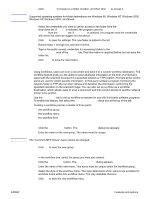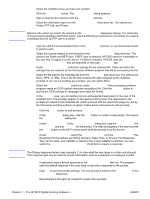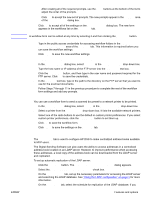HP 9050 HP MFP Digital Sending Software v. 4 - Support Guide - Page 10
Using the Secondary E-mail tab, E-Mail, Find Servers, SMTP Gateway Server, Edit SMTP Gateway - service manual
 |
UPC - 829160315386
View all HP 9050 manuals
Add to My Manuals
Save this manual to your list of manuals |
Page 10 highlights
Note Note If your server supports it, ESMTP (Extended SMTP) can be used to send e-mail. This capability is automatically detected and no specific configuration steps are necessary. The e-mail service is also compatible with the DSN (Delivery Status Notification) standard. The document that you scan at the device becomes an attachment to your e-mail message. The Portable Document Format (.PDF) file format is most often used for the attachments, which gives recipients the ability to both view and print them. Users can obtain a free copy of the Adobe® Acrobat® Reader for viewing .PDFs from the Adobe Systems Incorporated Web site (http:// www.adobe.com). Use the E-Mail tab of the configuration program to configure and organize the SMTP e-mail servers that HP DSS uses to send e-mail messages. To add SMTP servers: 1 Click Find Servers to find all of the SMTP servers on the network. 2 A list of SMTP servers appears. Select one or more and click OK. The selected servers are loaded into the SMTP Gateway Server list. If the discovery process does not find any SMTP servers, use the Add button on the E-mail tab to add the SMTP server manually by typing in the host name or IP address of the SMTP server. 3 Select each server and click the Edit... button. The Edit SMTP Gateway dialog box appears. 4 If the specified SMTP gateway has a maximum file size, select it in the Maximum File Size drop-down list. 5 Click Test to verify the presence of the SMTP gateway. If the test fails, double-check the gateway address and then contact your network administrator to see if the SMTP server is functioning. 6 Click OK to save the SMTP settings. 7 Add more SMTP servers as needed, and use the Move arrow buttons to change the priority order. 8 Click Apply to save the E-mail settings. Using the Secondary E-mail tab A number of third-party software vendors offer services for secure e-mail delivery. For example, Omtool offers a secure e-mail solution that encrypts e-mail messages and requires authentication for recipients before the e-mail message can be delivered. The Secondary E-mail feature is designed to work with one of these third-party software programs for users that require extra data security. It differs from the regular e-mail feature in that the data between the device and the HP DSS server is encrypted. An rfc822-compliant e-mail message with the scanned data as an attachment is created in the folder "\HPEMAIL2" in the HP DSS program directory on the HP DSS server. The third-party software program, which is monitoring this folder, processes the e-mail message and sends it out in a secure manner. 1 Select the Enable Send to Secondary E-mail check box to enable the Secondary E-mail option. 2 Use the Home Screen Display Name drop-down list to select the display name that appears on the MFP control-panel display for Secondary E-mail. Type a custom display name into the Home Screen Display Name box or select from one of the following options: • Secondary E-mail • Secure E-mail • Specialized E-mail 4 Chapter 1 - The HP MFP Digital Sending Software v. 4 ENWW