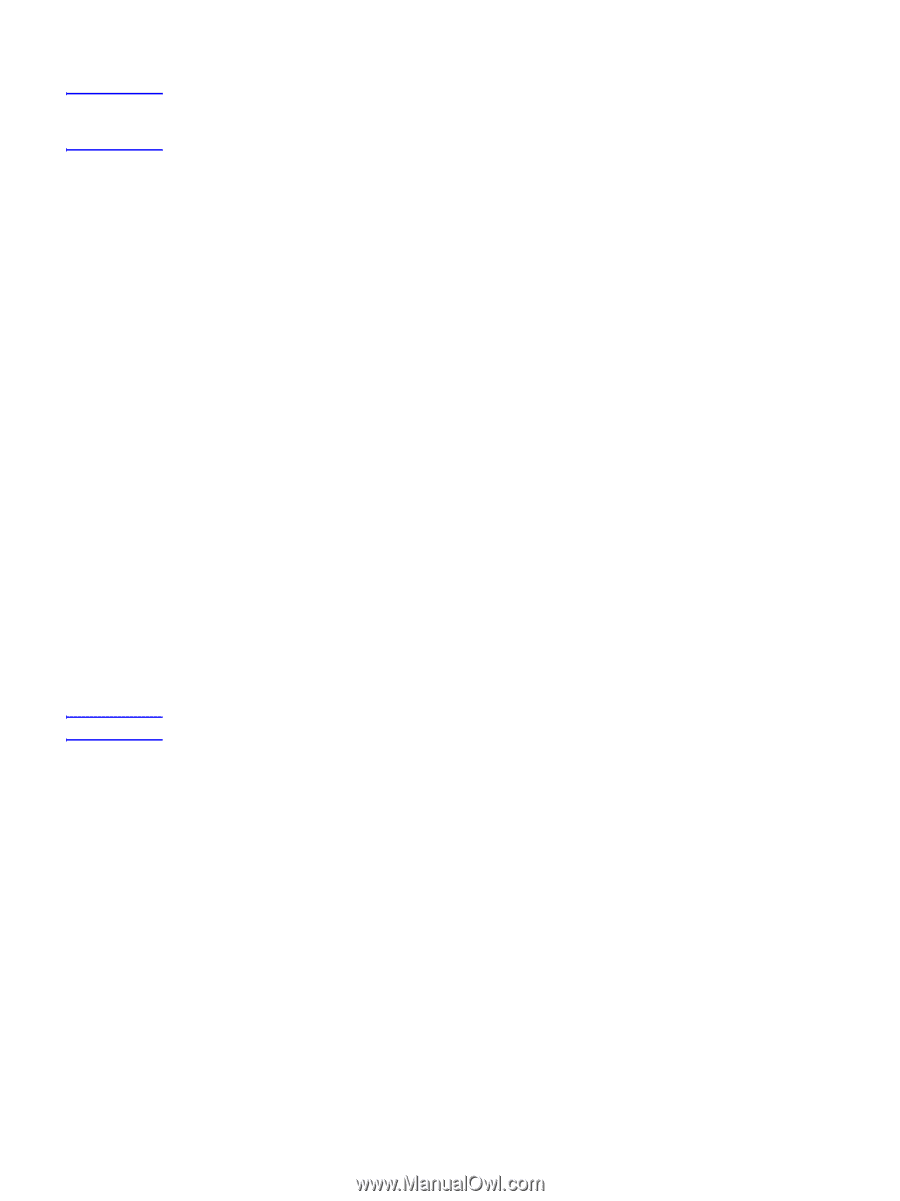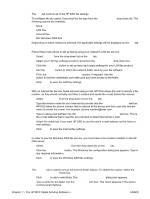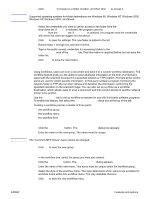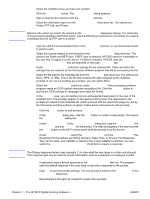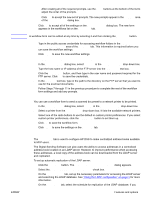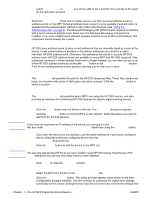HP 9050 HP MFP Digital Sending Software v. 4 - Support Guide - Page 17
Using the Log tab, Allow MFP to directly access an LDAP Address Book
 |
UPC - 829160315386
View all HP 9050 manuals
Add to My Manuals
Save this manual to your list of manuals |
Page 17 highlights
Note Note are made on the general HP MFP DSS Configuration program tabs. You must use this interface to enable the digital sending features for the individual devices. Even if a feature is enabled on the DSS configuration tabs, it is not enabled on the device until it has been enabled in the Configure MFPs interface. 3 On the Authentication tab, select the Enable Authentication check box to enable authentication for the selected device. Select the check boxes next to the features you are enabling. This requires the user to log in before using that feature. Select the network domain from the Default Domain drop-down box. 4 On the Send to Email tab, select the Enable Send to Email check box, and select via the Digital Sending service in the Send Emails drop-down list. 5 If you would like the users to be able to add their own e-mail message when sending email (if supported b the MFP), click the Advanced button and select the Editable by user check box. 6 On the Addressing tab, select the Allow MFP to directly access an LDAP Address Book check box. Select the previously-configured LDAP server in the LDAP Server drop-down list. 7 On the Send to Email (2) tab, select the Enable Send to Secondary Email check box if you are using the secondary e-mail feature. Select the display name for the secondary email service from the Home Screen Display Name drop-down list. 8 On the Send to Fax tab, select the Enable Send to Fax check box if you are using the fax feature. Make sure that via the Digital Sending service is selected in the Send Faxes drop-down list. 9 On the Send to Folder tab, select the Enable Send to Folder check box if you are using this feature. 10 On the Send to Workflows tab, select the Enable Send to Workflows check box if you are using workflows. In the Workflow Group drop-down box, select the group that contains the workflow menu and form that you have created. 11 Click OK to save all of the changes. 12 Click Apply to update the MFP Configuration settings. The settings are not propagated to the MFP until the Apply button is clicked. Using the Log tab The Log tab provides access to the HP DSS activity log. Information included in the list for each log entry includes: ● Severity ● Event ● Time Clicking on the Details button opens a Details dialog that provides additional information about the selected log event. Using the About tab The About tab provides HP DSS version information. ENWW Features and options 11