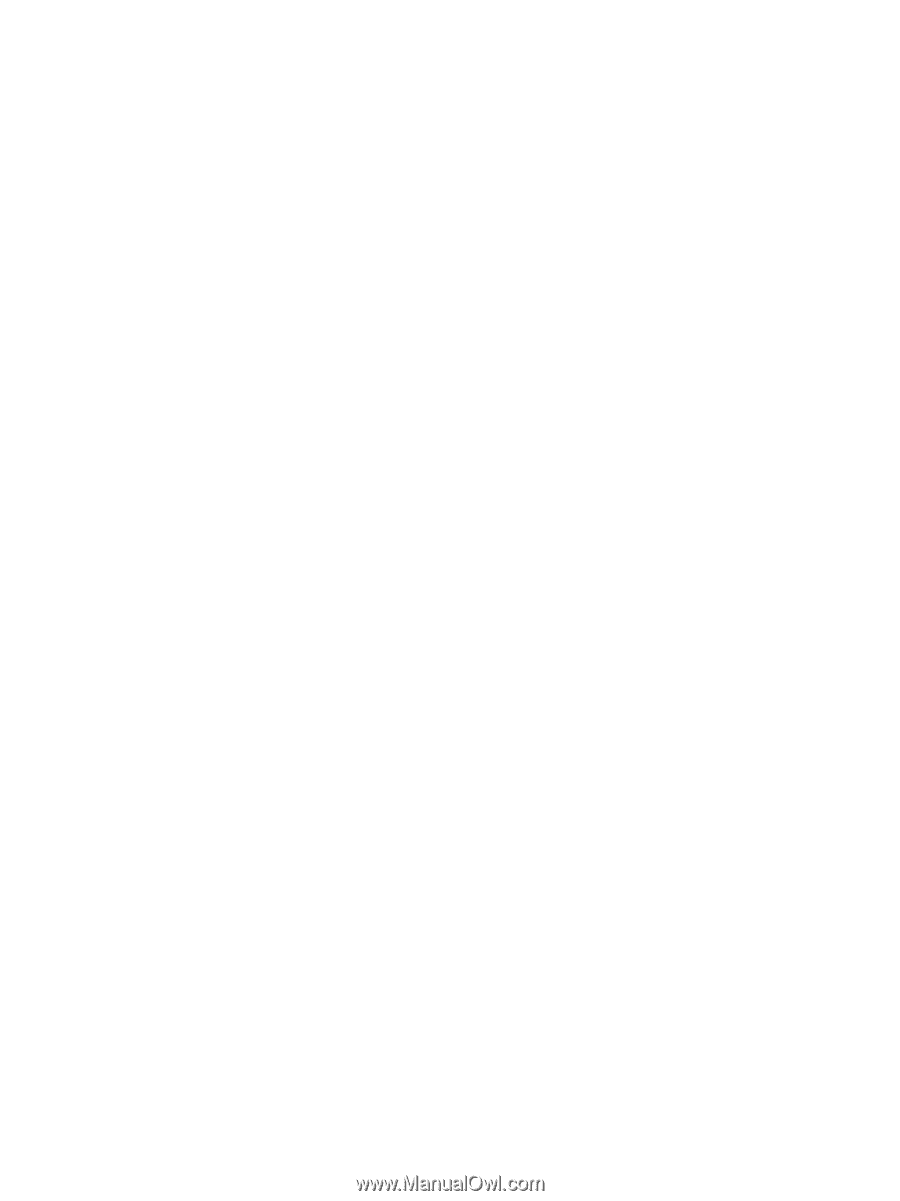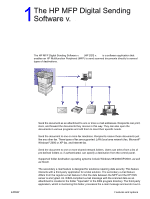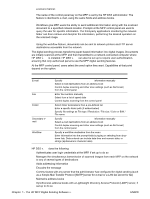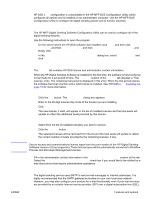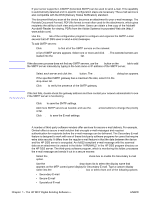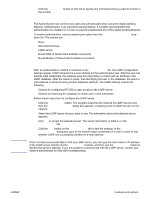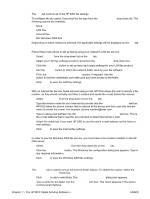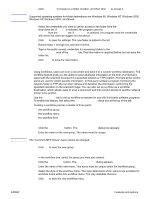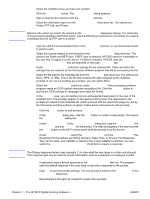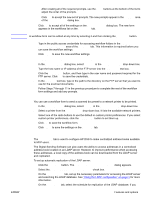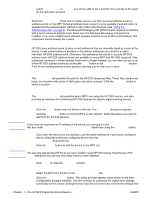HP 9050 HP MFP Digital Sending Software v. 4 - Support Guide - Page 12
Using the Fax tab, Credentials to Access Folder - dropping off the network
 |
UPC - 829160315386
View all HP 9050 manuals
Add to My Manuals
Save this manual to your list of manuals |
Page 12 highlights
Using the Fax tab The Fax tab controls all of the HP DSS fax settings. To configure the fax option, first select the fax type from the Faxing Method drop-down list. The following options are available: ● None ● LAN Fax ● Internet Fax ● MS Windows 2000 Fax Depending on which method is selected, the applicable settings will be displayed on the Fax tab. To set up a LAN fax service Follow these instructions to set up faxing using your network's LAN fax service. 1 Select LANFax from the drop-down list on the Fax tab. 2 Select your LAN fax software product name from the Product Name drop-down box. 3 Click the Advanced button to set up input and output settings for your LAN fax product. 4 Use the Browse button to select the network folder used by your fax software. 5 Fill in the Credentials to Access Folder section, if required. Use the Verify Folder Access button to test the credentials and make sure you have access to the folder. 6 Click Apply to save the LAN fax settings. To set up an Internet fax service With an Internet fax service, faxes are sent using e-mail. HP DSS allows the user to specify a fax number, as they would normally, and then it creates and sends the e-mail behind the scenes. 1 Select Internet Fax from the drop-down list on the Fax tab. 2 Type the domain name for your Internet fax provider into the Fax Provider Domain text box. HP DSS takes the phone number that is entered at the device and then uses this domain name to create the e-mail. For example, [phone number]@efax.com. 3 Type a valid e-mail address into the Default Fax Account e-mail address text box. This is the e-mail address that is used for any returned or failed Internet fax e-mail. 4 Select the check box if you want HP DSS to use the user's e-mail address as the return email address. 5 Click Apply to save the Internet fax settings. To set up a Windows 2000 fax service In order to use the Windows 2000 fax service, you must have a fax modem installed on the HP DSS server. 1 Select MS Windows 2000 Fax from the drop-down list on the Fax tab. 2 Click the Fax Properties button. The Windows fax configuration dialog box appears. Type in any required information. 3 Click Apply to save the Windows 2000 fax settings. Using the Folders tab The Folders tab is used to set up the send to folder feature. To enable this option, select the Enable Send to Folder check box. 1 Click Add... to add a new folder. The Add Predefined Folder dialog box appears. 2 Type a name for the folder into the Alias Name text box. This name appears in the device control-panel interface. 6 Chapter 1 - The HP MFP Digital Sending Software v. 4 ENWW