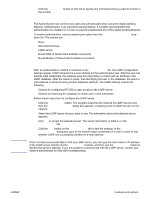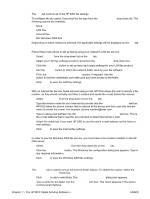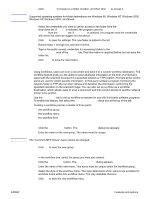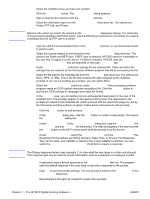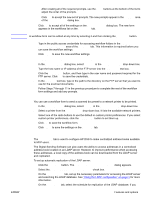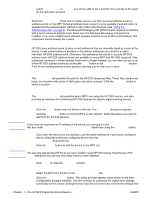HP 9050 HP MFP Digital Sending Software v. 4 - Support Guide - Page 16
Using the Preferences tab, Using the MFP Configuration tab, To add a new MFP - mfp service manual
 |
UPC - 829160315386
View all HP 9050 manuals
Add to My Manuals
Save this manual to your list of manuals |
Page 16 highlights
Note Note select Daily, Weekly, or Monthly, you will be able to set a specific time and day of the week for the replication process. Personal address books Select the Enable PABs check box to enable users to use their personal address books to address e-mail on the MFP. Personal address book support is only available if authentication is enabled and the authentication method is set to Microsoft Windows (see "Using the Authentication tab" on page 5). The Microsoft Messaging API (MAPI) is also required to interface with a user's personal address book. Make sure the Windows Messaging Component is installed. If you have a MAPI client software program installed (such as Microsoft Outlook), this component should already be in place. DSS Address Books HP DSS uses address books to store e-mail addresses that are manually typed by a user at the device. If user authentication is enabled on the device, addresses are stored in a user's individual HP DSS address book. Otherwise, the addresses are stored in a public HP DSS address book. HP DSS address books are available to every MFP that HP DSS supports. If the addresses contained in these address books are no longer needed, you can clear out any or all of the HP DSS address books by clicking the Clear button in the DSS Address Books section. A list of any existing address books appears, allowing you to clear one or more. Using the Preferences tab The Preferences tab specifies the path for the HP DSS temporary files. These files can be very large, so a location with plenty of disk space should be selected. Click the Browse... button to select a location. Using the MFP Configuration tab The MFP Configuration tab specifies which MFPs are using the HP DSS service, and also provides an interface for customizing HP DSS features for specific digital sending devices. To add a new MFP 1 Click the Add... button near the bottom of the tab. The Add MFPs dialog box appears. 2 Click the Find MFPs button to find all MFPs on the network. Select the device you want to add from the list that appears. If you know the hostname or IP address of the device, you can type it in the Hostname or IP Address text box under Manually enter an MFP's network name rather than using the Find MFPs button. 3 If you want the device you are adding to use the same settings as a previously configured device, select the previously configured device from the When adding new MFPs copy settings from drop-down list. 4 Click the Add--> button to add the device to the MFP List. You can only add as many MFPs as you have "seats" in your HP DSS license. Near the top of the Add MFPs dialog box you can see how many sets you have available. 5 Click Close to close the Add MFPs window. To configure an individual MFP 1 Select the MFP from the list on the MFP Configuration tab. 2 Click the Configure MFP... button. The dialog box that appears looks similar to the main Configuration program interface. Use this interface to customize the digital-send settings specifically for this device. Settings that are specified on these tabs override the settings that 10 Chapter 1 - The HP MFP Digital Sending Software v. 4 ENWW