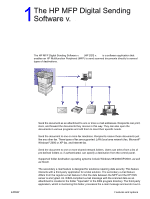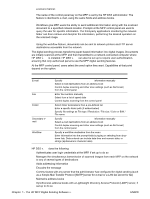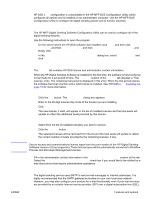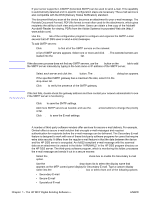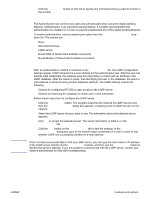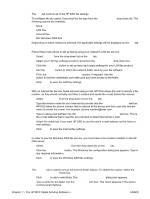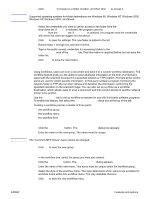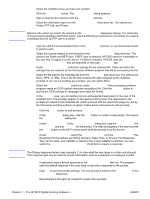HP 9050 HP MFP Digital Sending Software v. 4 - Support Guide - Page 9
How to con Using the HP MFP Digital Sending Software Configuration Utility - service code
 |
UPC - 829160315386
View all HP 9050 manuals
Add to My Manuals
Save this manual to your list of manuals |
Page 9 highlights
Note ENWW How to configure HP DSS v. 4 configuration is consolidated in the HP MFP DSS Configuration Utility, which configures all options and is installed on an administrator computer. Use the HP MFP DSS Configuration Utility to configure all digital sending options and to monitor activities. Using the HP MFP Digital Sending Software Configuration Utility The HP MFP Digital Sending Software Configuration Utility can be used to configure all of the digital sending features. Use the following instructions to open the program. 1 On the server where the HP DSS software was installed, click Start, and then click Programs, and then Hewlett-Packard, and then HP MFP Digital Sending Software, and finally, click Configuration Utility. 2 In the HP Digital Sending Software Configuration dialog box, select This computer and click OK. Using the General tab The General tab contains HP DSS license and administrator contact information. When the HP Digital Sending Software is installed for the first time, the software is fully functional in trial mode for a set period of time. The Licenses section of the General tab displays a "Trial License" entry. The remaining trial period is displayed in this entry. When the trial period expires, the software becomes inactive until a valid license is installed. See "HP DSS v. 4 licensing" on page 19 for more information. Adding a License 1 Click the Add button. The Add License dialog box appears. 2 Enter in the 20-digit License Key Code of the license you are installing. 3 Click OK. 4 The new license, if valid, will appear in the list of installed licenses and the total seats will update to reflect the additional seats provided by this license. Removing Licenses 1 Select from the list of installed license(s) you wish to remove. 2 Click the Remove button. 3 The selected licenses will be removed from the list and the total seats will update to reflect the current number of seats provided by the remaining licenses, if any. Secure access and communications license types from the prior version of the HP Digital Sending Software (version 3.0) are supported. These license types will be automatically converted to Workflow Process and Document Management licenses. Fill in the administrator contact information in the Administrator Information section of this tab. Select the Notify administrator of critical errors check box if you would like to be notified by email about errors that require administrative assistance. Using the E-mail tab The digital sending service uses SMTP to send e-mail messages to Internet addresses. It is highly recommended that the SMTP gateway be located on your own local area network. However, you may also configure your product for e-mail functionality even if your mail services are provided by an outside Internet service provider (ISP) over a digital subscription line (DSL). Features and options 3