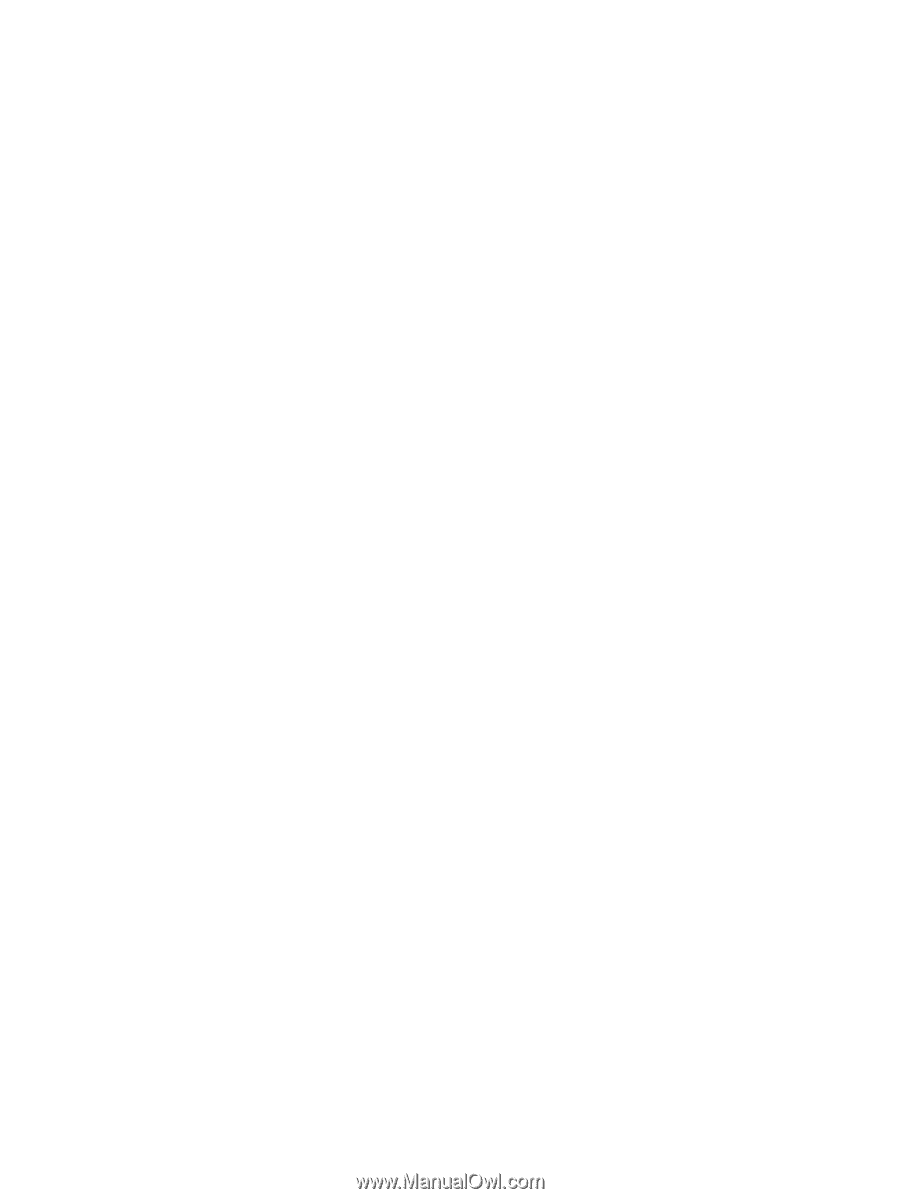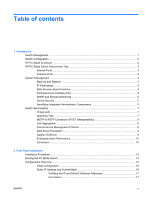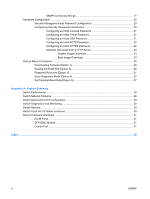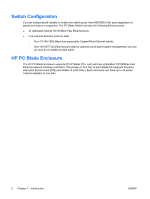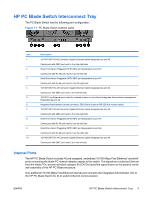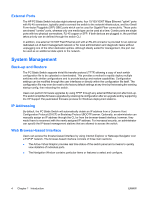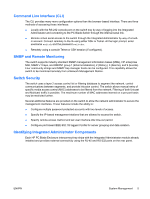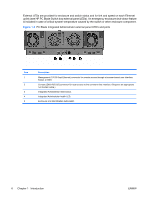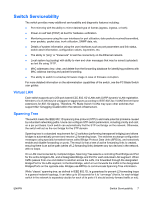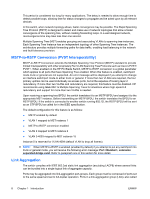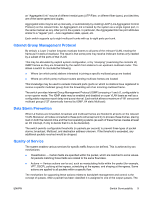HP BladeSystem bc2800 HP BladeSystem PC Blade Switch Installation Guide - Page 10
External Ports, System Management, Back-up and Restore, IP Addressing, Web Browser-based Interface
 |
View all HP BladeSystem bc2800 manuals
Add to My Manuals
Save this manual to your list of manuals |
Page 10 highlights
External Ports The HP PC Blade Switch includes eight external ports, four 10/100/1000T Mbps Ethernet "uplink" ports with RJ-45 connectors, typically used to connect the switch to the network infrastructure, and four Small Form-factor Pluggable (SFP) GBIC ports which can be used for Gigabit Fiber connectivity. These ports are shared "combo" ports, whereas only one media type can be used at a time. Combo ports are single ports with two physical connections, RJ-45 copper or SFP. If both devices are plugged in, the port that takes priority can be defined through the switch CLI. In addition, one external 10/100T Fast Ethernet port with an RJ-45 connector is provided for an optional dedicated out-of-band management network or for local administration and diagnostic tasks without unplugging one of the other dedicated uplinks. Although ideally suited for management, this port can be used as an additional data uplink to the network. System Management Back-up and Restore The PC Blade Switch supports trivial file transfer protocol (TFTP) allowing a copy of each switch configuration file to be uploaded or downloaded. This provides a method to rapidly deploy multiple switches with similar configurations and to provide backup and restore capabilities. Configuration settings can be modified through the user interfaces or directly within the configuration file itself. The configuration file may even be reset to the factory default settings at any time by first erasing the existing startup-config, then rebooting the switch. Users can perform firmware upgrades by using TFTP through any external Ethernet port after boot-up. The switch simplifies firmware upgrades by retaining its configuration after an upgrade and by supporting the HP Support Paq automated firmware process for Windows deployment stations. IP Addressing By default, the PC Blade Switch will automatically obtain an IP address from a Dynamic Host Configuration Protocol (DHCP) or Bootstrap Protocol (BOOTP) server. Optionally, an administrator can manually assign an IP address through the CLI or from the browser-based interface; however, they would have to reconnect with the newly assigned IP address. For increased security, an administrator can specify the IP-based management stations that are allowed to access the switch. Web Browser-based Interface Users can access the browser-based interface by using Internet Explorer or Netscape Navigator over a TCP/IP network. The browser-based interface consists of three main sections: ● The Active Virtual Graphic provides real time status of the switch panel and a means to quickly view statistics of individual ports. ● The Navigation Window contains particular items or features to select and configure. 4 Chapter 1 Introduction ENWW