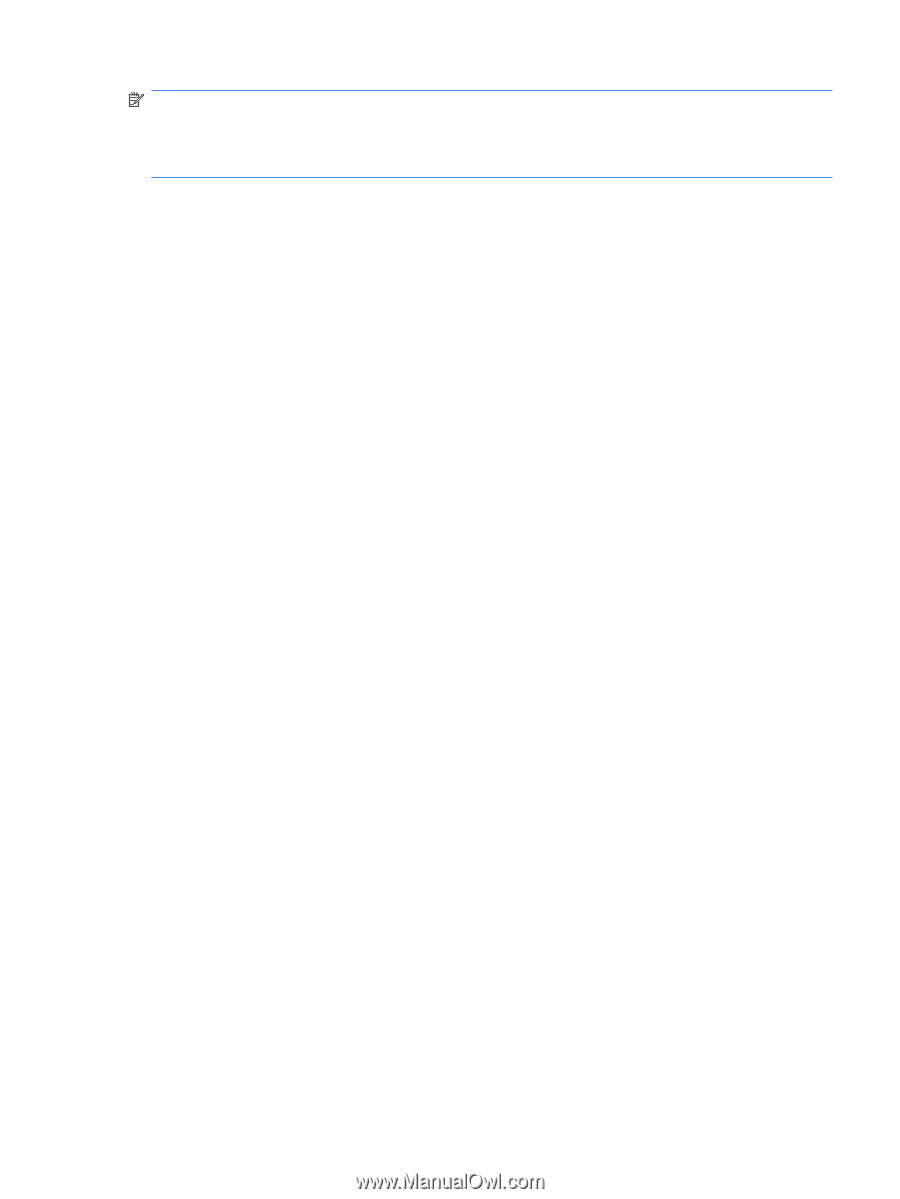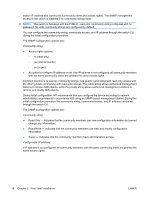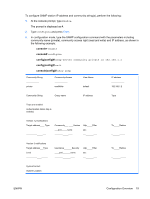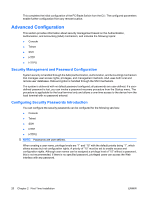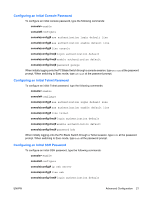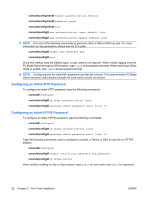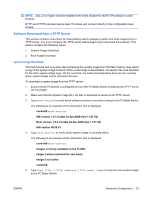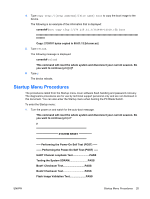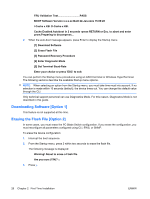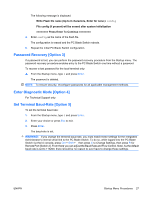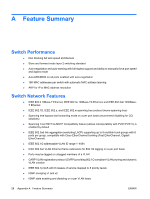HP BladeSystem bc2800 HP BladeSystem PC Blade Switch Installation Guide - Page 29
Software Download from a TFTP Server, System Image Download, to the PC Blade Switch.
 |
View all HP BladeSystem bc2800 manuals
Add to My Manuals
Save this manual to your list of manuals |
Page 29 highlights
NOTE: SSL 2.0 or higher must be enabled in the client browser for the HTTPS session to work properly. HTTP and HTTPS services require level 15 access and connect directly to the configuration level access. Software Download from a TFTP Server This section contains instructions for downloading switch software (system and boot images) from a TFTP server. You must configure the TFTP server before beginning to download the software. This section contains the following topics: ● System Image Download ● Boot Image Download System Image Download The switch boots and runs when decompressing the system image from the flash memory area where a copy of the system image is stored. When a new image is downloaded, it is saved in the area allocated for the other system image copy. On the next boot, the switch decompresses and runs the currently active system image unless otherwise directed. To download a system image from the TFTP server: 1. Ensure that an IP address is configured on one of the PC Blade Switch VLANs and the TFTP server can be pinged. 2. Make sure that the System Image file (.ros file) to download is saved on the TFTP server. 3. Type show version to verify which software version is currently running on the PC Blade Switch. The following is an example of the information that is displayed: console# show version SW version 1.0.1.9 (date 23-Apr-2006 time 11:27:53) Boot version 1.0.0.04 (date 06-Apr-2006 time 11:21:43) HW version 00.00.01 4. Type show bootvar to verify which system image is currently active. The following is an example of the information that is displayed: console# show bootvar Images currently available on the FLASH Image-1 active (selected for next boot) Image-2 not active console# 5. Type copy tftp://{tftp address}/{file name} image to copy the new system image to the PC Blade Switch. ENWW Advanced Configuration 23