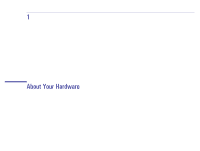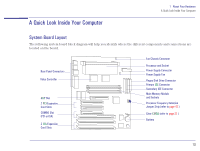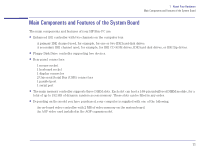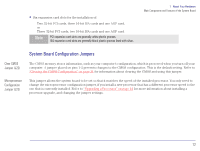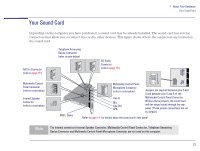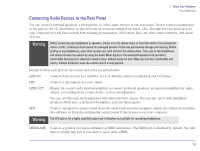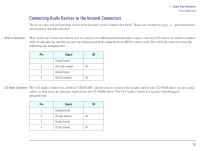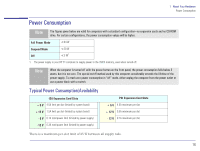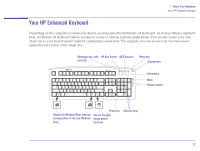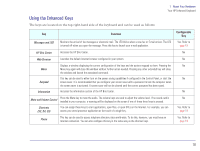HP Brio 83xx HP BRIO PC - Online Reference Guide, Not Orderable - Page 14
Connecting Audio Devices to the Rear Panel, Warning
 |
View all HP Brio 83xx manuals
Add to My Manuals
Save this manual to your list of manuals |
Page 14 highlights
1 About Your Hardware Your Sound Card Connecting Audio Devices to the Rear Panel You can connect external speakers, a microphone, or other audio devices to the rear panel. Do not connect headphones to the jack on the CD-ROM drive, as this will only let you hear output from music CDs. Through the rear panel jack on your computer you will hear sounds from training presentations, MIDI music files, any other audio software, and music CDs too. Warning Before connecting any headphones or speakers, always turn the volume down to avoid discomfort from unexpected noise or static. Listening to loud sounds for prolonged periods of time may permanently damage your hearing. Before putting on any headphones, place them around your neck and turn the volume down. Then, put on the headphones and slowly increase the volume by using the Audio Mixer Applet or the enhanced keyboard until you find a comfortable listening level, where the sound is clear, without being too loud. When you can hear comfortably and clearly, without distortion, leave the volume control in that position. Details of what each jack on the sound card is for are given below. LINE IN Connect devices such as a cassette, DAT, or Minidisc player for playback and recording. MIC Connect a microphone for voice input. LINE OUT Bypass the sound card's internal amplifier to connect powered speakers, an external amplifier for audio output, a recording device (tape deck), or stereo headphones. You can use this jack for headphones with limited power output. You can also use it with amplified speakers which have a dedicated headphone jack for this purpose. SPK Connect speakers for audio output from the card's built-in power amplifier. Adjust the volume from within the software or from the multimedia control panel if this feature is on your computer. Warning The SPK jack is for a highly amplified output and is therefore not suitable for connecting headphones. MIDI/GAME Connect a joystick (for game software) or MIDI instrument. The MIDI port is disabled by default. You will have to enable this port if you wish to use it with a MIDI. 14