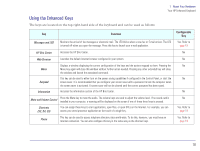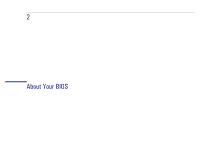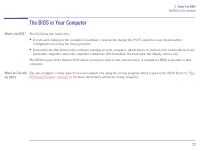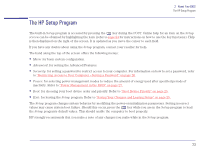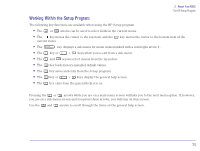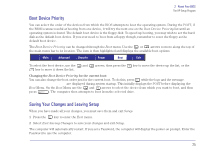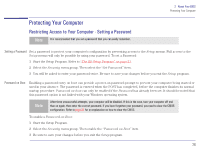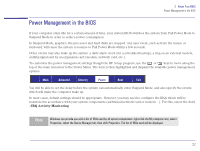HP Brio 83xx HP BRIO PC - Online Reference Guide, Not Orderable - Page 23
The HP Setup Program
 |
View all HP Brio 83xx manuals
Add to My Manuals
Save this manual to your list of manuals |
Page 23 highlights
2 About Your BIOS The HP Setup Program The HP Setup Program The built-in Setup program is accessed by pressing the key during the POST. Online help for an item on the Setup screen can be obtained by highlighting the item (refer to page 24 for instructions on how to use the key functions). Help is then displayed on the right of the screen. It is updated as you move the cursor to each field. If you have any doubts about using the Setup program, contact your reseller for help. The band along the top of the screen offers the following menus: • Main: for basic system configuration. • Advanced: for setting the Advanced Features. • Security: for setting a password to restrict access to your computer. For information on how to set a password, refer to "Restricting Access to Your Computer - Setting a Password" on page 26. • Power: for selecting power-management modes to reduce the amount of energy used after specified periods of inactivity. Refer to "Power Management in the BIOS" on page 27. • Boot: for choosing your boot device order and priority. Refer to "Boot Device Priority" on page 25. • Exit: for leaving the Setup program. Refer to "Saving Your Changes and Leaving Setup" on page 25. The Setup program changes system behavior by modifying the power-on initialization parameters. Setting incorrect values may cause system boot failure. Should this occur, press the key while you are in the Setup program to load the Setup program's default values. This should enable the computer to boot properly. HP strongly recommends that you make a note of any changes you make while in the Setup program. 23