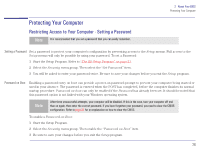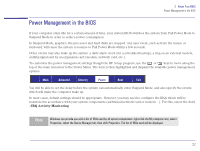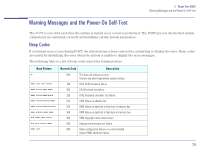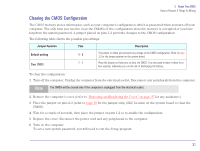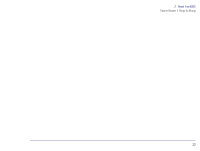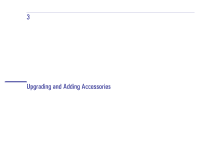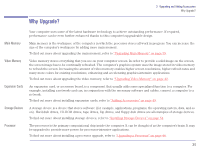HP Brio 83xx HP BRIO PC - Online Reference Guide, Not Orderable - Page 31
Clearing the CMOS Configuration, Jumper Function, Description, Default setting
 |
View all HP Brio 83xx manuals
Add to My Manuals
Save this manual to your list of manuals |
Page 31 highlights
2 About Your BIOS How to Recover if Things Go Wrong Clearing the CMOS Configuration The CMOS memory stores information, such as your computer's configuration, which is preserved when you turn off your computer. The only time you need to clear the CMOS is if the configuration stored in memory is corrupted or you have forgotten the system password. A jumper placed on pins 1-2 prevents changes to the CMOS configuration. The following table shows the possible pin settings: Jumper Function Pins Description Default setting Clear CMOS 1 - 2 The jumper on these pins prevents any change to the CMOS configuration. Refer to page 10 for the jumper position on the system board. 2 - 3 Place the jumper on these pins to clear the CMOS. You only need to leave it there for a few seconds, otherwise you run the risk of discharging the battery. To clear the configuration: 1 Turn off the computer. Unplug the computer from the electrical socket. Disconnect any peripherals from the computer. Note The CMOS will be cleared only if the computer is unplugged from the electrical socket. 2 Remove the computer's cover (refer to "Removing and Replacing the Cover" on page 37 for any assistance). 3 Place the jumper on pins 2-3 (refer to page 10 for the jumper strip (J22) location on the system board to clear the CMOS). 4 Wait for a couple of seconds, then place the jumper on pins 1-2 to re-enable the configuration. 5 Replace the cover. Reconnect the power cord and any peripherals to the computer. 6 Turn on the computer. To set a new system password, you will need to run the Setup program. 31