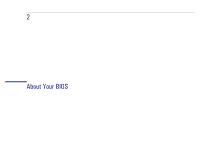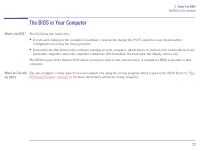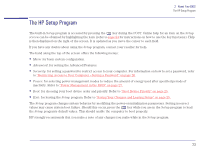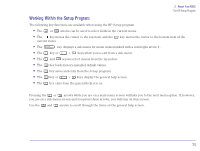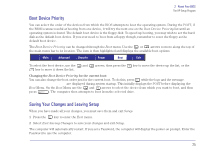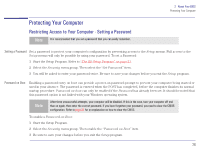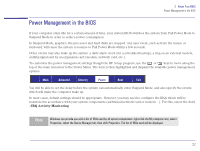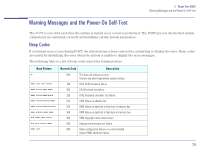HP Brio 83xx HP BRIO PC - Online Reference Guide, Not Orderable - Page 25
Boot Device Priority, Saving Your Changes and Leaving Setup, Press, <F2> to enter SETUP
 |
View all HP Brio 83xx manuals
Add to My Manuals
Save this manual to your list of manuals |
Page 25 highlights
2 About Your BIOS The HP Setup Program Boot Device Priority You can select the order of the devices from which the BIOS attempts to boot the operating system. During the POST, if the BIOS is unsuccessful at booting from one device, it will try the next one on the Boot Device Priority list until an operating system is found. The default boot device is the floppy disk. To speed up booting, you may wish to set the hard disk as the default boot device. If you ever need to boot from a floppy though, remember to reset the floppy as the default boot device. The Boot Device Priority can be changed through the Boot menu. Use the or arrows to move along the top of the main menu bar to its location. The item is then highlighted and displays the available boot options. Main Advanced Security Power Boot Exit To select the boot device, use the and arrows, then press the key to move the device up the list, or the key to move it down the list. Changing the Boot Device Priority for the current boot: You can also change the boot order just for the current boot. To do this, press while the logo and the message Press to enter SETUP are displayed during system startup. This initially displays the POST before displaying the Boot Menu. On the Boot Menu use the and arrows to select the device from which you want to boot, and then press . The computer then attempts to boot from the selected drive. Saving Your Changes and Leaving Setup When you have made all your changes, you must save them and exit Setup. 1 Press the key to enter the Exit menu. 2 Select Exit Saving Changes to save your changes and exit Setup. The computer will automatically restart. If you set a Password, the computer will display the power-on prompt. Enter the Password to use the computer. 25