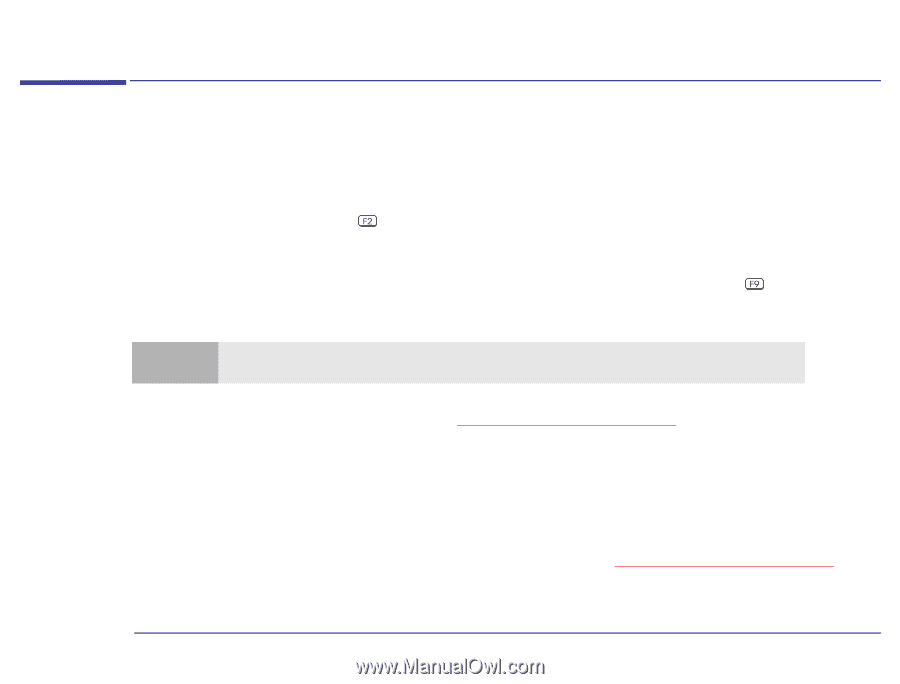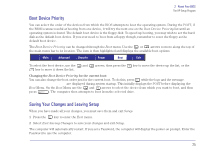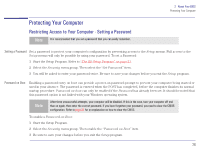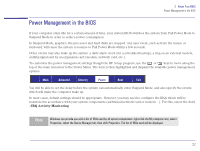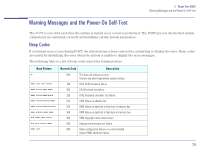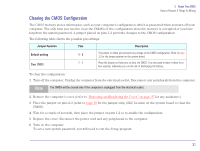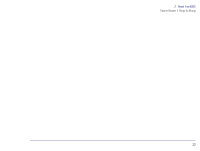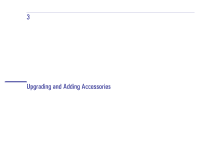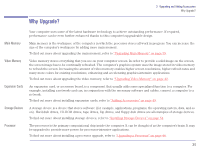HP Brio 83xx HP BRIO PC - Online Reference Guide, Not Orderable - Page 30
How to Recover if Things Go Wrong, System Boot Failure, Incorrect Password on Startup
 |
View all HP Brio 83xx manuals
Add to My Manuals
Save this manual to your list of manuals |
Page 30 highlights
2 About Your BIOS How to Recover if Things Go Wrong How to Recover if Things Go Wrong System Boot Failure If you have made some modifications in the Setup program and there is a system boot failure, you should do the following: 1 Restart the computer, then press when Press to enter SETUP is displayed at the bottom of the screen. Change the setting that you have modified to its original configuration, save it and exit the Setup program, then continue with the system startup. 2 If the system still fails to start up, restart the computer, enter the Setup program, then press the key. This will load the Setup default values to recover. However, by doing this, you will lose all customized settings in the Setup program. These settings will have to be reconfigured. Note HP strongly recommends that you take note of any change to the system setup and store it in a safe place. If you have any doubts about using the HP Setup program, contact you HP-authorized support agent or reseller for help. If you are having problems with POST error messages, you probably need to clear the current configuration memory values and reset the built-in default values. Refer to "Clearing the CMOS Configuration" below for details on how to do this. Incorrect Password on Startup After three unsuccessful attempts to enter the correct password on Password on Boot, your computer becomes disabled. If this happens, turn your computer off and then on again, then enter the correct password. If you have forgotten your password, you need to clear the CMOS configuration. Refer to "Clearing the CMOS Configuration" below for details on how to do this. 30