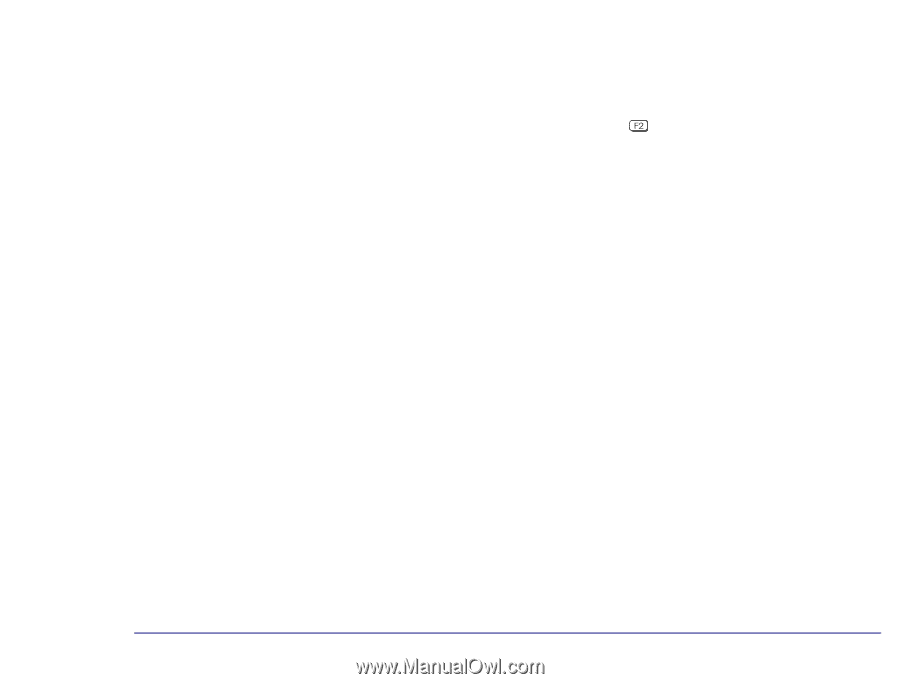HP Brio 83xx HP BRIO PC - Online Reference Guide, Not Orderable - Page 44
Upgrading a Processor, Troubleshooting, Why Upgrade the, Processor?, What Is the Fastest
 |
View all HP Brio 83xx manuals
Add to My Manuals
Save this manual to your list of manuals |
Page 44 highlights
Troubleshooting 3 Upgrading and Adding Accessories Upgrading Hardware Ì If the new memory is not recognized, check that you have correctly followed the installation procedures described above. Ì If there are any errors reported during the computer's startup routine, press to view the error(s) and take any necessary action. If you have any doubts about using the HP Setup program, contact your reseller for help. Ì If you cannot start your computer properly, remove the memory and try starting your computer again. If the computer now starts without any problems, there may be a problem with the new memory. Ì If you experience any other problems as a result of the upgrade, and your computer is supplied with the HP Brio Center, refer to the support tools for further assistance. Upgrading a Processor Why Upgrade the Processor? The speed at which the processor can perform tasks is determined by the processor's internal speed; the faster the internal speed, the faster tasks can be performed. Replacing the processor by one with a faster internal speed will improve the performance of your computer. What Is the Fastest New, faster processors are being developed all the time. Check with your reseller to find out what is the fastest processor Processor I Can that you can install in your computer. Information about processor upgrades is also available at: Install? http://www.hp.com/go/smallbizsupport 44