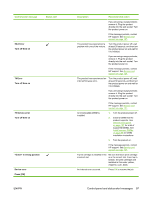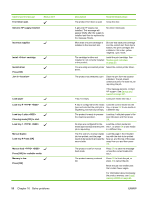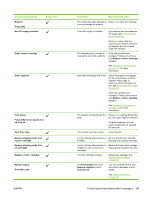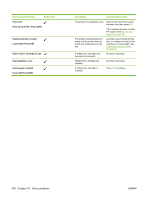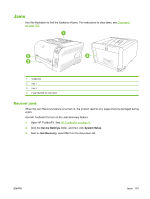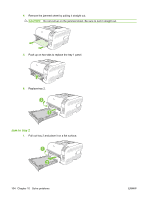HP CP1515n HP Color LaserJet CP1510 Series - User Guide - Page 109
Rear Door open, Press [OK]
 |
UPC - 883585140374
View all HP CP1515n manuals
Add to My Manuals
Save this manual to your list of manuals |
Page 109 highlights
Control-panel message Misprint Press [OK] Non HP supply installed Status alert Order cartridge Order supplies Print failure Press [OK] If error repeats turn off then on Rear Door open Remove shipping locks from cartridge Remove shipping locks from all cartridges Replace cartridge Replace supply Override in use ENWW Description Recommended action Print media has been delayed as Press OK to clear the message. it moves through the product. A non-HP supply is installed. If you believe you purchased an HP supply, go to www.hp.com/ go/anticounterfeit. Service or repairs that are required as a result of using nonHP supplies are not covered under HP warranty. The identified print cartridge is nearing the end of its useful life. Order the identified print cartridge. Printing will continue until Replace cartridge appears. See Supplies and accessories on page 123 for more information. More than one supply item is low. Check the supply-level gauges on the control panel, or print a Supplies status page to determine which cartridges are low. See Print information pages on page 68. Order the identified print cartridges. Printing will continue until Replace cartridge appears. See Supplies and accessories on page 123 for more information. The product cannot process the Press OK to continue printing the page. job, but output might be affected. If the error persists, turn the power off and then on. Resend the print job. The product rear door is open. Close the door. A print cartridge shipping lock is Be sure that the print cartridge installed. shipping lock has been removed. A print cartridge shipping lock is installed on one or more print cartridges. Be sure that each print cartridge shipping lock has been removed. The print cartridge is empty. Replace the cartridge. See Replace print cartridges on page 85. The Print quality menu item Replace supplies is set to Override out. You can continue printing until you notice a decrease in print quality. See System setup menu on page 46. Control-panel and status-alert messages 99