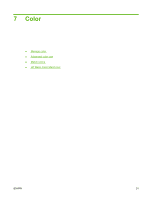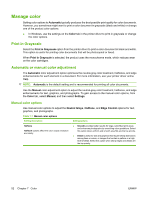HP CP1515n HP Color LaserJet CP1510 Series - User Guide - Page 57
Menu item, Sub-menu item, Description, Cartridge low - toner cartridge
 |
UPC - 883585140374
View all HP CP1515n manuals
Add to My Manuals
Save this manual to your list of manuals |
Page 57 highlights
Menu item Sub-menu item Sub-menu item Replace supplies Override out Stop at out Cartridge low (1-20) Restrict color Enable color Disable color Courier font Display contrast Regular Dark Medium Darker Darkest Lightest Lighter Description Calibration mode: Determines the type of calibration that the product uses during the calibration process. ● Normal: The standard Calibration mode setting. ● Full: The extended Calibration mode setting (this calibration takes longer). Override out: If the product determines that a print cartridge is empty, you can continue printing until you notice a decrease in print quality. Stop at out: If the product determines that a print cartridge is empty, you must replace the cartridge before printing can continue. This is the default setting. The percentage threshold determines when the product begins reporting low toner. The message is either reported on the control-panel display or using the toner LED, if it exists. The default setting is 10%. Select Enable color to allow the job to print in either monochrome (black and white) or color depending on the specifications of the job. Select Disable color to disable color printing. All jobs will print in monochrome (black and white). Selects a version of the Courier font. The default is Regular. Select the level of contrast for the display. The default setting is Medium. ENWW Use the control-panel menus 47