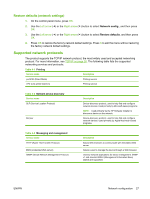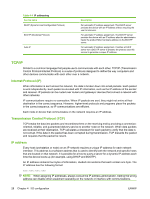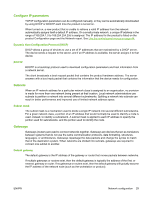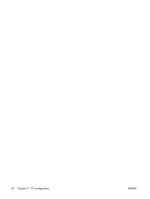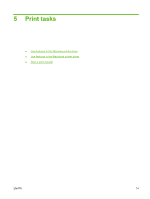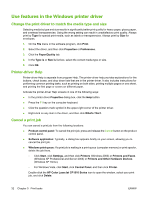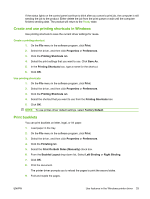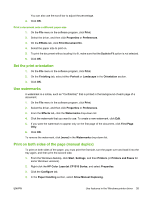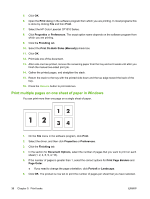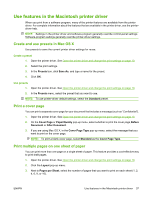HP CP1515n HP Color LaserJet CP1510 Series - User Guide - Page 42
Use features in the Windows printer driver, Change the print driver to match the media type and size - color laserjet memory
 |
UPC - 883585140374
View all HP CP1515n manuals
Add to My Manuals
Save this manual to your list of manuals |
Page 42 highlights
Use features in the Windows printer driver Change the print driver to match the media type and size Selecting media by type and size results in significantly better print quality for heavy paper, glossy paper, and overhead transparencies. Using the wrong setting can result in unsatisfactory print quality. Always print by Type for special print media, such as labels or transparencies. Always print by Size for envelopes. 1. On the File menu in the software program, click Print. 2. Select the driver, and then click Properties or Preferences. 3. Click the Paper/Quality tab. 4. In the Type is or Size is list box, select the correct media type or size. 5. Click OK. Printer-driver Help Printer-driver Help is separate from program Help. The printer-driver help provides explanations for the buttons, check boxes, and drop-down lists that are in the printer driver. It also includes instructions for performing common printing tasks, such as printing on both sides, printing multiple pages on one sheet, and printing the first page or covers on different paper. Activate the printer-driver Help screens in one of the following ways: ● In the printer driver Properties dialog box, click the Help button. ● Press the F1 key on the computer keyboard. ● Click the question-mark symbol in the upper-right corner of the printer driver. ● Right-click on any item in the driver, and then click What's This?. Cancel a print job You can cancel a print job from the following locations: ● Product control panel: To cancel the print job, press and release the Cancel button on the product control panel. ● Software application: Typically, a dialog box appears briefly on your screen, allowing you to cancel the print job. ● Windows print queue: If a print job is waiting in a print queue (computer memory) or print spooler, delete the job there. ◦ Click Start, click Settings, and then click Printers (Windows 2000) or Printers and Faxes (Windows XP Professional and Server 2003) or Printers and Other Hardware Devices (Windows XP Home). ◦ For Windows Vista, click Start, click Control Panel, and then click Printer. Double-click the HP Color LaserJet CP1510 Series icon to open the window, select your print job, and click Delete. 32 Chapter 5 Print tasks ENWW