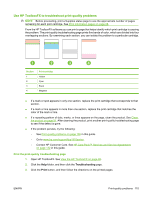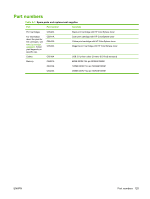HP CP1515n HP Color LaserJet CP1510 Series - User Guide - Page 130
Print Monitor, Start Jobs, Software troubleshooting
 |
UPC - 883585140374
View all HP CP1515n manuals
Add to My Manuals
Save this manual to your list of manuals |
Page 130 highlights
The printer driver does not automatically set up your selected product in the Print Center or Printer Setup Utility. Cause Solution The PPD file is corrupt. The interface cable might be defective or of poor quality. .LPROJ, where is the two-letter language code for the language that you are using. If necessary, reinstall the software. See the getting started guide for instructions. Delete the PPD file from the following hard-drive folder: LIBRARY/ PRINTERS/PPDS/CONTENTS/RESOURCES/.LPROJ, where is the two-letter language code for the language that you are using. Reinstall the software. See the getting started guide for instructions. Replace the interface cable with a high-quality cable. A print job was not sent to the product that you wanted. Cause Solution The print queue might be stopped. Restart the print queue. Open Print Monitor and select Start Jobs. The wrong product name, IP address, or Rendezvous host name is being used. Print a Configuration page (see Print information pages on page 68). Verify that the product name, IP address, or Rendezvous host name on the Configuration page matches the product name, IP address, or Rendezvous host name in the Print Center or Printer Setup Utility. An EPS file prints with incorrect fonts. Cause This problem occurs with some programs. Solution ● Try downloading the fonts that are contained in the EPS file to the product before printing. ● Send the file in ASCII format instead of binary encoding. You are unable to print from a third-party USB card. Cause This error occurs when the software for USB printers is not installed. Solution When adding a third-party USB card, you might need the Apple USB Adapter Card Support software. The most current version of this software is available from the Apple Web site. When connected with a USB cable, the product does not appear in the Print Center or Printer Setup Utility after the driver is selected. Cause Solution This problem is caused by either a software or a hardware component. Software troubleshooting ● Check that your Macintosh supports USB and has the appropriate USB software from Apple. ● Verify that your Macintosh operating system is Mac OS X V10.28 or later. 120 Chapter 10 Solve problems ENWW